Share your love
How To Install Python 3.10 on Rocky Linux 8
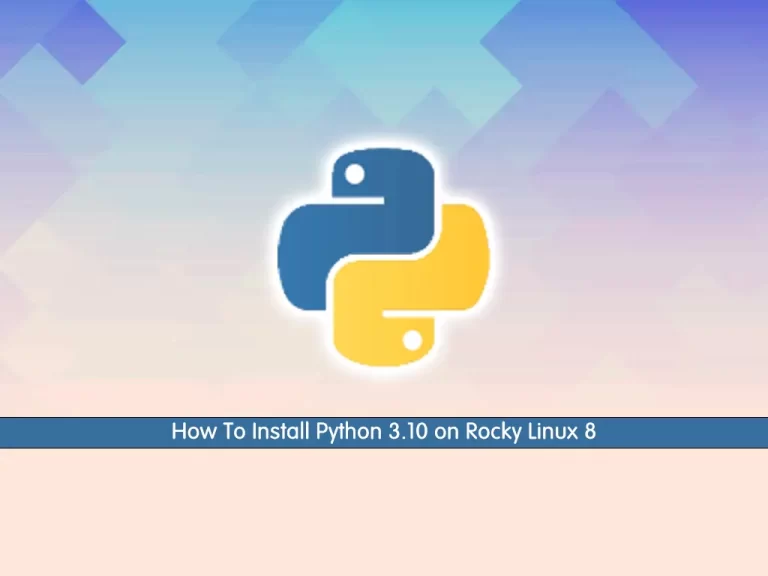
In this tutorial, we want to teach you How To Install Python 3.10 on Rocky Linux 8.
Python is an interpreted, object-oriented, high-level programming language with dynamic semantics developed by Guido van Rossum.
Python is used for server-side web development, software development, mathematics, and system scripting. It is famous for Rapid Application Development and as a scripting or glue language to tie existing components because of its high-level, built-in data structures, dynamic typing, and dynamic binding.
Currently, the latest stable release of Python is 3.10.5. In this guide, you will learn to install Python 3.10.5 and create a test application on Rocky Linux 8.
How To Install Python 3.10 on Rocky Linux 8
Before you start to complete this guide, you need to log in to your server as a root or non-root user with sudo privileges. To do this, you can follow our article the Initial Server Setup with Rocky Linux 8.
Set up Python 3.10 on Rocky Linux 8
First, you need to update your local package index with the following command:
sudo dnf update -yThen, install the required packages and dependencies on your server with the command below:
sudo dnf install gcc openssl-devel bzip2-devel libffi-devel zlib-devel wget make -y
Now you need to visit the Python Downloads page to check the latest stable version and download it with the following command:
sudo wget https://www.python.org/ftp/python/3.10.5/Python-3.10.5.tar.xz
Extract your downloaded file with the following command:
tar -xf Python-3.10.5.tar.xz
Next, switch to your source directory:
cd Python-3.10.5At this point, you need to run the configuration script to be sure that all dependencies are ready for the Python 3.10 installation to work on Rocky Linux 8:
./configure --enable-optimizations
–enable-optimizations option is for use after all debugging has taken place and maximum performance with minimum run-time checks is required.
After the configuration script is completed, you need to start your build process with the following command:
make -j 2
The -j option is related to the number of cores in your system to speed up the build time.
To find how many cores you have on your system, you can use the following command:
nproc
The build process takes some time to complete.
When it is finished, you can install Python 3.10 source on Rocky Linux 8 with the following command:
sudo make altinstall
When your installation is completed, you can verify your Python 3.10 installation on Rocky Linux 8 by checking its version:
python3.10 --version
Output
Python 3.10.5Now to be sure that Python 3.10 is working correctly on Rocky Linux 8, you can create a test Python project.
Create a Test Python project on Rocky Linux 8
First, you need to create the Python project directory and switch to it with the following command:
mkdir ~/test_app && cd ~/test_app
Then, from the project directory, create a virtual environment with the following command, here we named it test_app_venv:
python3.10 -m venv test_app_venv
Next, activate your virtual environment with the command below:
source test_app_venv/bin/activate
You will see that your shell prompt changes to the name of your virtual environment.
For example, you can install Apache-Airflow inside your virtual environment with the pip package manager for Python:
pip install apache-airflow
To exit from your virtual environment you can use the following command:
deactivate
Conclusion
At this point, you learn to Install Python 3.10 on Rocky Linux 8 and create a test Python project.
Hope you enjoy using it.



