Share your love
Install Remmina Remote Desktop on AlmaLinux 9
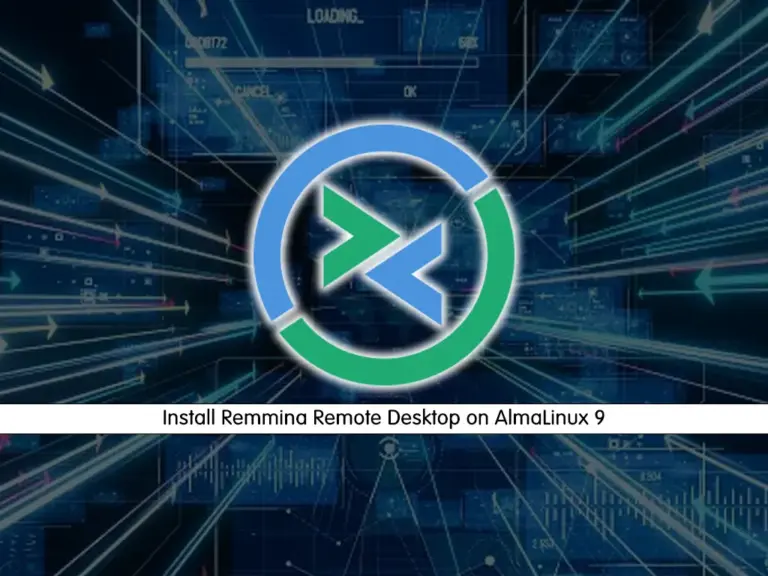
In this guide, you will learn to Install the Remmina Remote Desktop App on AlmaLinux 9. Remmina is an open-source remote desktop client application for Linux systems. It allows users to connect to and manage remote desktops or servers from their local machines. Also, it supports different network protocols for remote desktop connections, making it a powerful tool for accessing different systems.
Now follow the steps below to start your Remmina installation on AlmaLinux 9.
Quick Guide To Install Remmina Remote Desktop App on AlmaLinux 9
Before you start your installation, you must access your server as a non-root user with sudo privileges. For this purpose, you can check the Initial Server Setup with AlmaLinux 9.
Step 1 – Installing Remmina From Terminal on AlmaLinux 9
First, you must run the system update with the command below:
sudo dnf update -yThen, you can easily add the Epel repository and get your Remmina packages on AlmaLinux 9. To do this, run the command below:
sudo dnf install http://dl.fedoraproject.org/pub/epel/epel-release-latest-9.noarch.rpmNow use the following command to install the Remmina remote desktop:
sudo dnf install remmina -yThe above command will install all the dependencies and Remmina plugins including (rdp, secret, vnc).
Step 2 – Launch and Run Remmina on AlmaLinux 9
Once your installation is completed, you can easily launch your Remmina app from your app finder.
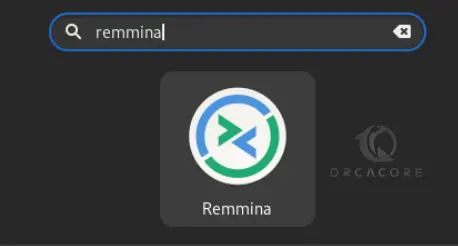
From your Remmina app, you can click on the + icon on the left side, and choose the Protocol you want to use.
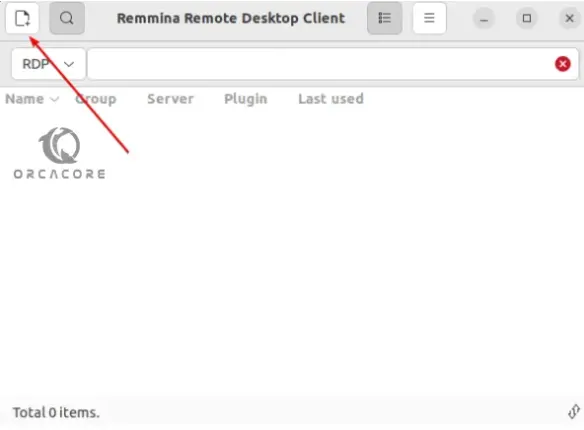
For example, you can choose RDP protocol for Windows and enter the IP address, username, and password of your desired machine. Then, click Connect.
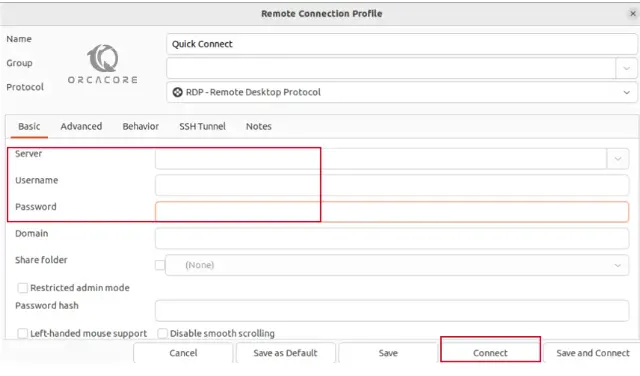
By using Remmina you can maintain a list of connection profiles, organized by groups, supports quick connections by users directly putting in the server address, and provides a tabbed interface, optionally managed by groups, and many more features.
For more information, you can visit the official website.
Step 3 – Update Remmina Remote Desktop on AlmaLinux 9
At this point, you can easily run the system update and upgrade by using the commands below:
# sudo dnf update -y
# sudo dnf upgrade -yThis will update your Remmina packages on AlmaLinux 9.
Step 4 – Uninstall Remmina From AlmaLinux
If you no longer want to use Remmina, you can easily remove it by using the following command:
sudo dnf remove remmina -yThis will remove all the packages and dependencies.
Conclusion
Installing the Remmina Remote Desktop App on AlmaLinux 9 is a straightforward process. By following the installation steps, users can easily connect to and manage remote desktops or servers with the flexibility of different protocols supported by Remmina. Hope you enjoy it. Also, you may like to read the following articles:



