Share your love
How To Install AnyDesk on AlmaLinux 9
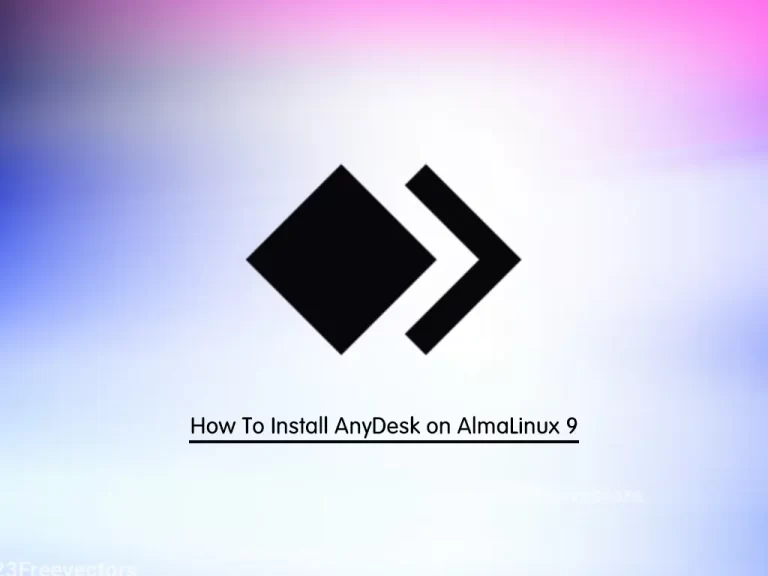
In this guide, we want to teach you How To Install AnyDesk on AlmaLinux 9.
AnyDesk is a cross-platform remote desktop software solution available on PC and android phones. With AnyDesk you can connect to any computer no matter the Operating system from anywhere. AnyDesk offers different solutions for remote access including Remote Printing where you can print a document from a remote device.
It works on Windows, Linux, Raspberry Pi, macOS, Android, and iOS. AnyDesk supports Two-Factor Authenticatication(2FA) which provides an added layer of security over operations like unattended access. AnyDesk is free for Personal Use but has different payment plans for business use.
Steps To Install AnyDesk on AlmaLinux 9
To complete this guide, you must log in to your server as a non-root user with sudo privileges. To do this, you can follow our guide on Initial Server Setup with AlmaLinux 9.
Add Anydesk Repository on AlmaLinux 9
By default, Anydesk packages are not available in the default AlmaLinux repository. So you need to add the Anydesk repository with the following command:
sudo tee /etc/yum.repos.d/anydesk.repo<<EOF
> [anydesk]
> name=AnyDesk CentOS - stable
> baseurl=http://rpm.anydesk.com/centos/x86_64/
> gpgcheck=1
> repo_gpgcheck=1
> gpgkey=https://keys.anydesk.com/repos/RPM-GPG-KEY
> EOFThis command will create a new repository at this location ‘/etc/yum.repos.d/anydesk.repo’. To view the content of the repository run the below command:
cat /etc/yum.repos.d/anydesk.repoInstall Epel Repo
Then, you need to install the Epel repository with the following command:
sudo dnf install epel-releaseNext, you need to update your local package index to apply the changes:
sudo dnf updateInstall AnyDesk
Now you can use the following command to install Anydesk on AlmaLinux 9:
sudo dnf install anydeskWhen your installation is completed, you can access your Anydesk on AlmaLinux 9.
Access Anydesk app on AlmaLinux 9
At this point, you need to go to All applications and search for the installed application, as its icon appears click on it to run AnyDesk on your Almalinux to start accessing remote computers.
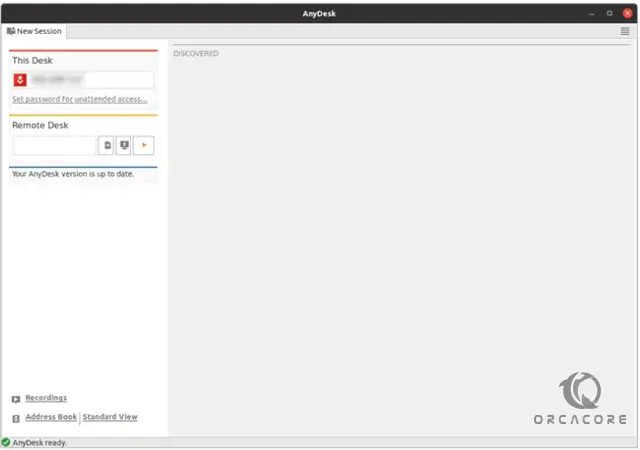
The application opens as shown above with a unique address that can be used to access it.
Click on the top-right menu icon to go to Settings. On the settings Tab, there are several options available for customization, They include the interface that allows you to change the language, Security Tab, Privacy Tab, Display, Audio, etc. You can customize these settings to fit what you want to use Anydesk with.
Conclusion
At this point, you have learned to Install AnyDesk on AlmaLinux 9.
Hope you enjoy it.
You may be like these articles:
How To Use nslookup Command in Linux



