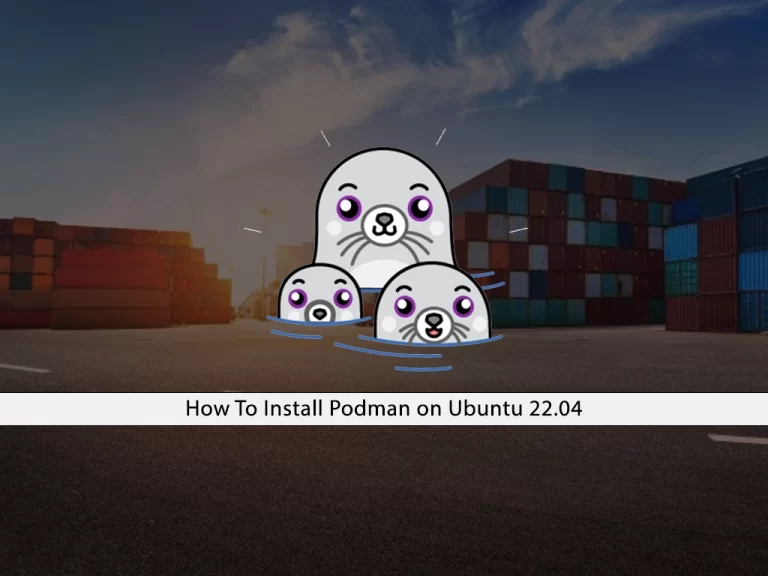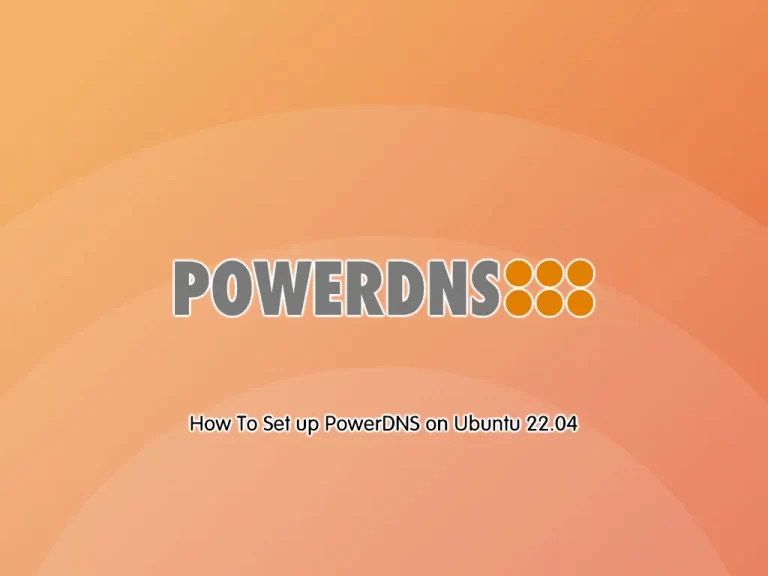Share your love
Install and Run XFCE Desktop on Ubuntu 22.04

In this guide, we want to teach you to Install and Run XFCE Desktop Environment on Ubuntu 22.04. As you know, the default Ubuntu 22.04 desktop environment is GNOME 42.0. But if you are interested in other desktop environments like XFCE, you can follow the steps below to install it on your server from the command line.
How To Install and Run XFCE Desktop on Ubuntu 22.04?
To complete this guide, you must have access to your server as a non-root user with sudo privileges. For this purpose, you can check this guide on Initial Server Setup with Ubuntu 22.04.
In this guide, we use the Tasksel utility to install the XFCE on our Ubuntu 22 server. Proceed to the following steps to see how to do it.
step 1 – Install Tasksel on Ubuntu 22.04
Tasksel is a command-line utility that is a good choice for downloading all the necessary packages and saving time. First, run the system update with the following command:
sudo apt updateThen, install Tasksel by using the command below on UBuntu 22.04:
sudo apt install tasksel -yStep 2 – Install Xubuntu-desktop XFCE on Ubuntu 22.04
At this point, you must install the Xubuntu-desktop package on your server. Xubuntu uses the desktop environment Xfce. This is lighter, highly customizable, and much more resource-efficient than other desktop environments.
To install it, run the following tasksel command:
sudo tasksel install xubuntu-desktopThis command will install the Ubuntu version of the Xfce desktop environment.
Note: If you need a vanilla version of the Xfce desktop environment, you can run the command below:
sudo apt install xfce4During the installation, select the lightdm display manager.
When you are done, you must reboot your server to apply the changes:
rebootStep 3 – How To Run XFCE on Ubuntu 22 Server?
When you logged back into your server, you need to open the Desktop session selection menu and select Xubuntu session or Xfce session. Then enter your password and log in.
This will run your XFCE desktop.
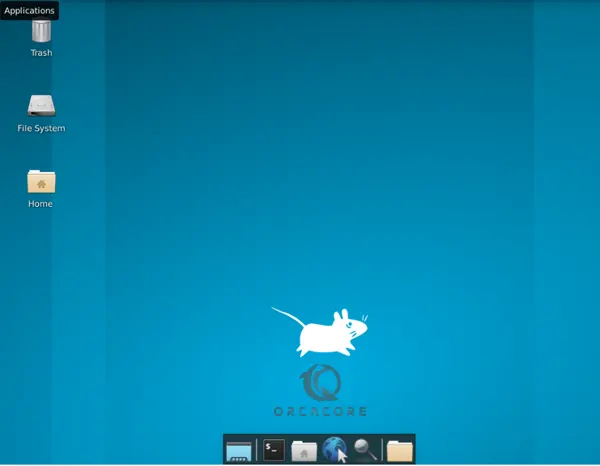
For more information, you can visit XFCE Docs.
Conclusion
At this point, you have learned to Install and Run XFCE Desktop Environment on Ubuntu 22.04 Server by using the Tasksel utility. XFCE is used for Unix-like operation systems and it is fast and user-friendly.
Hope you enjoy it. You may be interested in these articles: