Share your love
How To Install Rust Programming Language on AlmaLinux 9
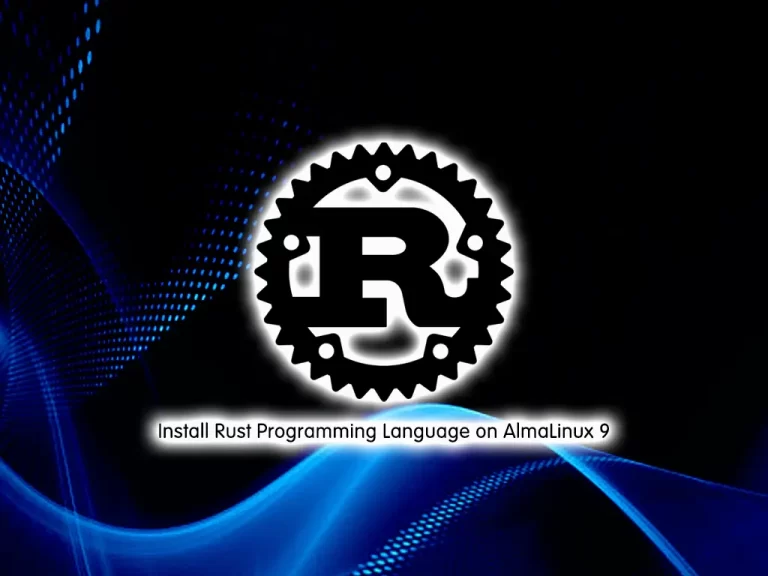
In this guide, you will learn How To Install Rust Programming Language on AlmaLinux 9 and create a sample project with it.
Rust was created to ensure high performance similar to that offered by C and C++, but with emphasis on code safety, the lack of which is the Achilles heel of these two languages. However, Rust has more than just memory safety on its side.
High performance while processing large amounts of data, support for concurrent programming, and this together with an effective compiler are other reasons why well-known software heavyweights now use this programming language. Firefox, Dropbox, Cloudflare, and many other companies from startups to large corporations use Rust in production.
Steps To Install Rust Programming Language on AlmaLinux 9
To complete this guide, you must log in to your server as a non-root user with sudo privileges. To do this, you can follow our guide on Initial Server Setup with AlmaLinux 9.
Now follow the steps below.
Install Rust on AlmaLinux 9
First, you need to update your local package index with the following command:
sudo dnf update -yThen, install the Epel repo on your server by using the command below:
sudo dnf install epel-release -yInstall Dependencies for Rust Language
Now use the following command to install the required packages and dependencies:
sudo dnf install cmake gcc make curl -yDownload Rust Installer Script
At this point, you need to download the Rust installation script on your AlmaLinux 9 by using the command below:
curl --proto '=https' --tlsv1.2 -sSf https://sh.rustup.rs | shIn your output you will see:
Output
Current installation options:
default host triple: x86_64-unknown-linux-gnu
default toolchain: stable (default)
profile: default
modify PATH variable: yes
1) Proceed with installation (default)
2) Customize installation
3) Cancel installation
>1
Enter 1 to proceed with the default installation.
When your installation is completed, you will get the following output:
Output
stable-x86_64-unknown-linux-gnu installed - rustc 1.65.0 (897e37553 2022-11-02)
Rust is installed now. Great!
Start Rust Environment
At this point, you need to start the Rust environment on AlmaLinux 9 with the following command:
# source ~/.profile
# source ~/.cargo/envTo verify that Rust programming language is installed successfully on your server, run the command below:
rustc -VOutput
rustc 1.65.0 (897e37553 2022-11-02)Now that you have Rust installed on your server, let’s see how to use it.
Create a Sample Project with Rust Language
At this point, we want to show you how to use Rust on AlmaLinux 9 by creating a new sample protect hello world.
First, you need to create a directory for your Rust project with the command below:
mkdir rust-projectsThen, switch to your Rust project directory:
cd rust-projectsNow you need to create a sample application with your favorite text editor, here we use vi:
vi helloworld.rsAdd the following content to the file:
fn main() {
println!("Hello World, this is a test provided by orcacore.com");
}When you are done, save and close the file.
Now compile the program with the following command:
rustc helloworld.rsThis will create an executable application after it has finished compiling.
To run the application you created using Rust on AlmaLinux 9, run the program with the execute command:
./helloworldOutput
Hello World, this is a test provided by orcacore.comUpdate Rust Programming Language
Also, you can update your Rust programming language with the following command:
rustup updateOutput
info: syncing channel updates for 'stable-x86_64-unknown-linux-gnu'
info: checking for self-updates
stable-x86_64-unknown-linux-gnu unchanged - rustc 1.65.0 (897e37553 2022-11-02)
info: cleaning up downloads & tmp directoriesRemove Rust Programming Language
If you no longer want to use Rust on AlmaLinux 9, you can easily remove it with the following command:
rustup self uninstallOutput
Thanks for hacking in Rust!
This will uninstall all Rust toolchains and data, and remove
$HOME/.cargo/bin from your PATH environment variable.
Continue? (y/N)For more information, you can visit the Rust by Example page.
Conclusion
At this point, you have learned to Install Rust Programming Language on AlmaLinux 9 and create a sample project by using Rust.
Hope you enjoy it.
You may be like these articles:
Install Apache Cassandra on AlmaLinux 9



