Share your love
2 Methods to Install Slack on Ubuntu 22.04
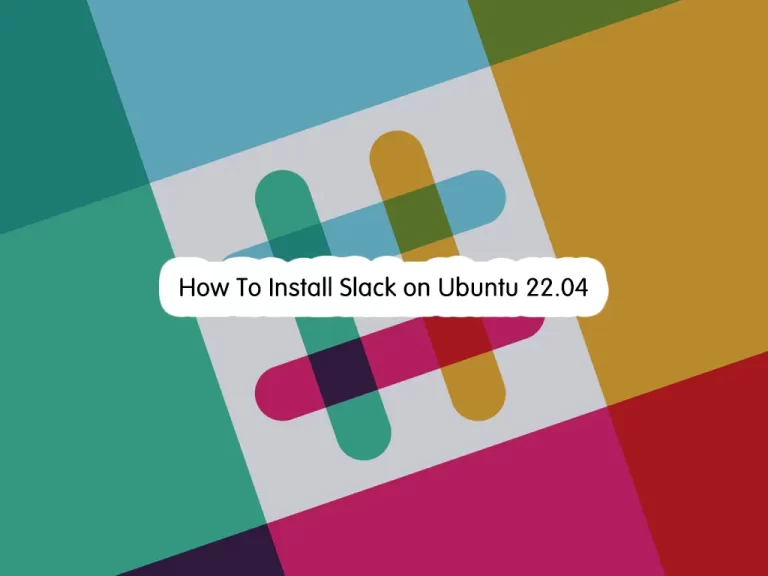
This tutorial intends to teach you to Install Slack on Ubuntu 22.04 by using the Flatpak package manager or Snap. If you want to communicate with your team, Slack is a good option for you. Slack is a communication application that enables you to interact with your team. Now proceed to the following steps to install Slack on Ubuntu 22.04 LTS.
2 Methods to Install Slack on Ubuntu 22.04
To complete this guide, you must have access to your server as a non-root user with sudo privileges. To do this, you can follow this guide on Initial Server Setup with Ubuntu 22.04.
Now follow the methods below to complete your Slack installation.
Method 1 – Install Slack With Flatpak on Ubuntu 22.04
First, you need to run the system update by using the command below:
sudo apt updateIf you are interested in using Flatpak to install your Slack app, you need to have Flatpak installed on your server and enable Flathub. For this purpose, you can visit this guide on Install and Use Flatpak on Ubuntu 22.04.
When your installation of Flatpak and enabling the Flathub is completed, you can use the command below to install Slack:
flatpak install com.slack.Slack -yIn your output, you will see:
Output
Required runtime for com.slack.Slack/x86_64/stable (runtime/org.freedesktop.Platform/x86_64/22. 08) found in remote flathub
Do you want to install it? [Y/n]: y
com.slack.Slack permissions:
ipc network pulseaudio x11 devices
file access [1] dbus access [2]
[1] xdg-documents:ro, xdg-download, xdg-music:ro, xdg-pictures:ro, xdg-run/pipewire-0,
xdg-videos:ro
[2] com.canonical.AppMenu.Registrar, org.freedesktop.Notifications,
org.kde.StatusNotifierWatcher
ID Branch Op Remote Download
1. [✓] org.freedesktop.Platform.GL.default 22.08 i flathub 143.8 MB / 143.1 MB
2. [✓] org.freedesktop.Platform.GL.default 22.08-extra i flathub 16.2 MB / 143.1 MB
3. [✓] org.freedesktop.Platform.Locale 22.08 i flathub 17.8 kB / 333.4 MB
4. [✓] org.freedesktop.Platform.openh264 2.2.0 i flathub 1.2 MB / 944.3 kB
5. [✓] org.freedesktop.Platform 22.08 i flathub 174.0 MB / 214.4 MB
6. [✓] com.slack.Slack stable i flathub 77.2 MB / 77.5 MB
Installing 6/6… ███████████████████▍ 100% 38.6 MB/sFrom the output, you can see that your Slack installation with Flatpak has been successful.
Uninstall Slack with Flatpak
If you plan to uninstall Slack, you can use the following Flatpak command to uninstall it:
flatpak uninstall com.slack.SlackOutput
ID Branch Op
ID Branch Op
1. [-] com.slack.Slack stable r
Uninstalling…Also, you can remove all the unused packages by running the command below:
flatpak remove --unusedOutput
ID Branch Op
ID Branch Op
1. [-] org.freedesktop.Platform.GL.default 22.08 r
2. [-] org.freedesktop.Platform.GL.default 22.08-extra r
3. [-] org.freedesktop.Platform 22.08 r
4. [-] org.freedesktop.Platform.Locale 22.08 r
5. [|] org.freedesktop.Platform.openh264 2.2.0 r
Uninstalling 5/5…Method 2 – Install Slack with Snap on Ubuntu 22.04
If you are interested in using the Snap package manager to install Slack, you need to install Snap on your server. To do this, you can run the command below:
sudo apt install snapdThen, use the following command to install the snap core:
sudo snap install core22Output
core22 20230503 from Canonical✓ installedNow you can easily use the command below to install Slack with Snap:
sudo snap install slackOutput
slack 4.32.122 from Slack✓ installedUninstall Slack With Snap
If you no longer want to use Slack, you can easily remove it by using the following Snap command:
sudo snap remove slackHow To Access Slack App on Ubuntu?
At this point, you can easily launch your Slack app by using the following command:
slackNote: If you have installed Slack with Flatpak, you can launch it by using the command below:
flatpak run com.slack.SlackThen, you will see your Slack dashboard. You can sign in to your app and start using it.
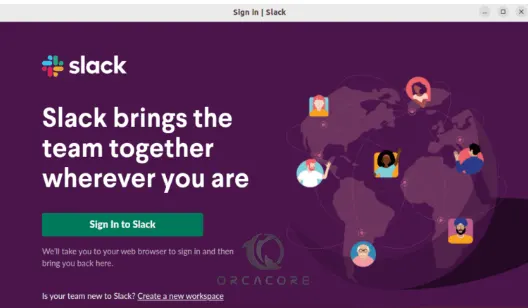
How To Update Slack in Ubuntu?
The Slack app will be updated every time you run the system update. To do this, you can use the commands below:
# sudo apt update
# sudo apt upgrade -yNote: If you have installed Slack with Flatpak, you can update it by using the command below:
flatpak updateConclusion
At this point, you have learned to install the Slack communication app on Ubuntu 22.04 by using both Flatpak and Snap package managers. With this app, you can easily communicate with your team, colleagues, etc.
Hope you enjoy it. For more articles, you can visit the Orcacore Blog page.
Also, you may like to read the following guides:
Slack Setup on Fedora Linux 39
Introduce online Linux terminal



