Share your love
Install and Use 7-zip on Rocky Linux 8
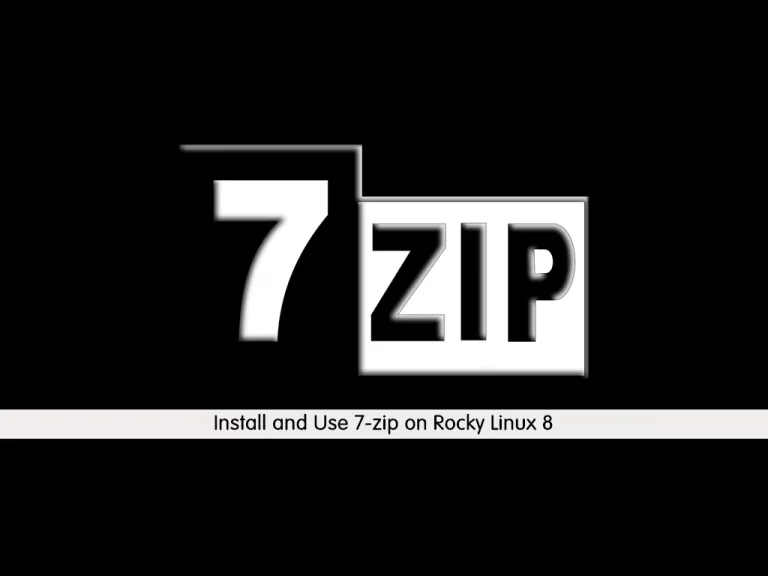
In this guide, you will learn to Install and Use 7-zip on Rocky Linux 8. 7-zip is software that helps you to compress your files into an archive with a .7z extension. For an easy explanation, it is a file archive for compressing and uncompressing files.
You can follow this guide, to learn how to install 7-zip on your Rocky Linux server and learn some examples of using 7-zip.
Steps To Install and Use 7-zip on Rocky Linux 8
To set up 7-zip, you must log in to your server as a non-root user with sudo privileges. To do this, you can check this guide on Initial Server Setup with Rocky Linux 8.
Now you can follow the steps below to complete your 7-zip installation.
Step 1 – Enable Epel Repository on Rocky Linux 8
In most Linux distributions, 7-zip is not available by default. The 7-Zip package in Linux distributions is called p7zip. It is available in the Epel repository.
First, you need to run the system update by using the command below:
sudo dnf update -yThen, use the following command to install the Epel repository on Rocky Linux 8:
sudo dnf install epel-release -yOutput
...
Verifying : epel-release-8-18.el8.noarch 1/1
Installed:
epel-release-8-18.el8.noarch
Complete!
Step 2 – Install 7-zip Package on Rocky Linux 8
At this point, you can use the following command to install the 7-zip and its plugins on your server:
sudo dnf install p7zip p7zip-plugins -yOutput
...
Running transaction
Preparing : 1/1
Installing : p7zip-plugins-16.02-20.el8.x86_64 1/2
Installing : p7zip-16.02-20.el8.x86_64 2/2
Running scriptlet: p7zip-16.02-20.el8.x86_64 2/2
Verifying : p7zip-16.02-20.el8.x86_64 1/2
Verifying : p7zip-plugins-16.02-20.el8.x86_64 2/2
Installed:
p7zip-16.02-20.el8.x86_64 p7zip-plugins-16.02-20.el8.x86_64
Complete!
Step 3 – Verify 7-zip Installation
When your installation is completed, you can verify it by running the 7z command on your terminal:
7zYou should get the following output:
Output
7-Zip [64] 16.02 : Copyright (c) 1999-2016 Igor Pavlov : 2016-05-21
p7zip Version 16.02 (locale=en_US.UTF-8,Utf16=on,HugeFiles=on,64 bits,2 CPUs Intel Core Processor (Broadwell, IBRS) (306D2),ASM,AES-NI)
Usage: 7z <command> [<switches>...] <archive_name> [<file_names>...]
[<@listfiles...>]
...Step 4 – How To Use 7-zip?
At this point, we want to show you the basic usage of the 7-zip package on Rocky Linux 8. You can select any file to make a compressed file by using 7-Zip.
Compress a File with 7-zip
For compressing a file, you can use the “a” option in the 7z command. For example:
7z a data.7z data.txtAlso, to display a list of information about each archive file, you can use the “l” option in the following 7z command:
7z l data.7zExtract 7-zip Files
To extract the files and folders, you can use the “e” option. For example:
7z e data.7zStep 5 – 7-zip Commands and Switches
For more options and switches of the 7-zip package, you can check the command below:
7zOutput
<Commands>
a : Add files to archive
b : Benchmark
d : Delete files from archive
e : Extract files from archive (without using directory names)
h : Calculate hash values for files
i : Show information about supported formats
l : List contents of archive
rn : Rename files in archive
t : Test integrity of archive
u : Update files to archive
x : eXtract files with full paths
<Switches>
-- : Stop switches parsing
-ai[r[-|0]]{@listfile|!wildcard} : Include archives
-ax[r[-|0]]{@listfile|!wildcard} : eXclude archives
-ao{a|s|t|u} : set Overwrite mode
-an : disable archive_name field
-bb[0-3] : set output log level
-bd : disable progress indicator
-bs{o|e|p}{0|1|2} : set output stream for output/error/progress line
-bt : show execution time statistics
-i[r[-|0]]{@listfile|!wildcard} : Include filenames
-m{Parameters} : set compression Method
-mmt[N] : set number of CPU threads
-o{Directory} : set Output directory
-p{Password} : set Password
-r[-|0] : Recurse subdirectories
-sa{a|e|s} : set Archive name mode
-scc{UTF-8|WIN|DOS} : set charset for for console input/output
-scs{UTF-8|UTF-16LE|UTF-16BE|WIN|DOS|{id}} : set charset for list files
-scrc[CRC32|CRC64|SHA1|SHA256|*] : set hash function for x, e, h commands
-sdel : delete files after compression
-seml[.] : send archive by email
-sfx[{name}] : Create SFX archive
-si[{name}] : read data from stdin
-slp : set Large Pages mode
-slt : show technical information for l (List) command
-snh : store hard links as links
-snl : store symbolic links as links
-sni : store NT security information
-sns[-] : store NTFS alternate streams
-so : write data to stdout
-spd : disable wildcard matching for file names
-spe : eliminate duplication of root folder for extract command
-spf : use fully qualified file paths
-ssc[-] : set sensitive case mode
-ssw : compress shared files
-stl : set archive timestamp from the most recently modified file
-stm{HexMask} : set CPU thread affinity mask (hexadecimal number)
-stx{Type} : exclude archive type
-t{Type} : Set type of archive
-u[-][p#][q#][r#][x#][y#][z#][!newArchiveName] : Update options
-v{Size}[b|k|m|g] : Create volumes
-w[{path}] : assign Work directory. Empty path means a temporary directory
-x[r[-|0]]{@listfile|!wildcard} : eXclude filenames
-y : assume Yes on all queriesConclusion
At this point, you have learned to Install and Use 7-zip on Rocky Linux 8. As you saw, the package available in the Linux distributions is called p7zip. You can use this utility to work with 7z files.
Hope you enjoy it. You may be interested in these articles on the orcacore website:



