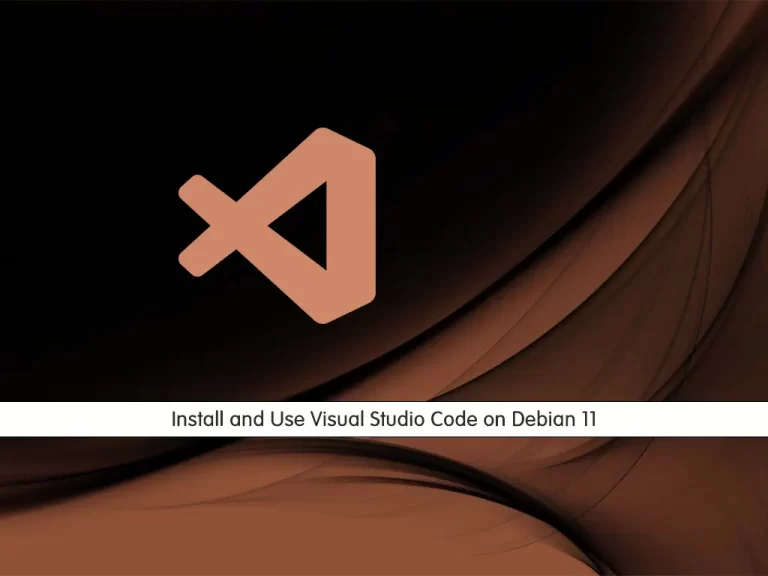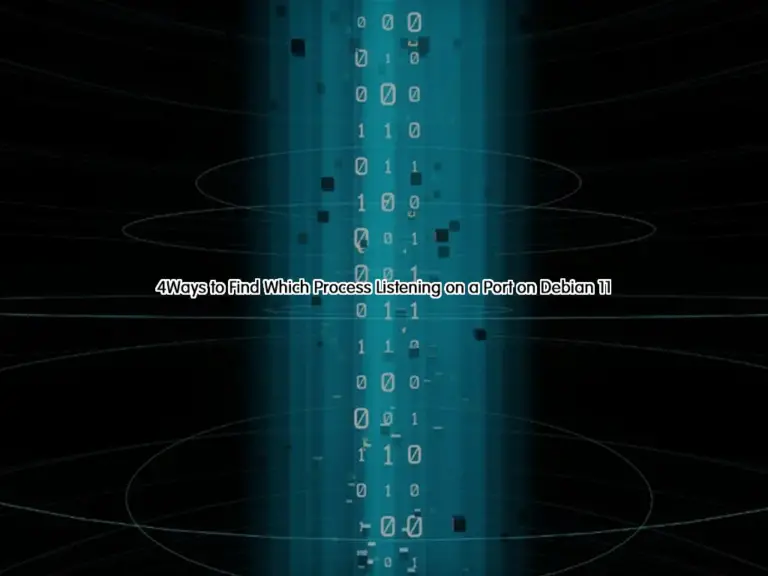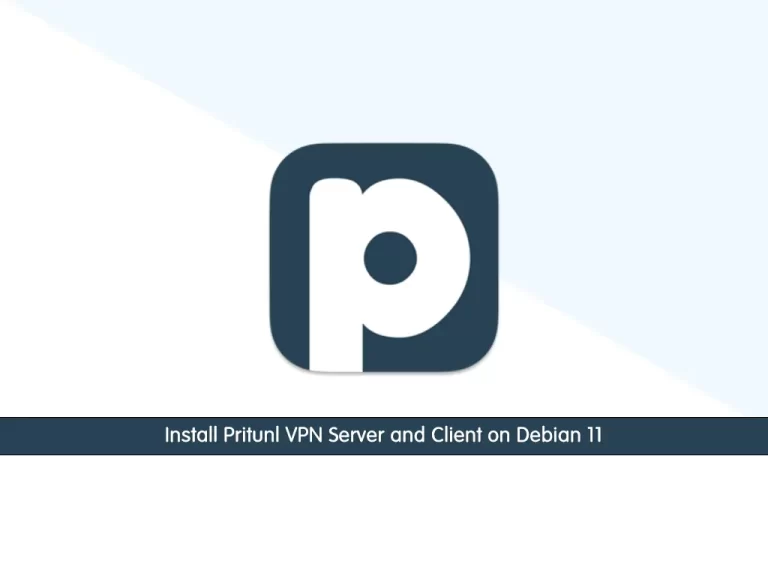Share your love
Install and Use Podman on Debian 11

This guide intends to teach you How To Install and Use Podman on Debian 11.
What is podman?
Podman is an open-source container management tool for developing, managing, and running OCI containers. Let’s take a look at some of the advantages of Podman, in comparison with other container management tools:
- Images created by Podman are compatible with other container management tools. The images created by Podman adhere to OCI standards, and hence they can be pushed to other container registries like Docker Hub
- It can be run as a normal user without requiring root privileges. When running as a non-root user, Podman creates a user namespace inside which it acquires the root permission. This allows it to mount file systems and setup required containers
- It provides the ability to manage pods. Unlike the other container runtime tools, Podman lets the user manage pods (a group of one or more containers that operate together). Users can perform operations like create, list, and inspect the pods
However, there are certain limitations to Podman:
- It only runs on Linux-based systems. Currently, Podman only runs on Linux-based operating systems and doesn’t have a wrapper for Windows and macOS.
- There is no alternative for Docker Compose. Podman doesn’t have support for managing multiple containers locally, similar to what Docker Compose does. An implementation of Docker Compose using the Podman backend is being developed as part of the podman-compose project, but this is still a work in progress.
How To Install and Use Podman on Debian 11
To install Podman, you must log in to your server as a non-root user with sudo privileges. To do this, you can follow our guide the Initial Server Setup with Debian 11.
Now Follow the steps below to complete this guide.
Installing Podman on Debian 11
Podman packages are available in the default Debian 11 repository. So use the following command to install Podman on your server:
sudo apt install podmanThen, verify your installation by checking its version:
podman --versionOutput
podman version 3.0.1
Start and enable your Podman service by using the following commands:
# sudo systemctl start podman.socket
# sudo systemctl enable podman.socketCheck your podman service is active and running on Debian 11:
sudo systemctl status podman.socketOutput
● podman.socket - Podman API Socket
Loaded: loaded (/lib/systemd/system/podman.socket; enabled; vendor preset:>
Active: active (listening) since Thu 2022-09-08 03:24:21 EDT; 2min 0s ago
Triggers: ● podman.service
Docs: man:podman-system-service(1)
Listen: /run/podman/podman.sock (Stream)
CGroup: /system.slice/podman.socket
To get full information about Podman, you can use:
podman infoOutput
host:
arch: amd64
buildahVersion: 1.19.6
cgroupManager: systemd
cgroupVersion: v2
conmon:
package: 'conmon: /usr/bin/conmon'
path: /usr/bin/conmon
version: 'conmon version 2.0.25, commit: unknown'
cpus: 2
distribution:
distribution: debian
version: "11"
...Configure Podman registries on Debian 11
The registry file registry.conf is a configuration file that specifies the container registries to be used whenever you want to push or pull an image. The full path to the file is /etc/containers/registries.conf. There are various container registries out there including Docker hub, Quay.io, RedHat, and many more.
You can view the file using your text editor, here we use vi:
sudo vi /etc/containers/registries.confIn Docker, the only container registry is Docker Hub. Podman offers users more freedom to search and pull images from any registry. You can define the list of container registries by adding the following line:
unqualified-search-registries = [ 'registry.access.redhat.com', 'registry.redhat.io', 'docker.io']
When you are done, save and close the file.
Once running the podman search or podman pull command, podman will contact these registries beginning with the first one in that order. Save the changes and exit the file.
How To Use Podman on Debian 11
Now that you have installed Podman on your server let’s see its basic usage.
Search and pull images with Podman
Just like Docker, you can use the Podman command line to search Images but from different repositories.
For example, if you want to install a Debian container using Podman, then you can search what are the images available through the different repositories.
podman search debianThen, you can download and pull images with the following command:
podman pull debianList all Images with Podman
If you have downloaded multiple images and now want to see what are the available images on your system, you can list all of them using the following command:
podman imagesIn my case:
Output
REPOSITORY TAG IMAGE ID CREATED SIZE
docker.io/library/debian latest dd8bae8d259f 2 weeks ago 129 MB
Create a Container with Podman
Once you have the image of the application that you want, you can create a container with it. Here we have downloaded the Debian image with Podman. Now we will show how to use it to create a container using Debian image.
To do this, you can use the following command:
podman run -dit --name orca debianNote: –name is a parameter to give the container whatever friendly name you want to assign.
To access your Container command line, use the following command:
podman attach orcaYou will see that your command prompt changes to your container ID:
sam@1b11e1035173:/#
To start your container, you can use the command below:
podman start container-id or nameTo stop your container, you can use the following command:
podman stop container-id or nameFor more information, you can visit the Podman Documentation page.
Conclusion
At this point, you learn to Install and Use Podman on Debian 11.
Hope you enjoy it.
You may be intrested in these articles:
How To Set up Network bridge on Debian 11
How To Install Python 3.10 on Debian 11