Share your love
Install Varnish Cache with Apache on Ubuntu 20.04
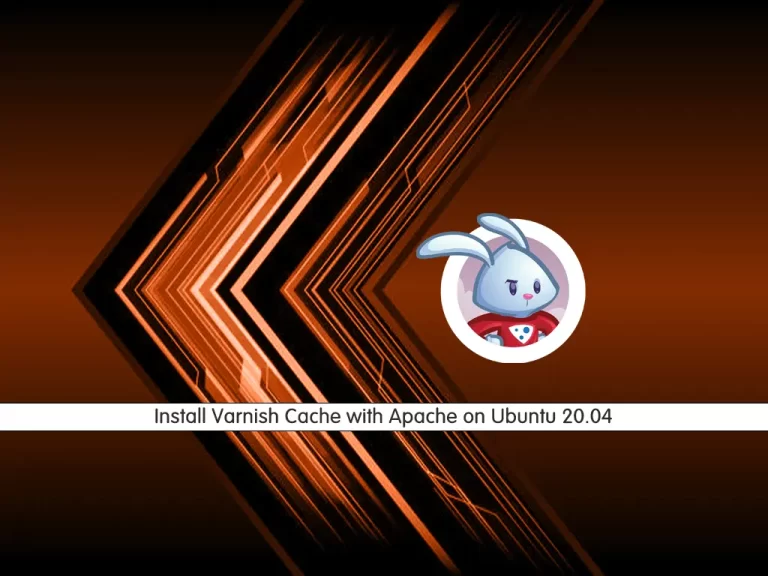
In this article, we want to teach you how to Install Varnish Cache with Apache on Ubuntu 20.04.
Varnish Cache is a so-called reverse caching proxy.
It’s a piece of software that you put in front of your web server(s) to reduce the loading times of your website/application/API by caching the server’s output.
Install Varnish Cache with Apache on Ubuntu 20.04
To install Varnish Cache on Ubuntu 20.04, You need to log in to your server as a non-root user with sudo privileges and set up a basic firewall. To do this, you can follow our article about the Initial Server Setup with Ubuntu 20.04.
Also, you need to install Apache on your Ubuntu 20.04. For this, you can visit our article How To Install Apache on Ubuntu 20.04.
When you are done, follow the steps below to install Varnish Cache on Ubuntu 20.04.
Configure Apache on Ubuntu 20.04
First, update your local package index with the following command:
sudo apt update
The default port of Apache is 80. You need to change it to 8080.
To do this, you can use the following commands:
$ sudo sed -i -e 's/80/8080/g' /etc/apache2/ports.conf
$ sudo sed -i -e 's/80/8080/g' /etc/apache2/sites-available/*Now restart Apache to apply the changes with the following command:
sudo systemctl restart apache2Then, verify that Apache is listening on port 8080 with the following command:
sudo netstat -pnlt | grep 8080In your output you should see:
Output tcp6 0 0 :::8080 :::* LISTEN 3345/apache2
Now you can start to install Varnish Cache on Ubuntu 20.04.
Installing Varnish Cache
To install the LTS version of Varnish Cache, you need to add the official Varnish Cache repository.
First, add the required dependencies with the following command:
sudo apt install curl gnupg apt-transport-httpsThen, add the GPG key for the package with the following command:
curl -L https://packagecloud.io/varnishcache/varnish60lts/gpgkey | sudo apt-key add -Now add the Varnish Cache repository with the command below:
echo "deb https://packagecloud.io/varnishcache/varnish60lts/ubuntu/ focal main" | sudo tee -a /etc/apt/sources.list.d/varnish60lts.listThen, specify a higher priority for this repository than the default package available in Ubuntu.
Create the file with your favorite text editor, here we use vi:
sudo vi /etc/apt/preferences.d/varnishAdd the following content to the file:
Package: varnish
Pin: origin packagecloud.io
Pin-Priority: 900
When you are done, save and close the file.
Update your local package index:
sudo apt update
Now you can install Varnish on Ubuntu 20.04 with the following command:
sudo apt install varnishHere you have Varnish Cache installed on your server. Let’s see how to configure it.
Configure Varnish Cache on Ubuntu 20.04
At this point, you need to check the default address and port configuration. Open the Varnish configuration file with your favorite text editor, here we use vi:
sudo vi /etc/varnish/default.vclOn the “backend default” section be sure that it looks like this:
backend default {
.host = "127.0.0.1";
.port = "8080";
}When you are done, save and close the file.
Now you need to configure Varnish to listen at port 80 instead of the default of 6081.
First, create the directory for the custom configuration file with the following command:
sudo mkdir /etc/systemd/system/varnish.service.dThen, create the file with your text editor:
sudo vi /etc/systemd/system/varnish.service.d/customport.confAdd the following contents to the file:
[Service]
ExecStart=
ExecStart=/usr/sbin/varnishd -a :80 -a localhost:8443,PROXY -p feature=+http2 -f /etc/varnish/default.vcl -s malloc,256mSave and close the file, when you are done.
To register the change reload the systemd with the following command:
sudo systemctl daemon-reloadRestart Varnish to apply the changes:
sudo systemctl restart varnishVerify that Varnish is listening on port 80 with the following command:
sudo netstat -ltnp | grep ':80'In your output you will see:
Output tcp 0 0 0.0.0.0:80 0.0.0.0:* LISTEN 9408/varnishd tcp6 0 0 :::80 :::* LISTEN 9408/varnishd
Now you can use the curl command to test the Varnish Cache on Ubuntu 20.04:
curl -I http://localhost/Output HTTP/1.1 200 OK Date: Wed, 24 Nov 2021 09:36:36 GMT Server: Apache/2.4.41 (Ubuntu) Last-Modified: Wed, 24 Nov 2021 08:44:34 GMT Vary: Accept-Encoding Content-Type: text/html X-Varnish: 2 Age: 0 Via: 1.1 varnish (Varnish/6.0) ETag: W/"2aa6-5d184de065e21-gzip" Accept-Ranges: bytes Content-Length: 10918 Connection: keep-alive
Be sure that the X-Varnish: 2 and Via: 1.1 varnish (Varnish/6.0) headers appear in the output.
Conclusion
At this point, you learn to install Varnish Cache with Apache on Ubuntu 20.04.
Hope you enjoy using it.
May this article about Install and Configure Varnish Cache For Apache on Centos 7 be useful for you.



