Share your love
How To Install VirtualBox on Centos 7
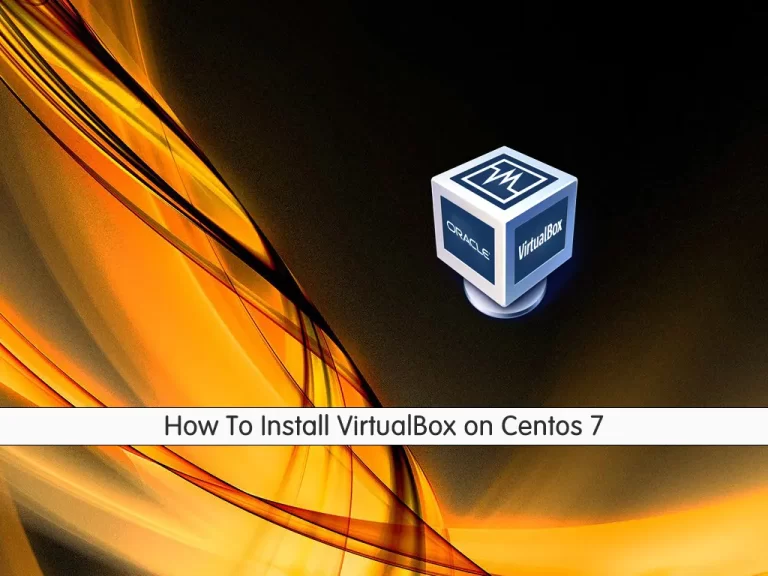
In this article, we want to teach you How To Install VirtualBox on Centos 7.
VirtualBox is a general-purpose virtualization tool for x86 and x86-64 hardware, targeted at server, desktop, and embedded use.
It allows users and administrators to easily run multiple guest operating systems on a single host.
How To Install VirtualBox on Centos 7
Before you start to set up VirtualBox on Centos 7, you need to log in to your server as a non-root user with sudo privileges. To do this, you can follow the Initial Server Setup with Centos 7.
Now follow the steps below to install VirtualBox on your server.
Set up VirtualBox on Centos 7
Here you will install VirtualBox from the Oracle repository.
First, update your local package index with the following command:
sudo yum update
Then, you need to install the necessary tools with the command below:
sudo yum install kernel-devel kernel-devel-$(uname -r) kernel-headers kernel-headers-$(uname -r) make patch gcc
Now use the wget command to download the Oracle repository file:
sudo wget https://download.virtualbox.org/virtualbox/rpm/el/virtualbox.repo -P /etc/yum.repos.d
Next, you can visit the VirtualBox Downloads page to check the latest version of VirtualBox.
To install the latest VirtualBox version on your server, you can use the following command:
sudo yum install VirtualBox-6.1
Verify that your installation was successful you can use the following command:
systemctl status vboxdrv
In your output you will see:
Output
● vboxdrv.service - VirtualBox Linux kernel module
Loaded: loaded (/usr/lib/virtualbox/vboxdrv.sh; enabled; vendor preset: disabled)The VirtualBox Extension Pack provides several useful functionalities for guest machines.
You can download the extension pack file with the following command, remember to replace the VirtualBox version that you have checked before:
wget https://download.virtualbox.org/virtualbox/6.1.30/Oracle_VM_VirtualBox_Extension_Pack-6.1.30.vbox-extpack
After your download is completed, import the pack with the following command:
sudo VBoxManage extpack install Oracle_VM_VirtualBox_Extension_Pack-6.1.30.vbox-extpack
You will be asked to accept the license terms and conditions press y and you will see the following output:
Output
0%...10%...20%...30%...40%...50%...60%...70%...80%...90%...100%
Successfully installed "Oracle VM VirtualBox Extension Pack".Now let’s see how to start VirtualBox on Centos 7.
Start VirtualBox on Centos 7
To start the VirtualBox, you can type the VirtualBox from your command line.
Or from your Centos desktop you can choose Applications>System Tools> Oracle VM VirtualBox.
You will see:
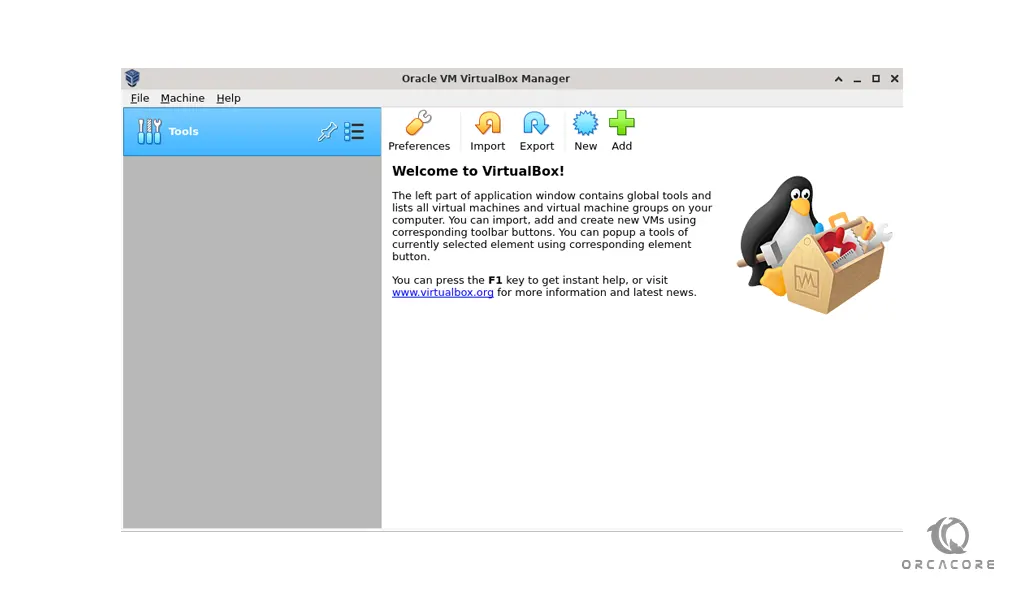
When you started the VirtualBox for the first time, you will see the above image.
Conclusion
At this point, you learn to set up VirtualBox on Centos 7.
Hope you enjoy it.



