Share your love
Install VMware Tools on AlmaLinux 8 – Easy Setup
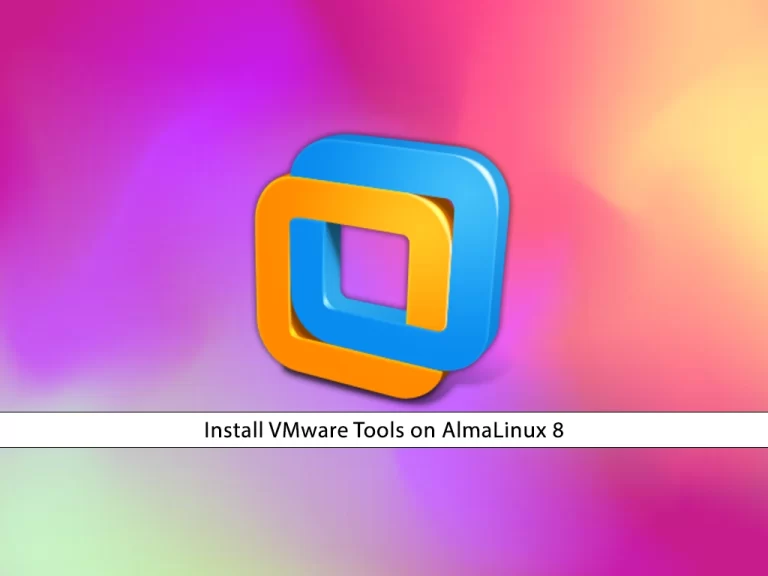
In this guide, we want to teach you to Install VMware Tools on AlmaLinux 8. VMware Tools is a package of utilities that increases the performance and improves the management of the virtual machine’s guest operating system. It is not installed by default and is not required for the guest OS functionality. Also, it provides many useful features including:
- optimized NIC drivers.
- optimized SCSI drivers.
- virtual machine heartbeat.
- enhanced graphics and mouse performance.
- time synchronization.
- ability to shut down the virtual machine.
- better memory management.
Steps To Install VMware Tools on AlmaLinux 8
To install VMware Tools on AlmaLinux 8, you must have installed AlmaLinux on a Virtual machine. Then, follow the steps below to complete this guide.
Set up VMware Tools on AlmaLinux 8
The first step is to check whether you have VMware tools installed on your server or not. To do this, you can use the command below:
vmware-toolbox-cmd -vIf you get the following error, then VMware Tools is not currently installed.
Error
bash: vmware-toolbox-cmd: command not foundAt this point, you can use the commands below to install VMware tools.
Install VMware Tools Via GUI
If you are running a GUI on AlmaLinux, you need to install open-vm-tools-desktop by using the following command:
dnf install open-vm-tools-desktopInstall VMware Tools Via Command Line
If you aren’t running a GUI, you only need to install the open-vm-tools package with the following command:
dnf install open-vm-toolsNote: If any of the VMware Tools packages are already installed, these same commands will also update them.
Finally, reboot the system to apply the changes:
rebootOnce you load back into AlmaLinux, you can enjoy the benefits of VMware Tools, such as the ability to copy and paste between the host system and virtual machine.
Components of VMware Tools
The following components are installed when you install VMware Tools on your AlmaLinux 8:
- The VMware Tools service (vmtoolsd.exe on Windows guests or vmtoolsd on Linux guests). This service synchronizes the time in the guest operating system with the time in the host operating system.
- A set of VMware device drivers.
- A set of scripts that helps you automate guest operating system operations.
- The VMware user process (VMwareUser.exe on Windows guests or vmware-user on Linux guests), enables you to copy and paste text between the guest operating system and the host operating system…
For more information, you can visit the VMware Tools Docs.
Conclusion
At this point, you have learned to Install VMware Tools on AlmaLinux 8. It will help you to increase the performance and improve the management of the virtual machine’s guest operating system. You can easily use the GUI or CLI interface to get your VMware tools.
Hope you enjoy it. You may like these articles on the Orcacore website:
Install FreeOffice on AlmaLinux 8



