Share your love
How To Install Wekan Server on Centos 7
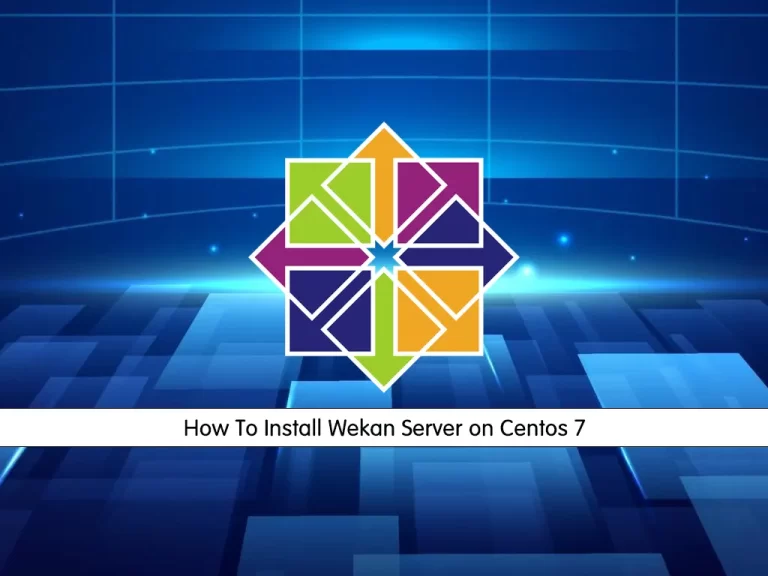
In this article, we want to teach you How To Install Wekan Server on Centos 7.
Wekan is an open-source Trello-like kanban board based on the Meteor Javascript framework. It’s a web-based management tool that allows you to create a board for your project collaboration.
With the Wekan board, you just need to invite a member to the board and you’re good to go. On the Wekan board, you can create a card-based task and to-do management, then assign it to the member.
How To Install Wekan Server on Centos 7
Before you start to install Wekan on your server, you need to log in to your server as a non-root user with sudo privileges. To do this, you can follow our article the Initial Server Setup with Centos 7.
Also, you need a domain name that pointed to your server’s IP address.
Now follow the steps below to complete this guide.
Install Snap package management on Centos 7
We will install Wekan on Centos 7 by using the snap package management tool.
First, update your local package index with the following command:
sudo yum update -y
Then, install the Epel repository and the basic development libraries on Centos 7 with the following commands:
sudo yum install epel-release
sudo yum groupinstall -y "Development Tools"
By default, the snap package is not available on the Centos 7. So you need to install and enable COPR – a lightweight build system for installing third-party repositories.
To install snap on centos 7, run the following commands:
# sudo yum makecache fast # sudo yum install yum-plugin-copr # sudo yum copr enable ngompa/snapcore-el7 # sudo yum install snapd
When your installation is completed, you can enable your snap.socket service with the following command:
sudo systemctl enable --now snapd.socket
Set up Wekan Server on Centos 7
At this point, you can use the snap tool to install Wekan:
snap install wekan
Output
wekan 6.09 from Lauri Ojansivu (xet7) installedThen, you need to set the domain name for the root URL with the following command:
snap set wekan root-url="http://put-your-domain-or-IP-here"Also, it is required to define a port number for your Wekan service. You may use any port that is available and in range. Here we use port 3001. To do this, run the following command:
snap set wekan port='3001'
Now restart your Wekan service and MongoDB on Centos 7 to apply the changes:
sudo systemctl restart snap.wekan.mongodbsudo systemctl restart snap.wekan.wekan
Finally, you need to reload snap:
sudo snap refreshAccess Wekan Server Web Interface
At this point, you can access your Wekan web interface by typing your server’s IP address or domain name followed by the port that you have defined for Wekan:
http://server-IP-or-domain:3001You will see the Wekan sign-in screen. If you don’t have an account click Register.
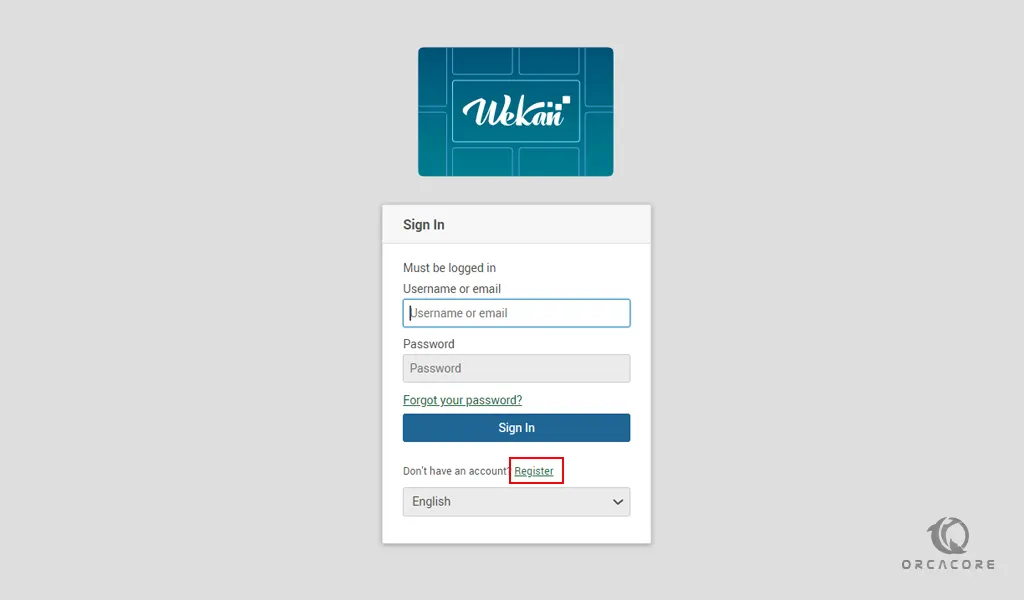
Next, enter your information and click Register.

Then, you will see your Wekan server dashboard.
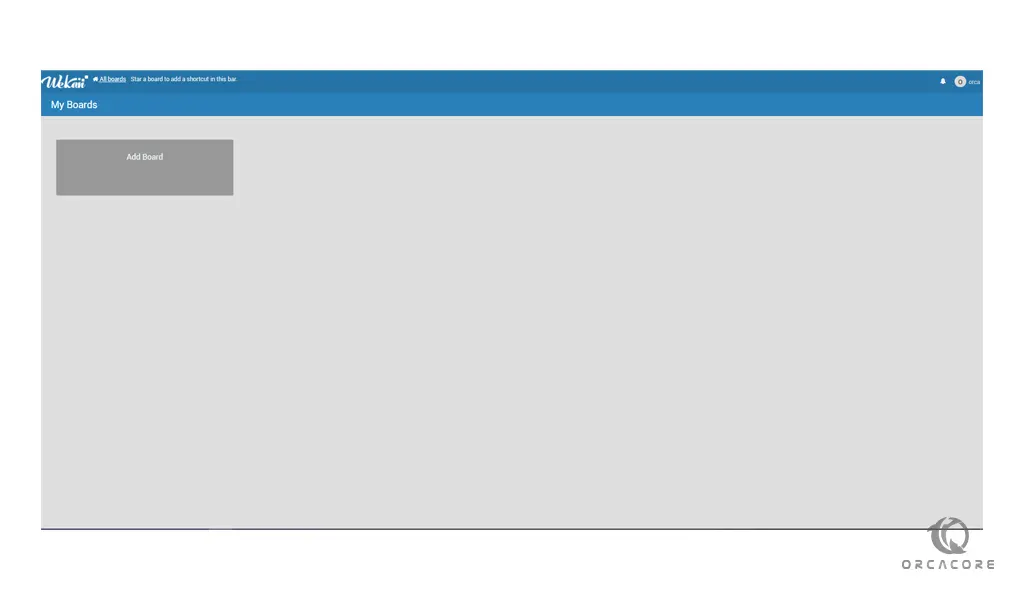
Conclusion
At this point, you learn to Install Wekan Server on Centos 7.
Hope you enjoy it.



