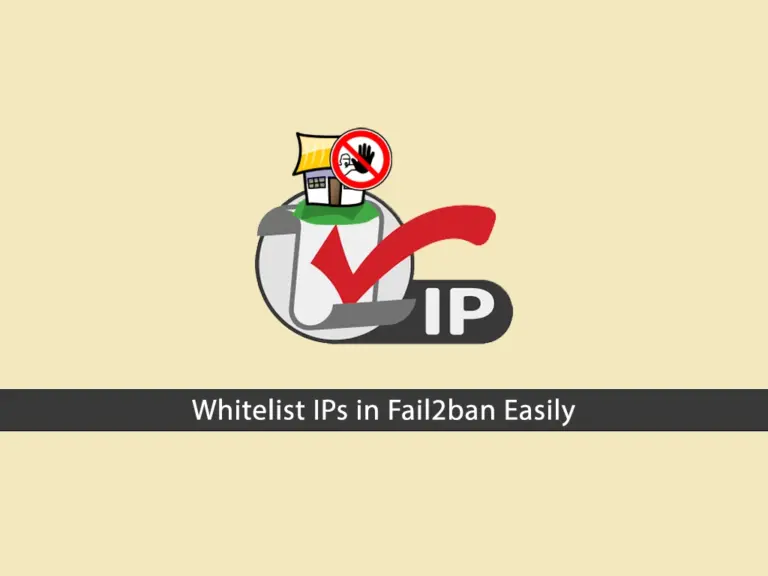Share your love
How To Install Wekan Server on Debian 11

In this article, we want to teach you How To Install Wekan Server on Debian 11.
Wekan is an open-source kanban board application that allows you to manage your daily tasks with (virtual) cards. You can create boards and cards and move them between columns as you make progress on each task.
You can also add people who work with you to the tasks on the board. Like other Kanban tools, Wekan also allows you to use colored labels on cards to facilitate grouping, filtering, and assigning them to specific people. Because Wekan is open source (distributed under an MIT License), it’s easy to modify and use.
How To Install Wekan Server on Debian 11
Before you start to install Wekan on Debian 11, you need to log in to your server as a non-root user with sudo privileges. To do this, you can follow our article the Initial Server Setup with Debian 11.
Now follow the steps below to complete this guide.
Set up and Configure Wekan on Debian 11
First, you need to update your local package index with the following command:
sudo apt updateThen, you need to install Snap on your server. We use the snap package management to install Wekan.
sudo apt install snapd -yNow you can use the snap command to install Wekan on your Debian 11:
sudo snap install wekanWhen your installation is completed you will see:
Output
wekan 6.09 from Lauri Ojansivu (xet7) installed
At this point, you need to configure the root of the web URL for the Wekan server with the following command:
sudo snap set wekan root-url="http://your_server_ip"Here you need to set a port number on Debian 11 to access the Wekan server through your browser.
Note: Set a port number to one that isn’t in use. You can use whatever port you want—we use port 3001—but don’t use a common one, like 22, 25, 443, 80, etc.
sudo snap set wekan port='3001'Now you should restart the MongoDB service on snap with the following command:
sudo systemctl restart snap.wekan.mongodbAlso, you should restart the Wekan server on snap:
sudo systemctl restart snap.wekan.wekanYou can check your Wekan service status with the command below:
sudo ss -tunelp | grep 3001Output
tcp LISTEN 0 511 0.0.0.0:3001 0.0.0.0:* users:(("node",pid=11098,fd=24)) ino:43159 sk:3 cgroup:/system.slice/snap.wekan.wekan.service <->
Next, enable your Wekan service to start on boot on Debian 11:
sudo snap enable wekanFinally, you need to reload snap:
sudo snap refreshAccess Wekan Web Interface
At this point, you can access your Wekan web interface by typing your server’s IP address in your web browse followed by the port that you have defined before.
http://Server-IP:3001
You will see the Wekan sign-in screen. If you are logging in for the first time, click on Register.
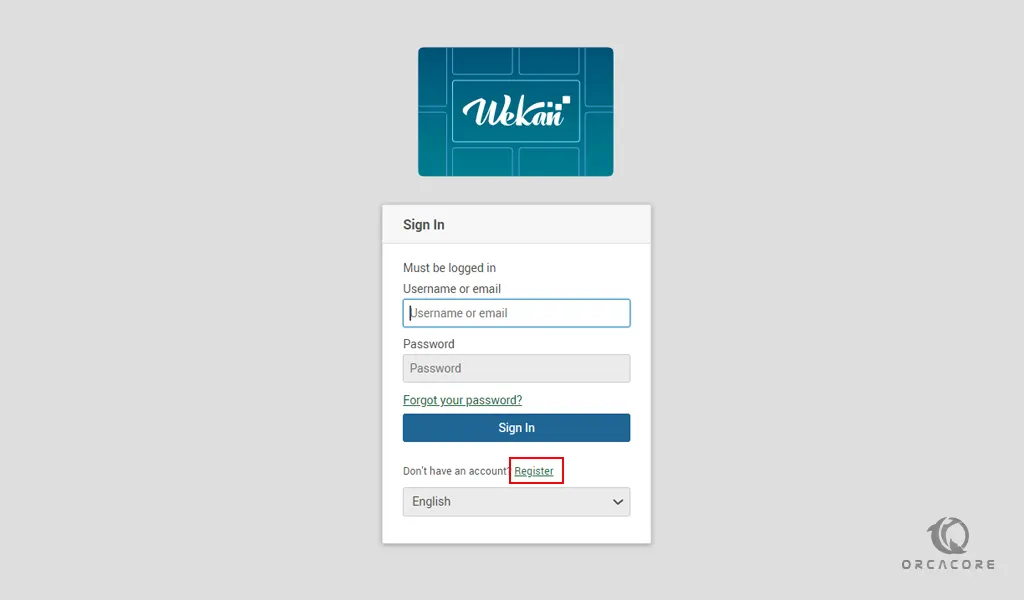
Here you will see the Create an Account page. Complete the information and click on Register. You may get an error; don’t worry, just ignore it.

At this point, you will see your Wekan dashboard.
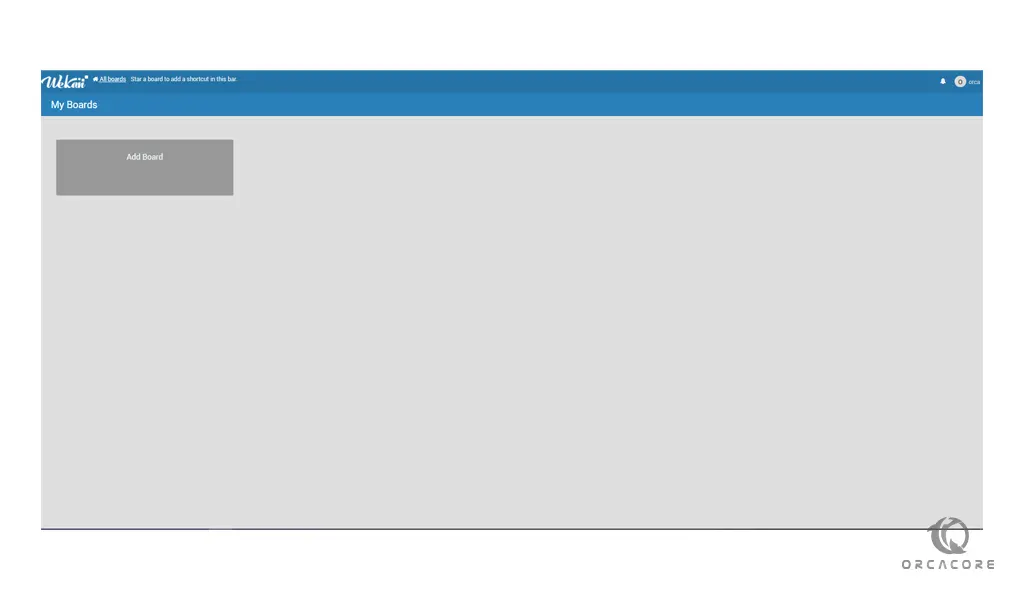
From there you can create your board and import them.
Conclusion
At this point, you learn to Install Wekan Server on Debian 11.
We hope you find this information useful and that it helps you manage your projects more easily—while leveraging the power of the open-source.