Share your love
Whitelist IPs in Fail2ban Easily: Secure Your Ubuntu and Debian Servers
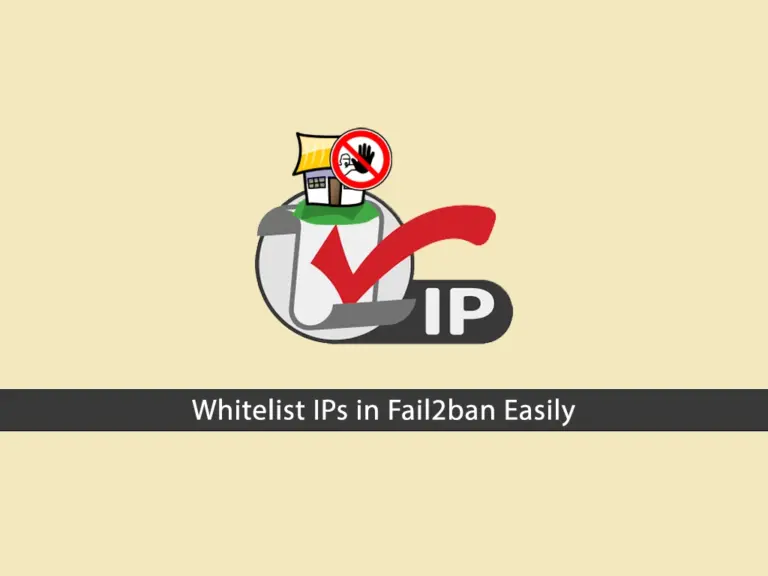
This guide intends to show you how you can Whitelist IPs in Fail2ban on Debian and Ubuntu Servers. Fail2ban is a powerful and open-source software framework designed to protect servers from brute-force attacks. It works by monitoring log files for suspicious activity and automatically banning IP addresses that have malicious behavior.
Why Whitelisting IPs in Fail2ban?
Whitelisting an IP in Fail2ban means allowing certain IP addresses to bypass the banning rules. So let’s see the reasons you should Whitelist IPs in Fail2ban:
- Prevent Lockout: Ensures that trusted IP addresses are not accidentally banned.
- Uninterrupted Access: Maintains uninterrupted access for critical services and users.
- Simplifies Management: Makes it easier to manage access control by designating safe IP.
Now follow the steps below to Whitelist IPs in Fail2ban on Debian and Ubuntu Servers.
Steps To Whitelist IPs in Fail2ban
We assumed you are running the Fail2ban service on your Debian and Ubuntu servers. If you are looking for the installation guides, you can visit the following articles:
Fail2ban Installation on Debian 12 Bookworm
Install and Configure Fail2ban on Ubuntu 22.04
Set up and Configure Fail2ban on Debian 11
Now proceed to the following steps to Whitelist IPs in Fail2ban on Debian and Ubuntu.
Step 1 – Locate and Open the Fai2ban Config File
First, you must locate your Fail2ban configuration file on Debian and Ubuntu. As you may know, the config file is located on /etc/fail2ban/jail.conf or /etc/fail2ban/jail.local on Debian and Ubuntu servers.
Then, you need to open the file with your desired text editor like Vi Editor or Nano Editor:
sudo vi /etc/fail2ban/jail.confStep 2 – Add IPs For Whitelisting in Fail2ban
Now you must find the “ignoreip” line and uncomment it by removing the hashtag from it.
At this point, you can add the IPs that you want to Whitelist. You can add multiple IPs by separating them with a space.
For example, it should look like this:

Once you are done, save and close the file.
To apply the changes, you must restart your Fail2ban service on Ubuntu and Debian by using the following command:
sudo systemctl restart fail2banThat’s it, you are done. With these easy steps, you can easily Whitelist IPs in Fail2ban.
For more information, you can visit the official Fail2ban website.
Conclusion
Fail2ban is an essential tool for securing your server against brute-force attacks and other malicious activities. By understanding how to whitelist IPs, you can ensure that trusted users and services always have access, making your server management more efficient and secure.
As you saw, you just need to locate your Fail2ban config file, find the ignoreip line, and add the IPs you want to whitelist. Then, restart your service to apply the changes.
Hope you enjoy it.



