Share your love
Install Wekan Server on Ubuntu 20.04

In this guide, we intend to teach you How To Install Wekan Server on Ubuntu 20.04.
Wekan is an online tool that represents tasks visually. It’s essentially an open-source version of a popular web application called Trello.
Wekan is based on an idea known as Kanban. Kanban was originally used to schedule tasks in factories. Tasks were represented on cards, which were moved through the production process as each step was completed.
How To Install Wekan Server on Ubuntu 20.04
Before you start to install Wekan, you need to log in to your server as a non-root user with sudo privileges. To do this, you can follow our article the Initial Server Setup with Ubuntu 20.4.
Now follow the steps below to complete this guide.
Steps To Install Wekan on Ubuntu 20.04
In this guide, we use the snap package management to install Wekan.
First, you need to update your local package index with the following command:
sudo apt updateThen, you need to install snap on your server with the command below:
sudo apt install snapd -yNow you can use the snap command to install Wekan on your Ubuntu 20.04:
sudo snap install wekanWhen your installation is completed you will see:
Output
wekan 6.09 from Lauri Ojansivu (xet7) installed
Configure Wekan Server
At this point, you need to configure the root of the web URL for the Wekan server with the following command:
sudo snap set wekan root-url="http://your_server_ip"Here you need to set a port number on Ubuntu 20.04 to access Wekan server through your browser.
Note: Set a port number to one that isn’t in use. You can use whatever port you want—we use port 3001—but don’t use a common one, like 22, 25, 443, 80, etc.
sudo snap set wekan port='3001'Now you should restart the MongoDB service on snap with the following command:
sudo systemctl restart snap.wekan.mongodbAlso, you should restart the Wekan server on snap:
sudo systemctl restart snap.wekan.wekanYou can check your Wekan service status with the command below:
sudo ss -tunelp | grep 3001Output
tcp LISTEN 0 511 0.0.0.0:3001 0.0.0.0:* users:(("node",pid=11839,fd=24)) ino:56450 sk:2 <->
Next, enable your Wekan service to start on boot on Ubuntu 20.04:
sudo snap enable wekanFinally, you need to reload snap:
sudo snap refreshAccess Wekan Web Interface
At this point, you can access your Wekan web interface by typing your server’s IP address in your web browser followed by the port that you have defined before.
http://Server-IP:3001
You will see the Wekan sign-in screen. If you are logging in for the first time, click on Register.
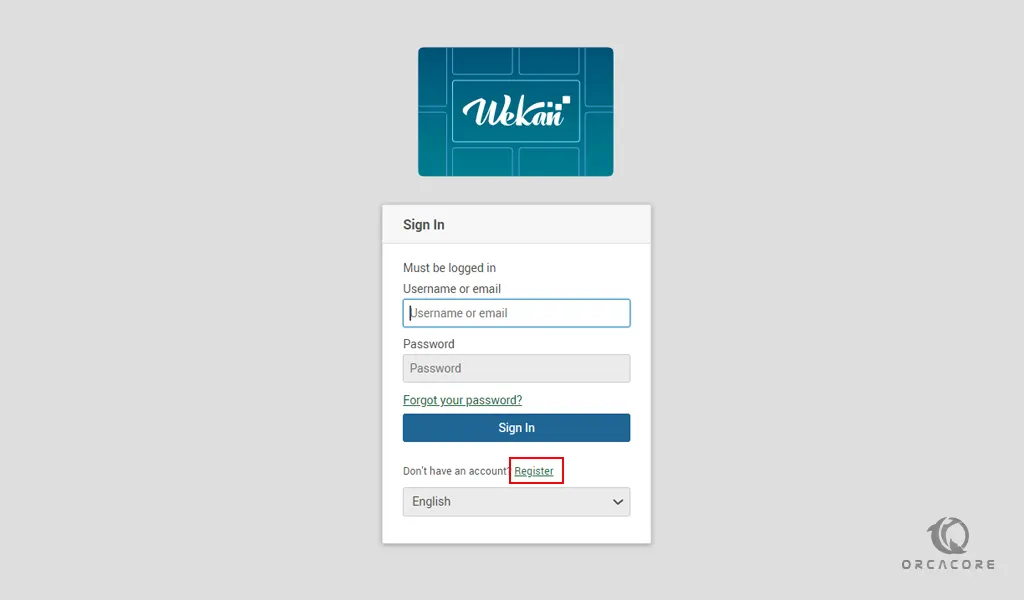
Here you will see the Create an Account page. Complete the information and click on Register. You may get an error; don’t worry, just ignore it.

At this point, you will see your Wekan dashboard.
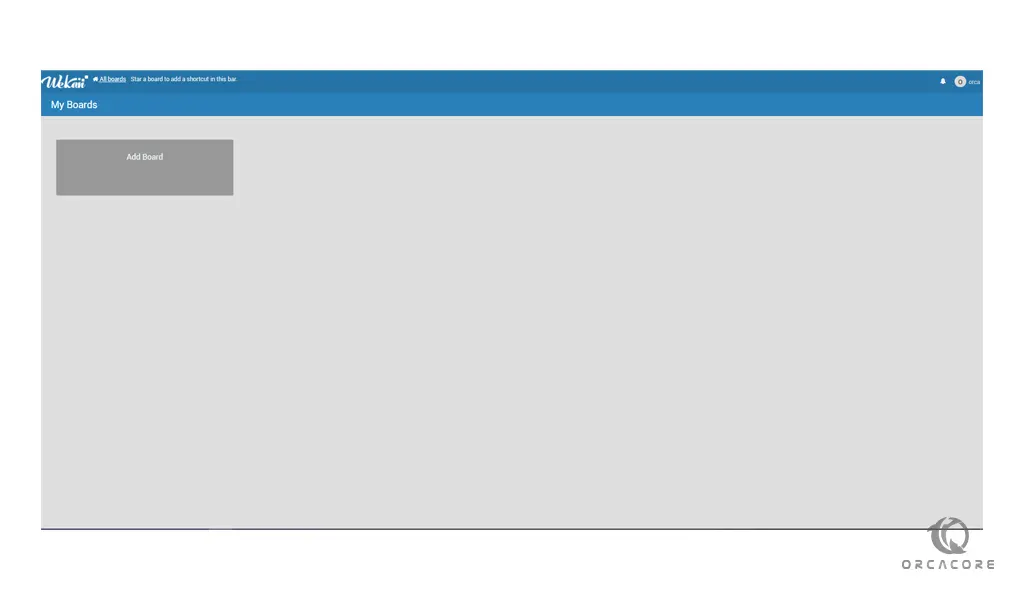
Conclusion
At this point, you learn to Install Wekan Server on Ubuntu 20.04.
Hope you enjoy it.
You may be interested in these articles:
Install and Use Iptables Firewall on Ubuntu 20.04
How To Set up Plesk on Ubuntu 20.04




I’m extremely pleased to discover this website. I wanted to thank you for ones time just for this fantastic read!