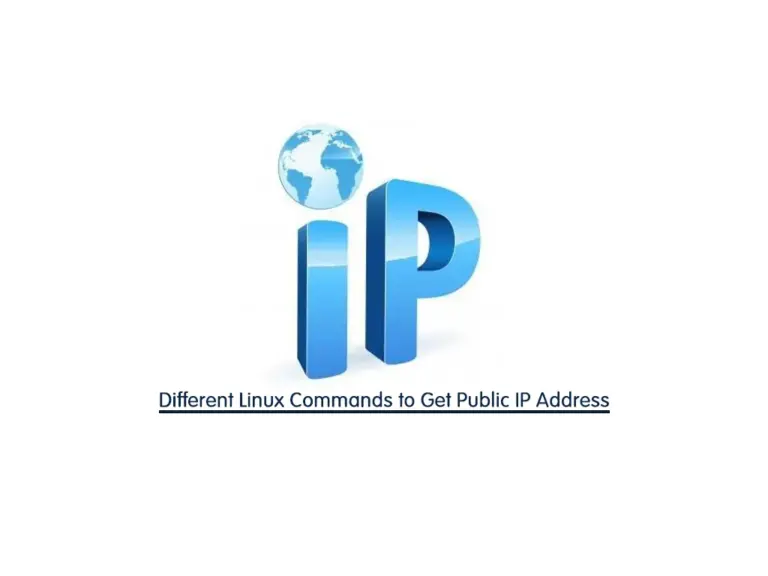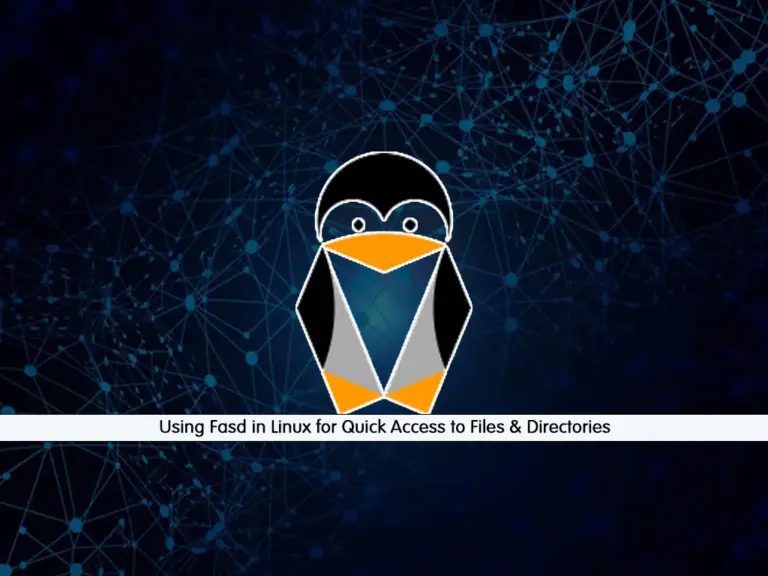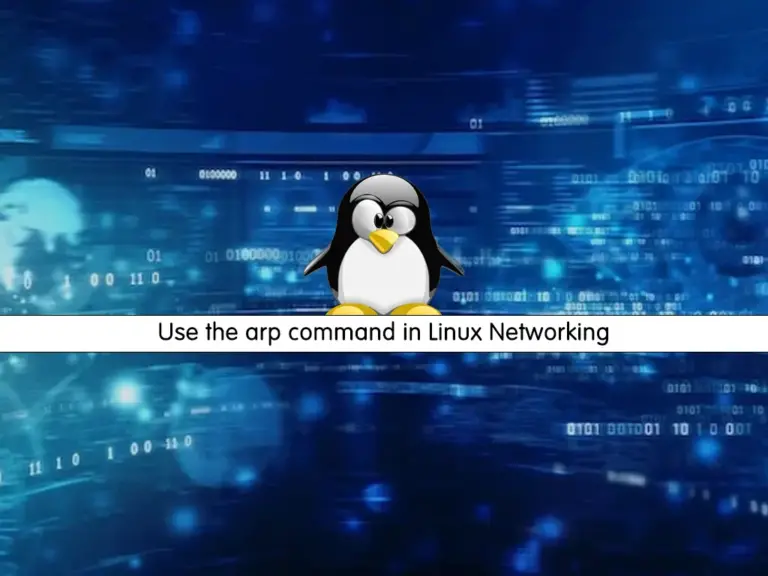Share your love
Maximize Sudo Session Duration in Linux Easily
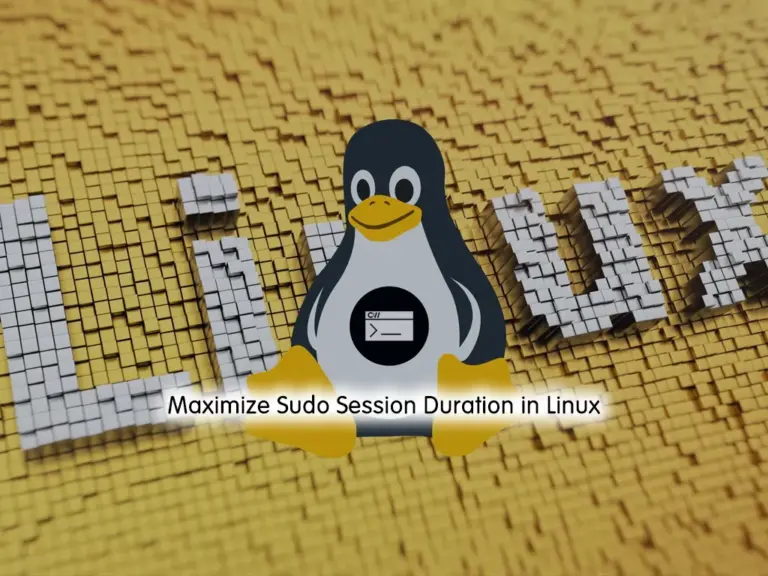
Maximize Sudo Session Duration in Linux intends to teach you to How to Increase the Sudo Session Duration. In Linux, a sudo session duration refers to the length of time during which a user can execute commands with admin privileges using the sudo command without being prompted to re-enter their password. By default, this duration is set to 15 minutes. After this, the user will need to re-authenticate with the password to continue executing sudo commands. If you want to enhance this time, you can follow the rest of the article.
Simply Learn to Maximize Sudo Session Duration in Linux
Before you start to enhance the sudo session timeout, you need to log in to your Linux server as a non-root user with sudo privileges. For this purpose, you can visit the Orcacore website and search for Initial Setup Guides.
Then, follow the steps below to complete this guide.
Display Current Sudo Session Time
As you know, the default value is set in the sudoers configuration file which is located at /etc/sudoers. To check the current session time, you can use the following command:
sudo visudo In the file, look for the following line:
Defaults env_reset,timestamp_timeout=15The number next to the timestamp_timeout option is your default session time. If you don’t see this line in your file, means your default session is 15.
Once you check the file, exit and follow the steps below.
Increasing Sudo Session Duration
At this point, you can simply open the visudo file with the following command:
sudo visudoFind the following line and set your desired value. If the line doesn’t exist, you can add it manually:
Defaults env_reset,timestamp_timeout=30
When you are done, save and close the file. This example will increase your time session to 30 minutes.
Note: If you set a value of 0, you’ll have to enter your password every time you use sudo. If you set a negative value like -1, your sudo session will never expire.
Conclusion
With these steps, you’ve successfully maximized the sudo session duration in Linux. Keep in mind that increasing the session duration too much may cause security risks, so balance convenience with security considerations. Hope you enjoy it.
Also, you may like to read the following articles:
Use the arp command in Linux Networking
Symbolic Links Guide in Linux For Beginners