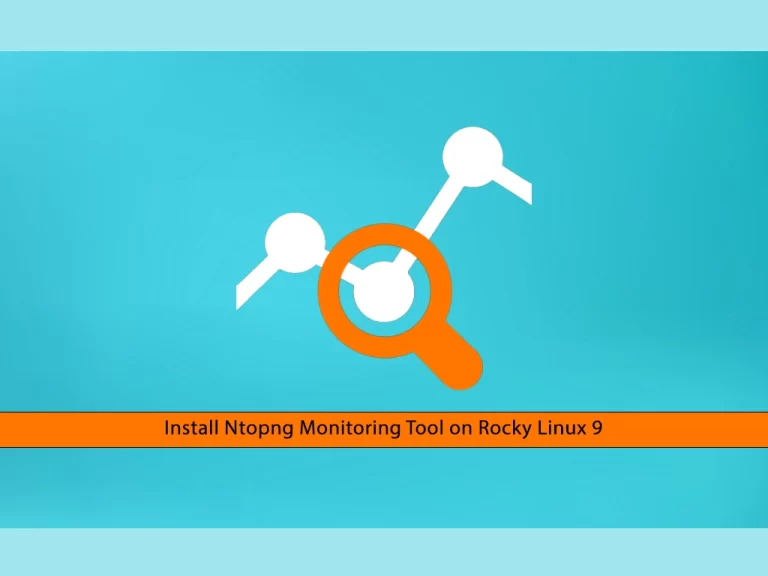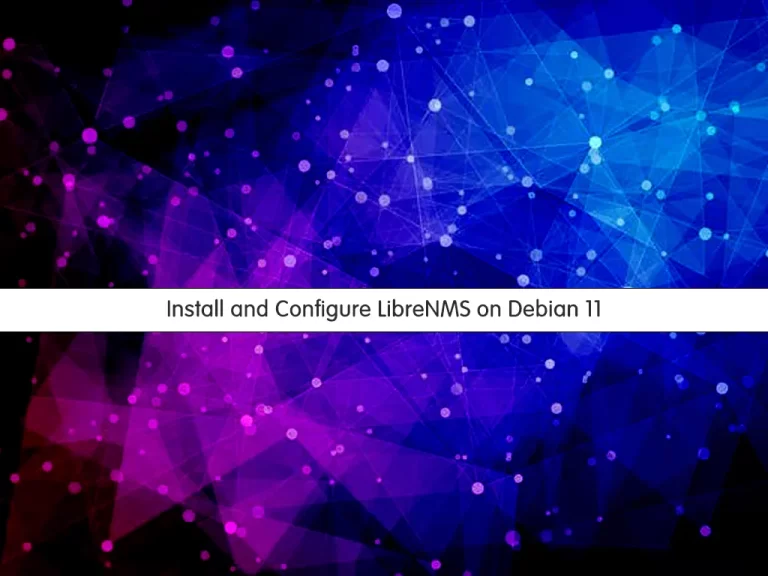Share your love
The Ultimate Guide smartctl Hard Drive Monitoring on Linux
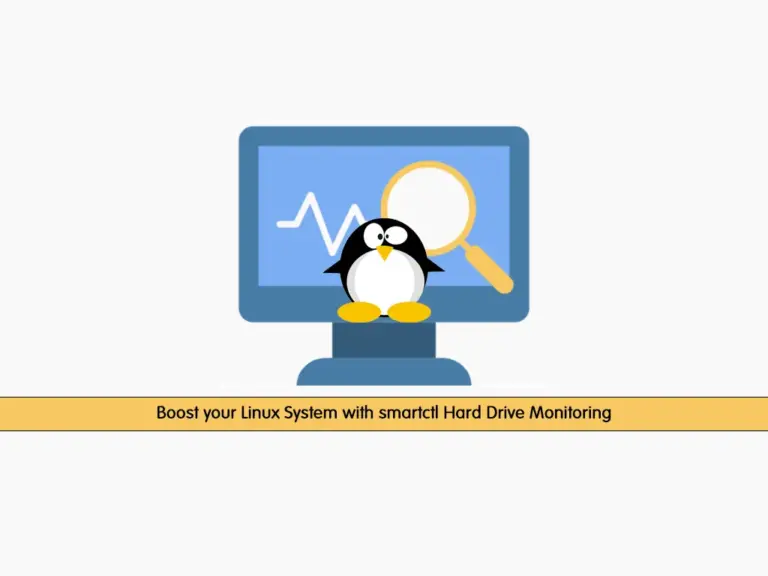
In this guide, you will learn The Ultimate Guide for smartctl Hard Drive Monitoring on Linux. Nowadays there are many tools that you can use to monitor and check your hard drive health. One of these tools is called smartctl. It is a command-line utility that is included in the Smartmontools package. It interacts with the Self-Monitoring, Analysis, and Reporting Technology (S.M.A.R.T.) system present in modern HDDs and SSDs. You can easily install the Smartmontools on Linux distros and start to use the smartctl command to check your hard device’s health.
- Boost your System with smartctl Hard Drive Monitoring on Linux
- Install smartctl Utility on Linux
- Check the smartctl Status on the Linux Drive
- Run a Quick Hard Drive Health Test with smartctl
- List All Smart Information about Storage Devices
- Run Smart Short and Long Tests on Linux
- Drive Temperature Monitoring with smartctl
Boost your System with smartctl Hard Drive Monitoring on Linux
To complete this guide, you must log in to your Linux server as a non-root user with udo privileges. You can check the Linux initial guides on the Orcacore website.
Now proceed to the following steps to start your smartctl hard drive monitoring.
Install smartctl Utility on Linux
As we said, smartctl is a part of a package called Smartmontools. On most Linux distros, you can use the default package manager to install this package.
On Debian-based distros like Ubuntu and Debian, you can use:
sudo apt install smartmontoolsFor RHEL-based distros like AlmaLinux, Rocky Linux, and Fedora, you can run:
sudo dnf install smartmontoolsOnce your installation is completed, you can proceed to the next step to use smartctl Hard Drive Monitoring on Linux.
Check the smartctl Status on the Linux Drive
First, you must check if smartctl is enabled on your drive. To do this, you can run the following command:
sudo smartctl -i /dev/sda If it is not enabled, you can enable it by using the command below:
sudo smartctl -s on /dev/sda Run a Quick Hard Drive Health Test with smartctl
At this point, you can perform a quick health test on your drive by using the command below:
sudo smartctl -H /dev/sda List All Smart Information about Storage Devices
At this point, you can use the -a option to get all the available information about a storage device.
sudo smartctl -a /dev/sdaThis will provide you with a list of information about your drive such as device type, power-on hours, temperature, etc.
Also, you can run extended tests with smartctl such as short and long self-tests.
The short test is meant to quickly check the most common problems that could be found on a storage device. The test should take no more than 10 minutes: mechanical, electrical, and read performances of a disk are checked.
The long test is a more accurate version of the “short” test. It can take a lot of time to complete: as stated in the smartctl manual, it can last from tens of minutes to several hours.
Run Smart Short and Long Tests on Linux
At this point, you can use the following commands to perform your extended test.
For a short test, you can use:
sudo smartctl -t short /dev/sda To get a long test, you can run:
sudo smartctl -t long /dev/sda At this point, you can get the results with the command below:
sudo smartctl -l selftest /dev/sdaDrive Temperature Monitoring with smartctl
If you have drives running 24/7, monitoring the temperature is an essential task. To do this, you can run the command below:
sudo smartctl -A /dev/sda | sudo grep Temperature_Celsius Conclusion
At this point, you have learned smartctl Hard Drive Monitoring on Linux. It is a utility that is included in Smartmontools that interacts with SMART. With the smartctl utility, you can easily monitor your drive’s health and storage.
Hope you enjoy it. Also, you may interested in these articles:
Fix APEI Generic Hardware Error Source in Linux