Share your love
How To Set up Dropbox on AlmaLinux 9
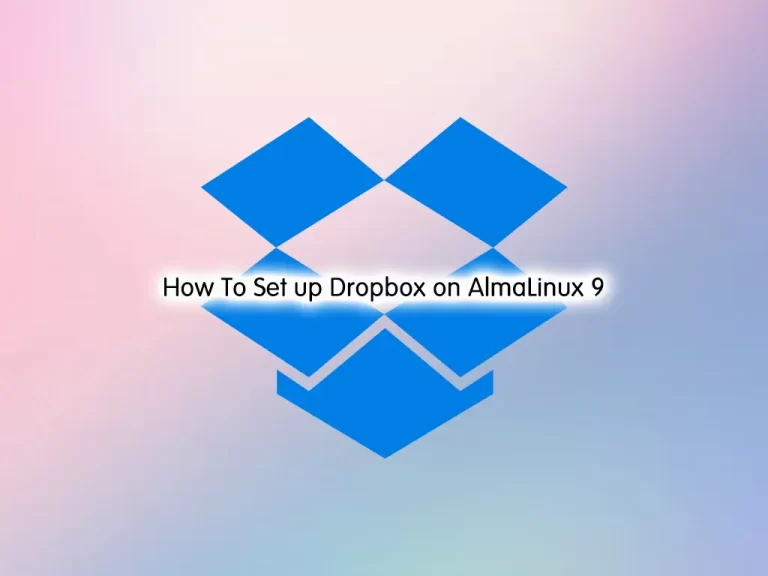
This tutorial intends to show you to Set up (Install) Dropbox on AlmaLinux 9. Also, you will learn to Install Dropbox CLI (Command Line Interface) on AlmaLinux 9.
Dropbox is a cloud storage service that lets you save files online and sync them to your devices.
You can use Dropbox links to share files and folders with other people without sending large attachments.
Dropbox offers a free plan that includes 2 GB of storage. You can pay to increase that to as much as 3 TB with a subscription.
How Dropbox works?
When you subscribe to Dropbox, you are allotted a certain amount of storage space in an online server known as “the cloud.” After installing the Dropbox app on your PC, mobile device, or both, any files that you store in your Dropbox locally will be copied to the Dropbox server as well.
The updates are automatically mirrored everywhere if you change these files in one place. By synchronizing your Dropbox files locally and online, you can easily access them anywhere and share them with others.
Steps To Set up Dropbox on AlmaLinux 9
To complete this guide, you must log in to your server as a non-root user with sudo privileges. To do this, you can follow our guide on Initial Server Setup with AlmaLinux 9.
Install Dropbox on AlmaLinux 9
First, you need to run the system update by using the command below:
sudo dnf update -yDownload the Dropbox package for Linux
At this point, you need to download the Dropbox package from the official Dropbox website using the wget command.
To download the Dropbox package for 64-bit OS and extract it, run the following command in the Terminal:
sudo cd ~ && sudo wget -O - "https://www.dropbox.com/download?plat=lnx.x86_64" | tar xzf -In the case of 32-bit OS, you have to run the following command in the Terminal:
sudo cd ~ && sudo wget -O - "https://www.dropbox.com/download?plat=lnx.x86" | tar xzf -Note: The above command will create a hidden folder “.dropbox-dist” under your Home directory. To view this hidden folder, navigate to your Home Directory using the cd ~ command and type ls -a.
Then, you can run the Dropbox service by using the following command:
sudo ~/.dropbox-dist/dropboxdNote: If you’re running Dropbox on your server for the first time, you’ll be asked to copy and paste a link in a working browser to create a new account or add your server to an existing account. Once you do, your Dropbox folder will be created in your home directory.
Access Dropbox Application
You can access the Dropbox app on your AlmaLinux 9 desktop under Applications > Internet. Click on it to run your Dropbox app.
Install Dropbox CLI on AlmaLinux 9
For those who are easier to work with the command-line interface, Dropbox also includes a command-line interface (CLI) that lets you control Dropbox with the command line.
To install dropbox CLI, follow the steps below.
First, you need to install Python on your server by using the command below:
sudo dnf install python3 -yThen, you need to download a python script. It will be used to control Dropbox from the command line. Run the following command to download the python script:
sudo wget -O /usr/local/bin/dropbox "https://www.dropbox.com/download?dl=packages/dropbox.py"Next, make the script executable with the command below:
sudo chmod +x /usr/local/bin/dropboxTo list all the commands that can be used to control Dropbox CLI, simply run the following command:
dropboxOutput
Dropbox command-line interface
commands:
Note: use dropbox help <command> to view usage for a specific command.
autostart automatically start Dropbox at login
exclude ignores/excludes a directory from syncing
filestatus get current sync status of one or more files
help provide help
lansync enables or disables LAN sync
ls list directory contents with current sync status
proxy set proxy settings for Dropbox
puburl get public url of a file in your Dropbox's public folder
running return whether Dropbox is running
sharelink get a shared link for a file in your Dropbox
start start dropboxd
status get current status of the dropboxd
stop stop dropboxd
throttle set bandwidth limits for Dropbox
update download latest version of Dropbox
version print version information for Dropbox
For example, to view the version of Dropbox, run the command below:
dropbox versionOutput
Dropbox daemon version: 167.4.4719
Dropbox command-line interface version: 2020.03.04
Conclusion
At this point, you have learned to Set up Dropbox on AlmaLinux 9. Also, you have learned to Install Dropbox CLI on your server.
Hope you enjoy it. You may be interested in these articles:



