Share your love
How To Set up HomeBrew on AlmaLinux 9
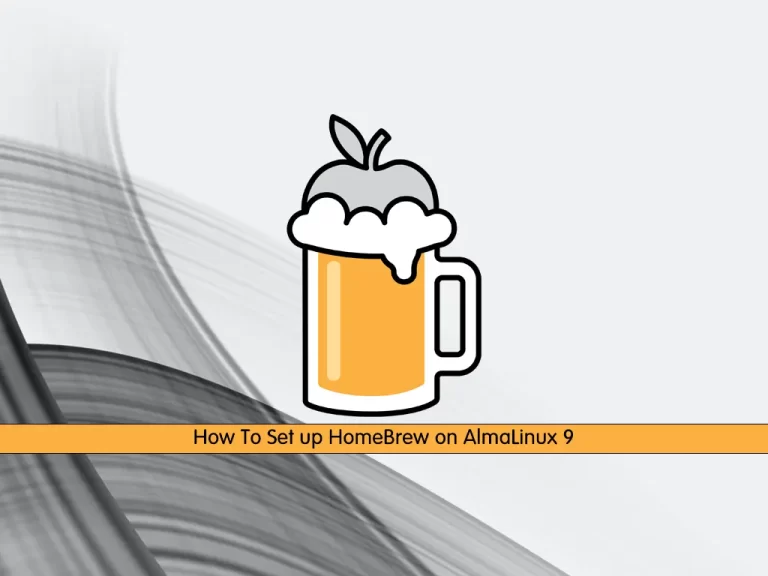
This guide intends to teach you to Set up and Install HomeBrew or Brew on AlmaLinux 9.
Homebrew or Brew is an open-source software package manager that makes it easier to install software on macOS (Apple’s operating system) and Linux.
Basically, a package manager’s job is to find and install the right software packages that will allow you to compile and run various apps/software on your specific operating system. A package manager, like Homebrew, does a lot of tedious time-consuming work that you would otherwise have to do manually.
Steps To Set up HomeBrew on AlmaLinux 9
To complete this guide, you must log in to your server as a non-root user with sudo privileges. To do this, you can follow our guide on Initial Server Setup with AlmaLinux 9.
Install Brew on AlmaLinux 9
First, you need to update your local package index with the following command:
sudo dnf update -yThen, you need to install Git on your server by using the following command:
sudo dnf install git -yDownload HomeBrew Installer Script
At this point, you need to download the HomeBrew installer script on AlmaLinux 9 by using the curl command:
/bin/bash -c "$(sudo curl -fsSL https://raw.githubusercontent.com/Homebrew/install/HEAD/install.sh)"This command will take some time to complete.
Add Brew to System Path
When your Brew installation on AlmaLinux 9 is completed, you need to add the Brew command to the system path. To do this, you can run the following commands:
# echo 'eval "$(/home/linuxbrew/.linuxbrew/bin/brew shellenv)"' >> /home/reita/.bash_profile
# eval "$(/home/linuxbrew/.linuxbrew/bin/brew shellenv)"The eval command is used to execute the arguments as a shell command on UNIX or Linux systems.
Install Development Tools
Then, you need to install Development tools with the following command:
sudo dnf groupinstall 'Development Tools'
Start Brew on AlmaLinux 9
Now run the brew help to get started the Homebrew on AlmaLinux 9:
brew help
Output
Example usage:
brew search TEXT|/REGEX/
brew info [FORMULA|CASK...]
brew install FORMULA|CASK...
brew update
brew upgrade [FORMULA|CASK...]
brew uninstall FORMULA|CASK...
brew list [FORMULA|CASK...]
Troubleshooting:
brew config
brew doctor
brew install --verbose --debug FORMULA|CASK
Contributing:
brew create URL [--no-fetch]
brew edit [FORMULA|CASK...]
Further help:
brew commands
brew help [COMMAND]
man brew
https://docs.brew.shTo verify that Homebrew is working correctly on AlmaLinux 9, run the following command:
brew doctorOutput
Your system is ready to brew.For more information, you can visit the Homebrew documentation page.
Uninstall HomeBrew on AlmaLinux 9
To uninstall Homebrew from your server, you can download the “uninstall” script to your server and run it:
curl -fsSL -o uninstall.sh https://raw.githubusercontent.com/Homebrew/install/master/uninstall.shAfter reviewing the script contents, run this script to uninstall Homebrew:
bash uninstall.shConclusion
At this point, you have learned to Set up and Install HomeBrew or Brew on AlmaLinux 9.
Hope you enjoy it.
You may be interested in these articles:
Install Rust Programming Language on AlmaLinux 9



