Share your love
Set up Nginx Proxy Manager on AlmaLinux 8
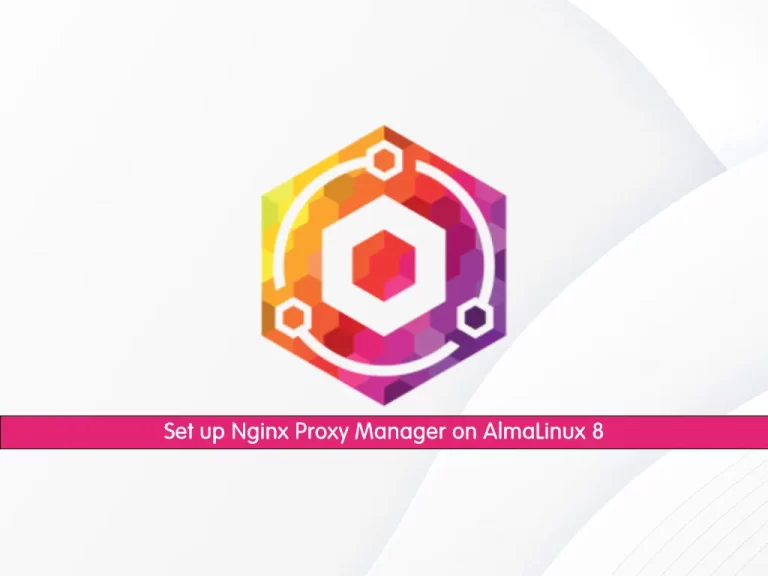
In this guide, we want to teach you How To Set up Nginx Proxy Manager on AlmaLinux 8.
Nginx Proxy Manager is a tool in the Load Balancer / Reverse Proxy category of a tech stack.
It comes as a pre-built docker image that enables you to easily forward to your websites running at home or otherwise, including free SSL, without having to know too much about Nginx or Letsencrypt.
Set up Nginx Proxy Manager with Docker on AlmaLinux 8
To complete this guide, you must log in to your server as a non-root user with sudo privileges and set up a basic firewall. To do this, you can follow our guide the Initial Server Setup with AlmaLinux 8.
Also, you need a domain name that is pointed to your server’s IP address.
Now follow the steps below to set up Nginx Proxy Manager on your AlmaLinux server.
Configure Firewall For Nginx Proxy Manager
In this step, you must have FirewallD installed on your server. To check the FirewallD status, run the command below:
sudo firewall-cmd --state
Output
runningThen, you must open the following port through the AlmaLinux firewall:
$ sudo firewall-cmd --permanent --add-service=http $ sudo firewall-cmd --permanent --add-service=https $ sudo firewall-cmd --permanent --add-port=81/tcp
To apply the new rules, reload the firewall:
sudo firewall-cmd --reload
Install Docker on AlmaLinux
Because we want to set up the Nginx proxy manager with Docker, you must have Docker installed on your server.
To do this, run the commands below one by one:
$ sudo dnf install -y yum-utils
$ sudo yum-config-manager \
--add-repo \
https://download.docker.com/linux/centos/docker-ce.repo
$ sudo yum install docker-ce docker-ce-cli containerd.ioWhen your installation is completed, start and enable your Docker service with the command below:
sudo systemctl start docker --now
If you don’t want to use Sudo to run docker commands, you need to add your user to the docker group. to do this run the following command:
sudo usermod -aG docker $(whoami)
If you need to add a user to the docker group that you’re not logged in as, run the following command:
sudo usermod -aG docker username
At this point, log out of your server and then back in with the same user to enable these changes.
Install Docker Compose on AlmaLinux
Here you need to download and install Docker Compose on your server. To do this, run the command below:
sudo curl -L "https://github.com/docker/compose/releases/download/1.29.2/docker-compose-$(uname -s)-$(uname -m)" -o /usr/local/bin/docker-compose
Set the correct permissions for the file:
sudo chmod +x /usr/local/bin/docker-compose
Create a Docker Compose File
At this point, you need to create a directory for your Nginx Proxy manager:
mkdir ~/nginx-proxyNavigate to your Nginx Proxy directory on AlmaLinux 8:
cd ~/nginx-proxy
From the Nginx proxy directory, create directories for data and SSL certificates:
mkdir {data,letsencrypt}Now use the command below to create and open the docker-compose.yml file, here we use vi editor:
vi docker-compose.yml
Add the following content to the file:
version: "3"
services:
npm-app:
image: 'jc21/nginx-proxy-manager:latest'
container_name: npm-app
restart: unless-stopped
ports:
- '80:80' # Public HTTP Port
- '443:443' # Public HTTPS Port
- '81:81' # Admin Web Port
# Add any other Stream port you want to expose
# - '21:21' # FTP
environment:
DB_MYSQL_HOST: "npm-db"
DB_MYSQL_PORT: 3306
DB_MYSQL_USER: "npm"
DB_MYSQL_PASSWORD: "npm"
DB_MYSQL_NAME: "npm"
# Uncomment the line below if IPv6 is not enabled on your host
# DISABLE_IPV6: 'true'
volumes:
- ./data:/data
- ./letsencrypt:/etc/letsencrypt
depends_on:
- npm-db
networks:
- npm-nw
- npm-internal
npm-db:
image: 'mariadb:latest'
container_name: npm-db
restart: unless-stopped
environment:
MYSQL_ROOT_PASSWORD: 'npm'
MYSQL_DATABASE: 'npm'
MYSQL_USER: 'npm'
MYSQL_PASSWORD: 'npm'
volumes:
- ./data/mysql:/var/lib/mysql
networks:
- npm-internal
networks:
npm-internal:
npm-nw:
external: trueWhen you are done, save and close the file.
The first part of the file is where we import Nginx proxy manager’s image and set some environment variables in the form of database credentials. We also expose ports 80, 81, and 443 to the server for access. You can expose more ports, such as 21, for FTP access. You can disable IPV6 support by uncommenting the line DISABLE_IPV6: 'true'. We have mapped several directories from our host to the Docker for data and SQL storage.
We are using two networks here. One is the internal network npm-internal to connect the proxy manager and the database. This one is optional since it is automatically created. But here, we are doing it manually by giving it a name of our choice.
We have added an external network to the proxy manager container called npm-nw. This network is essential because you can use it to connect the proxy manager to any other docker containers you install. Using a network will allow you to connect any container directly without the need to expose its ports to the server.
Run Nginx Proxy Manager on AlmaLinux 8
At this point, you need to create the external network npm-nw. Internal networks are automatically created.
Run the following command to create the external network:
docker network create npm-nw
Output
a5310551bb46b9f751d7109eec26588f70bf53bfa356541236ec570b08cfc00b
Then, use the following command to launch the docker container:
docker-compose up -d
Output
Status: Downloaded newer image for jc21/nginx-proxy-manager:latest
Creating npm-db … done
Creating npm-app … doneCheck the status of your containers:
docker ps
Output
CONTAINER ID IMAGE COMMAND CREATED STATUS PORTS NAMES
228d2cf45994 jc21/nginx-proxy-manager:latest "/init" About a minute ago Up About a minute 0.0.0.0:80-81->80-81/tcp, :::80-81->80-81/tcp, 0.0.0.0:443->443/tcp, :::443->443/tcp npm-app
11e8ac436394 mariadb:latest "docker-entrypoint.s…" About a minute ago Up About a minute 3306/tcp npm-db
Access Nginx Proxy Manager UI
At this point, you can access Nginx proxy manager UI by using the following URL:
http://your-server-IP:81
Or
http://your-domain:81You will see the Nginx Proxy Manager Login screen.
Enter the following default credentials to sign in.
Email address: admin@example.com
Password: changeme
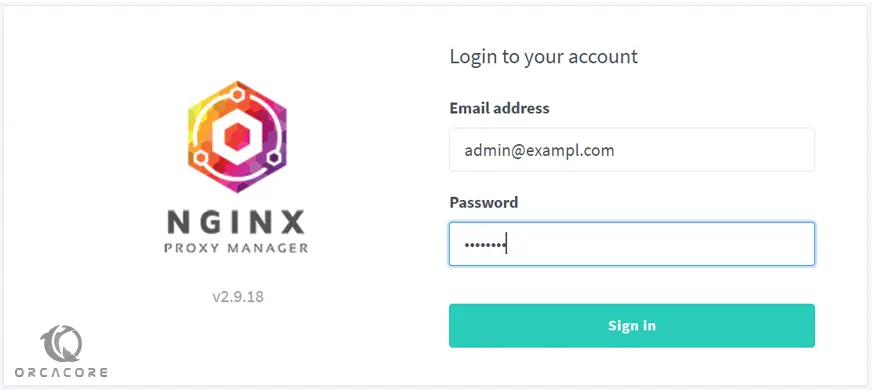
On initial login, you will have to update the administrator details.
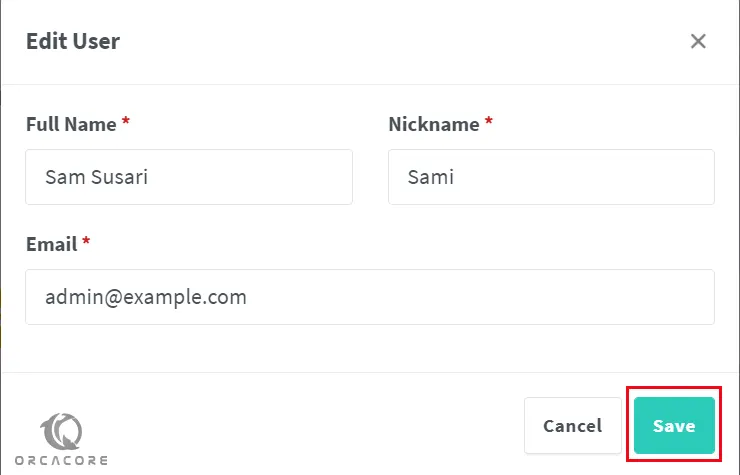
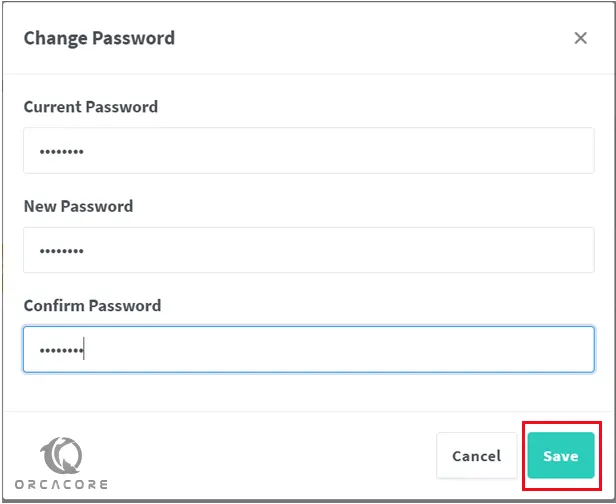
Once you update all the user details, you will get to the main dashboard from where you can configure your proxy hosts.
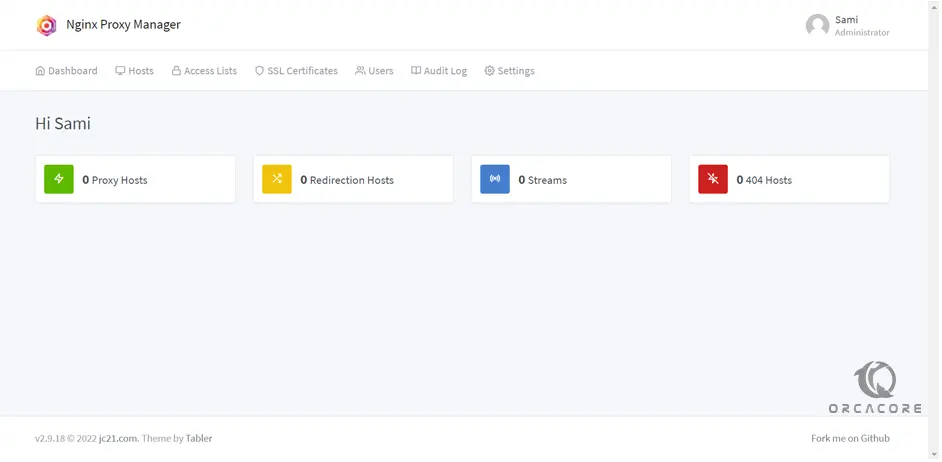
If you open the URL http://yourserverIP in your browser, you will be taken to a default page that the proxy manager has set.
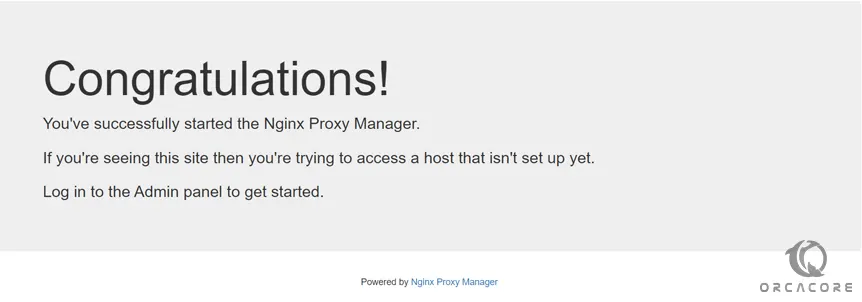
Setting up a Domain name and SSL for Nginx Proxy Manager on AlmaLinux 8
This step is optional but is useful if you want to put the application behind SSL. You need to set a domain name for accessing Nginx Proxy Manager.
First, click on Hosts >> Proxy Hosts from the dashboard menu on AlmaLinux 8 to open the Proxy Hosts page.
From there, click on the Add Proxy Host button to continue.
In the Details screen, add the FQDN name, in my case: (npm.orcacore.net), and click on it. Enter your Server’s IP address and 81 as the Forward Port.
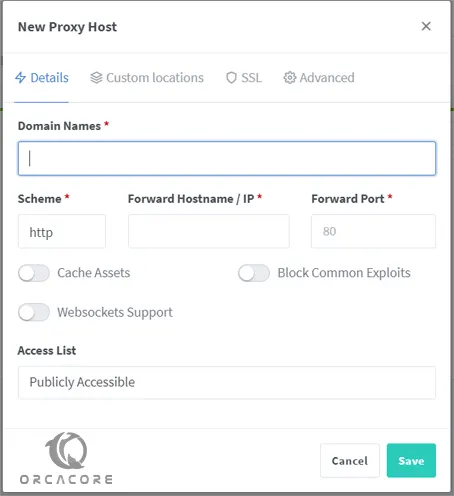
Switch to the SSL tab. Select Request a new SSL Certificate from the dropdown menu. Select the options Force SSL and HTTP/2 support. If you want to enable HSTS, you can enable that as well.
Note: If you have your domain configured via Cloudflare, don’t enable the option Force SSL otherwise, you will be stuck in a redirection loop.
Enter your email address, agree to the Let’s Encrypt Terms of Service (TOS), and click the Save button to finish.
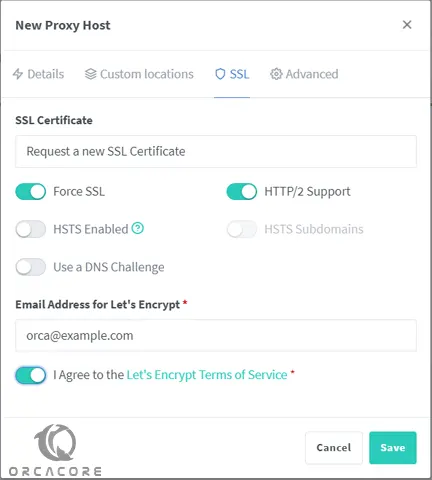
Your domain should be live and working. Try opening https://your-domain in your browser, and you should get Nginx Proxy Manager’s login screen.
Conclusion
At this point, you learn to Set up Nginx Proxy Manager with Docker on AlmaLinux 8.
Hope you enjoy it.
You may be like these articles:
How To Install Sysdig on AlmaLinux 8



