Share your love
Set up ProcessWire CMS on Debian 11

In this guide, we want to teach you to Set up ProcessWire CMS on Debian 11.
ProcessWire is a content management system (CMS) distributed under the Mozilla Public License version 2.0 (MPL) and MIT License. It is based on a few simple core concepts and offers an exceptionally easy-to-use and powerful API to handle the content of any kind.
Steps To Set up ProcessWire CMS on Debian 11
To install ProcessWire, you need some requirements.
Requirements
You must log in to your server as a non-root user with sudo privileges and set up a basic firewall. To do this, you can follow our guide on Initial Server Setup with Debian 11.
Then, you must have LAMP Stack installed on your server. To do this, you can visit this guide on How To Install LAMP Stack on Debian 11.
Also, you need a domain name that is pointed to your server’s IP address.
When you are done with these requirements, follow the steps below to complete this guide.
Install Required Packages For ProcessWire
At this point, you need to install some PHP extensions and required packages by using the command below:
sudo apt install libapache2-mod-php php-common php-mysql php-xml php-xmlrpc php-curl php-gd php-imagick php-cli php-dev php-imap php-mbstring php-opcache php-soap php-zip php-intl unzip wget curl -yCreate ProcessWire Database User on Debian 11
Now you need to log in to your MariaDB shell and create a ProcessWire database user. To do this, run the command below:
sudo mysql -u root -pFrom your MariaDB shell, run the command below to create the ProcessWire database:
MariaDB [(none)]> CREATE DATABASE processdb;Then, use the command below to create the database user:
MariaDB [(none)]> CREATE USER 'processuser'@'localhost' IDENTIFIED BY 'password';Grant all the privileges to it with the command below:
MariaDB [(none)]> GRANT ALL PRIVILEGES ON processdb.* TO 'processuser'@'localhost';Flush the privileges and exit from the MariaDB shell:
MariaDB [(none)]> FLUSH PRIVILEGES;
MariaDB [(none)]> Exit;Download and Install ProcessWire CMS on Debian 11
At this point, you need to visit the ProcessWire CMS Downloads page and use the wget command to download the latest version of ProcessWire. Here we will download it from the GitHub repository.
sudo wget https://github.com/processwire/processwire/archive/master.zipExtract your downloaded file by using the command below:
sudo unzip master.zipThen, move your extracted file to the Apache web root directory:
sudo mv processwire-master/ /var/www/html/processwireNext, set the correct permissions and ownership of the ProcessWire directory on Debian 11:
# sudo chown www-data:www-data -R /var/www/html/processwire/
# sudo chmod -R 755 /var/www/html/processwire/Configure Apache Virtual Host For ProcessWire CMS
At this point, you need to create the Apache Virtual Host for your ProcessWire. To do this, you can use your favorite text editor, here we use the vi editor:
sudo vi /etc/apache2/sites-available/processwire.confAdd the following content to the file. Remember to replace the domain name with yours.
<VirtualHost *:80>
ServerAdmin admin@example.com
DocumentRoot /var/www/html/processwire
ServerName example.com
<Directory /var/www/html/processwire/>
Options FollowSymLinks
AllowOverride All
Require all granted
</Directory>
ErrorLog ${APACHE_LOG_DIR}/error.log
CustomLog ${APACHE_LOG_DIR}/access.log combined
</VirtualHost>When you are done, save and close the file.
Next, activate the Apache virtual host and rewrite the module using the following commands:
# sudo a2ensite processwire.conf
# sudo a2enmod rewriteRestart Apache to apply the changes:
sudo systemctl restart apache2Access ProcessWire Web Interface
At this point, you can continue your ProcessWire installation on Debian 11 from the web interface. To do this, you can type your domain name in your web browser:
http://example.comYou will be redirected to the ProcessWire Welcome page. Click Get Started.
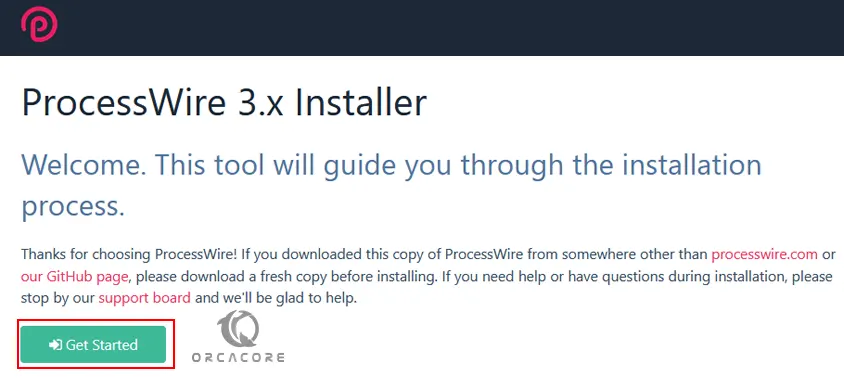
Then, you should see the site installation profile. Select Blank profile and then click Continue.
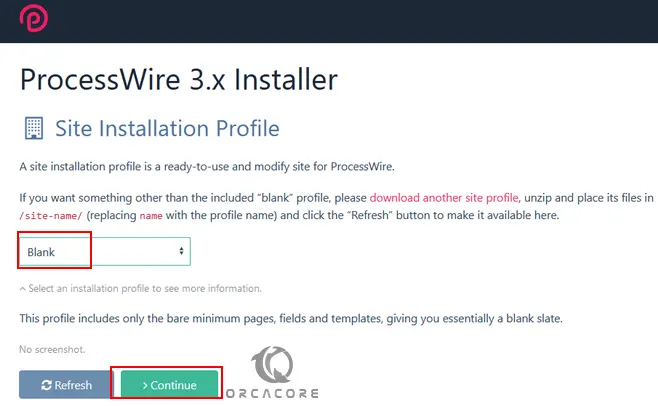
Next, you will see the Compatibility Check page, click Continue to Next Step.
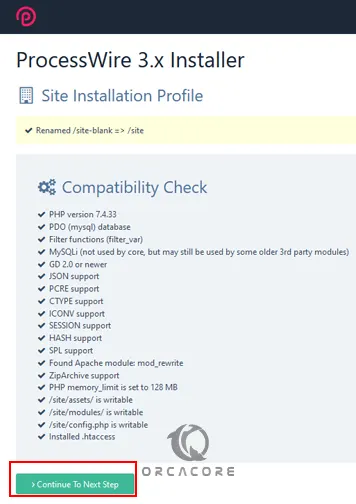
At this point, you need to provide your ProcessWire database details on Debian 11 like hostname, database name, database username and password, and Timezone. Then, click Continue.
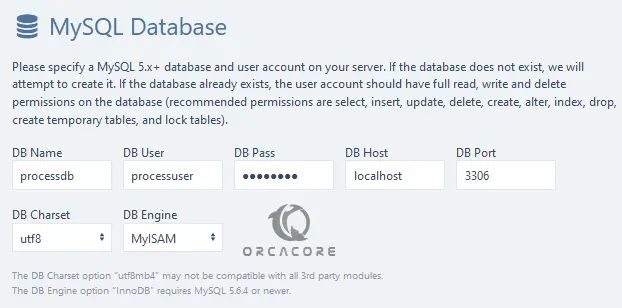
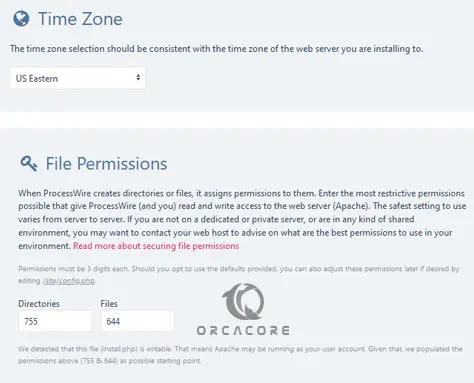

Define your admin username, password, and other settings then click Continue.
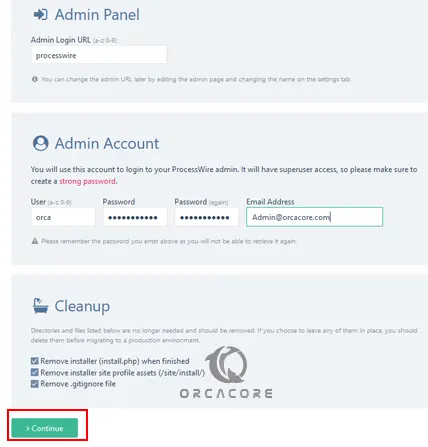
Now, click on Login To Admin.
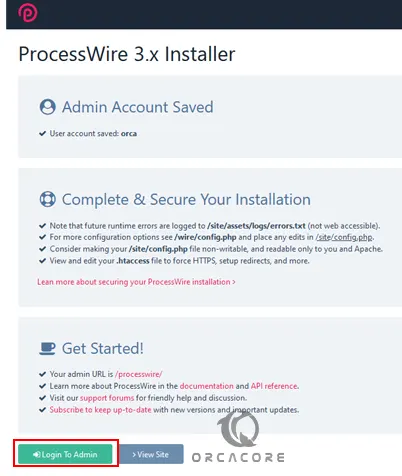
Provide your admin username and password. Then, click Login.
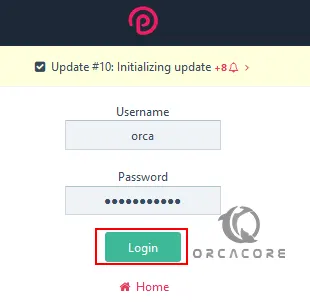
Finally, you should see the ProcessWire default dashboard.
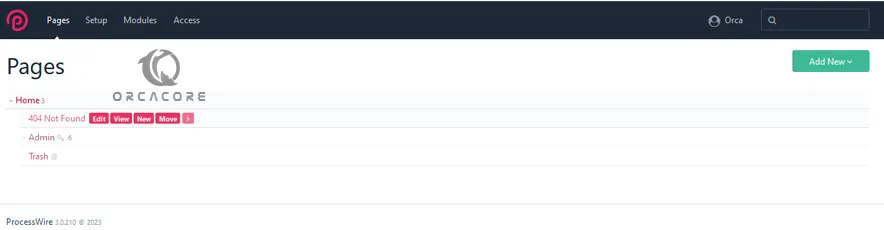
You can now use ProcessWire to publish the content on the web. For more information, you can visit the ProcessWire Documentation page.
Conclusion
At this point, you have learned to Set up ProcessWire CMS on Debian 11.
Hope you enjoy using it. Please Subscribe to us on Facebook and Twitter.



