Share your love
How To Set up WineHQ on Rocky Linux 8
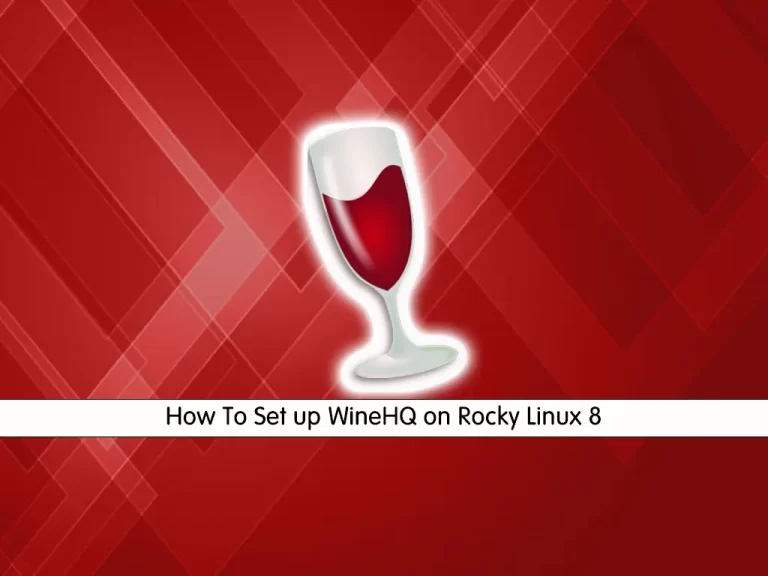
This tutorial intends to teach you How To Set up WineHQ on Rocky Linux 8.
Wine (recursive backronym for Wine Is Not an Emulator) is a free and open-source compatibility layer that aims to allow application software and computer games developed for Microsoft Windows to run on Unix-like operating systems.
The way that Wine works are by running the windows executable directly on your Linux system. It converts the windows system calls to Linux ones. This is not the same as an emulator or virtual machine, they both are essentially “pretending” to be a real windows pc.
How To Set up WineHQ on Rocky Linux 8
As for the requirements, you need to log in to your server as a non-root user with root privileges. To do this, you can check our guide the Initial Server Setup with Rocky Linux 8.
Install Wine on Rocky Linux 8
By default, the Wine repository is not available in the default Rocky Linux repository. You need to build it from the source. First, update your local package index with the following command:
sudo dnf update
Then, you need to install the Epel release on your server:
sudo dnf install epel-releaseHere you need to enable the power tools with the following command:
sudo dnf config-manager --set-enabled powertoolsNext, install the development tools that you need to build the Wine Source code on your Rocky Linux 8 with the command below:
sudo dnf groupinstall 'Development Tools' -yAlso, you need to install the required packages on your server with the following command:
sudo dnf -y install gcc libX11-devel freetype-devel zlib-devel \ libxcb-devel libxslt-devel libgcrypt-devel libxml2-devel \ gnutls-devel libpng-devel libjpeg-turbo-devel \ libtiff-devel dbus-devel fontconfig-develNow you need to visit the WineHQ Downloads Page to copy the link address of the latest release and use the wget command to download it from the source:
wget https://dl.winehq.org/wine/source/7.x/wine-7.10.tar.xz
Extract your downloaded file with the following command:
tar xvf wine-*.tar.xzThen, switch to your Wine directory on Rocky Linux 8:
cd wine-*/At this point, you can configure and install Wine with the following commands:
./configure --enable-win64sudo make installThis will take some time to complete.
Verify your Wine installation on Rocky Linux 8 by checking its version:
wine64 --versionFinally, you can start installing Windows programs on your Rocky Linux.
The syntax of it is like this:
wine64 ./path-to-your file.exeConclusion
At this point, you learn to Set up WineHQ on Rocky Linux 8.
Hope you enjoy it.
You may be interested in these articles:



