Share your love
How To Set up Zenmap on Ubuntu 22.04
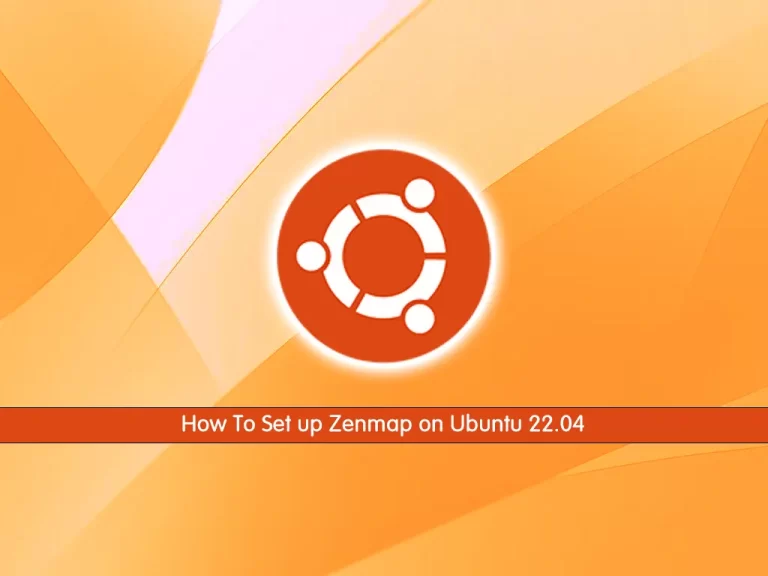
In this guide, we want to teach you How To Set up or Install Zenmap on Ubuntu 22.04.
Zenmap is an official Nmap Security Scanner GUI (graphical user interface). It is a multi-platform, free, and open-source application that gives users a friendly interface. It has advanced features for experienced users. Zenmap has a command creator which lets interactive creation of Nmap command lines. The results of scans can be saved to review later and can be compared with one another (the results of scans are stored in a database). It is a cross-platform application available for Linux, Windows, and OS X.
Features of ‘Zenmap’:
- Zenmap keeps track of scans until deleted
- Zenmap command profiles make it easy to run the same scan more than once
- No need for a shell script to do a common scan
Steps To Set up Zenmap on Ubuntu 22.04
To install Zenmap, you must log in to your server as a non-root user with sudo privileges. To do this, you can follow our guide the Initial Server Setup with Ubuntu 22.04.
Python 2.x has been completely phased out and the last thing you want is a bunch of outdated packages on your system. Luckily someone has forked nmap and updated Zenmap to Python 3. You can install from this source fairly easily:
Install Requirements on Ubuntu 22.04
First, you need to update your local package index with the command below:
sudo apt updateThen, use the following command to install the required packages:
sudo apt install build-essential checkinstall zlib1g-dev libssl-dev libcurl4-openssl-devDownload Nmap Source Code From GitHub
First, you need to create a directory named Downloads and navigate to it with the commands below:
# mkdir Downloads
# cd DownloadsThen, use the following command to download the Nmap packages:
sudo wget https://github.com/nmap/nmap/archive/refs/heads/master.zip -O nmap.zipWhen your download is completed, extract your file by using the command below:
sudo unzip nmap.zipThen, navigate to your nmap directory:
cd nmap-masterFix Zenmap Config File on Ubuntu 22.04
There is an error in the current Zenmap config file and if not fixed Zenmap will not be able to find your nmap binary. Open the file with your favorite text editor, here we use the vi editor:
sudo vi zenmap/share/zenmap/config/zenmap.confIn the file, look for the below lines:
[paths]
nmap_command_path = ../nmap
ndiff_command_path = ../ndiff/ndiffThen, change them to this:
[paths]
nmap_command_path = nmap
ndiff_command_path = ndiffWhen you are done, save and close the file.
Note:
If you have already gotten everything installed but Zenmap can’t find nmap, you can do the same fix on the file in your home folder:
~/.zenmap/zenmap.confCompile and Install Zenmap on Ubuntu 22.04
At this point, you can easily use the commands below to install the Zenmap:
./configureWhen it is completed, you will get the following output:
Output
Configuration complete.
___.-------.___
_.-' ___.--;--.___ `-._
.-' _.-' / .+. \ `-._ `-.
.' .-' |-|-o-|-| `-. `.
(_ <O__ \ `+' / __O> _)
`--._``-..__`._|_.'__..-''_.--'
``--._________.--''
____ _____ ____ ____ _ _______
|_ \|_ _||_ \ / _| / \ |_ __ \
| \ | | | \/ | / _ \ | |__) |
| |\ \| | | |\ /| | / ___ \ | ___/
_| |_\ |_ _| |_\/_| |_ _/ / \ \_ _| |_
|_____|\____||_____||_____||____| |____||_____|
Next, run the commands below to finish your installation of Zenmap on Ubuntu 22.04:
# sudo make
# sudo make installThis will take some time to complete.
Run Zenmap
Finally, you can use the command below to run your Zenmap. It is recommended to be run as root.
sudo zenmapFrom there, you can scan the network by typing the IP address or hostname.
In order for users to confirm the availability of the computer, they have to choose from the drop-down box from a variety of analyses such as full scan, simple scan, or ping scan.
Conclusion
At this point, you learn to Set up Zenmap on Ubuntu 22.04.
Hope you enjoy using it.
You may be interested in these articles:
Install and Configure WordPress on Ubuntu 22.04



