Share your love
Web Browsing on AlmaLinux Terminal
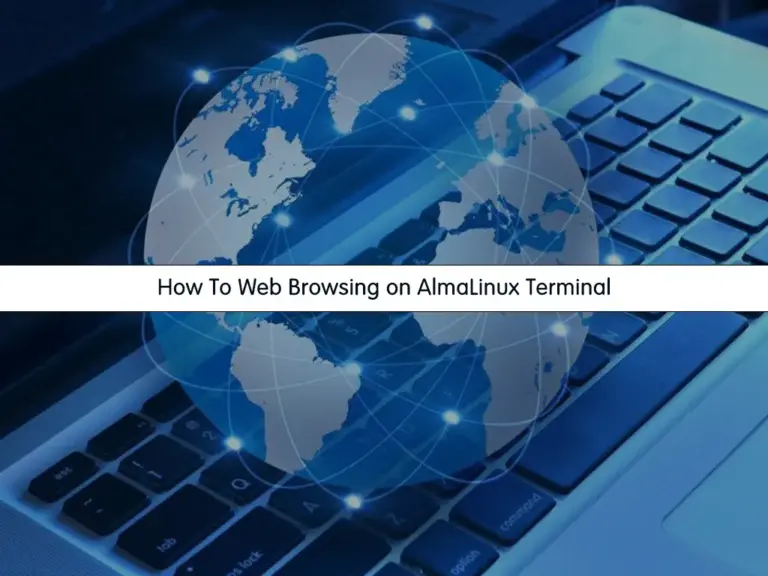
This guide intends to show Web Browsing on AlmaLinux Terminal using Lynx, w3m, links, and browch Linux Tools. These Linux commands help you to browse and download files within the Linux shell.
How do I browse a website in a Linux terminal?
You can use many different tools that can be used for web browsing. As we said, Lynx, w3m, links, and browch are the most popular tools that allows you browse a website in Linux from terminal.
Follow the steps below to see how these Linux Tools work on AlmaLinux Terminal.
Steps To Web Browsing on AlmaLinux Terminal
To complete this guide, you must have access to your server as a non-root user with sudo privileges. To do this, you can check the following AlmaLinux initial guides:
Initial Server Setup with AlmaLinux 8
Initial Server Setup with AlmaLinux 9
Number 1 – Lynx Web Browsing Tool
Lynx is a text-based web browser command-line tool used in your Linux shell.
To install this web browsing tool on AlmaLinux, you can run the command below in your terminal:
sudo dnf install lynx -yWhen your installation is completed, you can browse a website. For example, we browse the Orcacore website:
lynx www.orcacore.comIn your output, you will see a text-based browser from the website like this:

You can use the Up and Down arrow keys to move. And to exit from the Lynx shell you can use the Q key.
Number 2 – w3m Web Browsing Tool
w3m is another text-based web browsing tool that is very similar to Lynx. To install it on your AlmaLinux server, run the command below in your terminal:
# sudo dnf install epel-release -y
# sudo dnf install w3m -yAt this point, you can start web browsing by using the w3m. For example:
w3m www.orcacore.com
You can use the Up and Down keys to move and press Enter to see your desired page or Link. Also, you can press Q to exit from the w3m shell.
Number 3 – Links Web Browsing Tool
Links is a text-based browser that gives you an interface to start your web browsing from the terminal. Install it on your AlmaLinux server by using the command below:
sudo dnf install links -yWhen your installation is completed, you can start web browsing. For example:
links www.orcacore.com
Press OK and use the UP and DOWN arrow keys to move. To QUIT press q.
Number 4 – Browsh Browser on AlmaLinux
Browsh is a modern Linux command-line browser that increases browsing speed. To install it, you must download its package from the official site. To do this, you can run the commands below:
# sudo curl -o browsh.rpm -L https://github.com/browsh-org/browsh/releases/download/v1.8.0/browsh_1.8.0_linux_amd64.rpm
# sudo rpm -Uvh ./browsh.rpm
# sudo rm ./browsh.rpm
Note: To install Browsh, you must have Firefox installed on your server. To do this, you can use the command below:
sudo dnf install firefox -yThen, start Browsh by using the command below:
browsh
Conclusion
At this point, you have learned to do Web Browsing on AlmaLinux Terminal using Lynx, w3m, links, and browch Linux Tools. Hope you enjoy it. You may be interested in these articles:



