Share your love
Install Zenmap on Debian 12 Linux Terminal
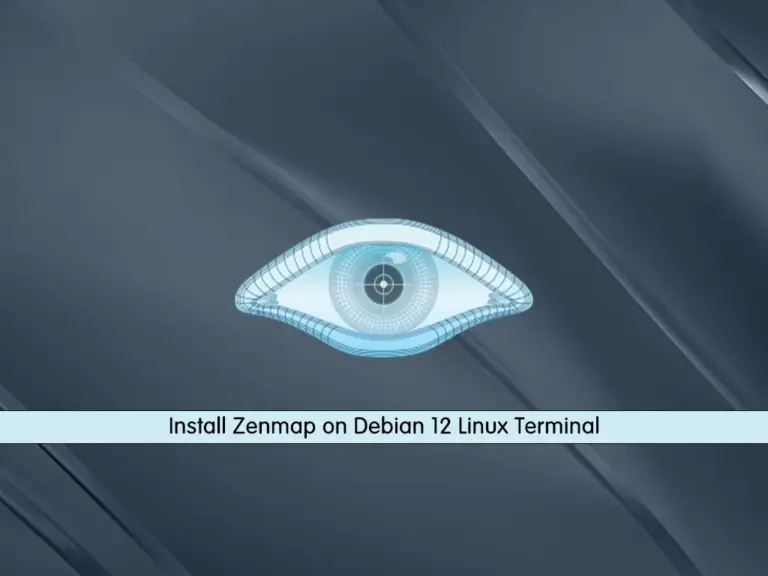
this tutorial will teach you to Install Zenmap on Debian 12 from the Linux terminal. Zenmap is an official graphical user interface for Nmap. It is free and open-source software that has advanced features and gives users a friendly interface. Zenmap has a command creator that lets interactive creation of Nmap command lines. It is a cross-platform application available for Linux, Windows, and OS X.
Steps To Install Zenmap on Debian 12 From Linux Terminal
Before you start, you must log in to your server as a root or non-root user with sudo privileges. To do this, you can check this guide on Initial Server Setup with Debian 12 Bookworm.
The Zenmap packages have been updated to Python 3 and you can easily install Zenmap from source.
Step 1 – Requirements For Zenmap on Debian 12
First, you must run the system update with the command below:
sudo apt updateThen, run the command below to install the required packages for Zenmap installation:
sudo apt install build-essential checkinstall zlib1g-dev libssl-dev libcurl4-openssl-dev python3-distutilsStep 2 – Download Nmap Source Code on Debian 12
First, you need to create a directory named Downloads and navigate to it with the commands below:
# mkdir Downloads
# cd DownloadsThen, use the following wget command to download the Nmap packages:
sudo wget https://github.com/nmap/nmap/archive/refs/heads/master.zip -O nmap.zipWhen your download is completed, extract your file by using the command below:
sudo unzip nmap.zipThen, navigate to your nmap directory with the command below:
cd nmap-masterStep 3 – Build Zenmap on Debian From the Linux Terminal
At this point, you can easily use the commands below to install the Zenmap:
sudo ./configureWhen it is completed, you will get the following output:
Output
. .
\`-"'"-'/
} 6 6 {
==. Y ,==
/^^^\ .
/ \ ) Ncat: A modern interpretation of classic Netcat
( )-( )/
-""---""--- /
/ Ncat \_/
( ____
\_.=|____E
Configuration complete.
___.-------.___
_.-' ___.--;--.___ `-._
.-' _.-' / .+. \ `-._ `-.
.' .-' |-|-o-|-| `-. `.
(_ <O__ \ `+' / __O> _)
`--._``-..__`._|_.'__..-''_.--'
``--._________.--''
____ _____ ____ ____ _ _______
|_ \|_ _||_ \ / _| / \ |_ __ \
| \ | | | \/ | / _ \ | |__) |
| |\ \| | | |\ /| | / ___ \ | ___/
_| |_\ |_ _| |_\/_| |_ _/ / \ \_ _| |_
|_____|\____||_____||_____||____| |____||_____|
NMAP IS A POWERFUL TOOL -- USE CAREFULLY AND RESPONSIBLY
Configured with: ndiff zenmap nping openssl zlib libssh2 lua ncat
Configured without: localdirs
Type make (or gmake on some *BSD machines) to compile.
Next, run the commands below to finish your installation of Zenmap on Debian 12:
# sudo make
# sudo make installOutput
NMAP SUCCESSFULLY INSTALLED
This will take some time to complete.
Step 4 – Run Zenmap on Debian 12
Finally, you can use the command below to run your Zenmap. It is recommended to be run as root.
sudo zenmapFrom there, you can scan the network by typing the IP address or hostname.
In order for users to confirm the availability of the computer, they have to choose from the drop-down box from a variety of analyses such as full scan, simple scan, or ping scan.
For more information, you can visit the Zenmap official page.
Conclusion
At this point, you have learned to install Zenmap on Debian 12 from the Linux terminal. It is a graphical interface for the Nmap security scanner. Hope you enjoy it.
For more guides and articles, you can visit the Orcacore website.



