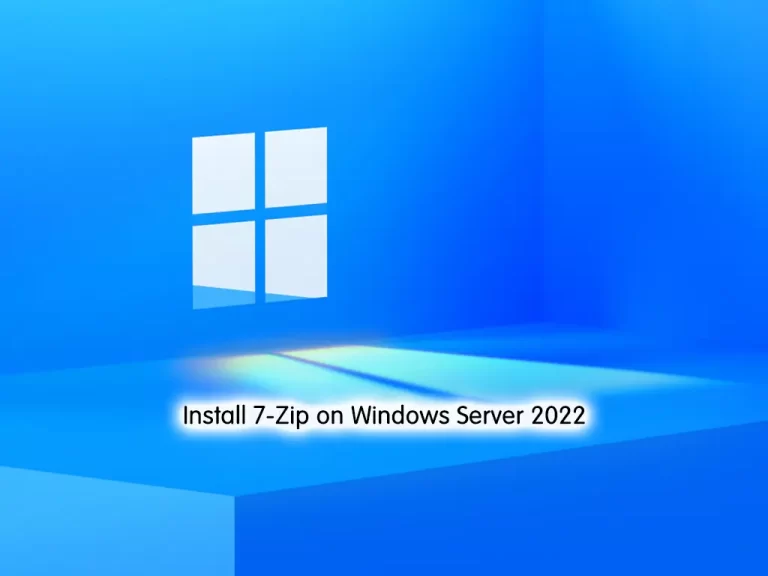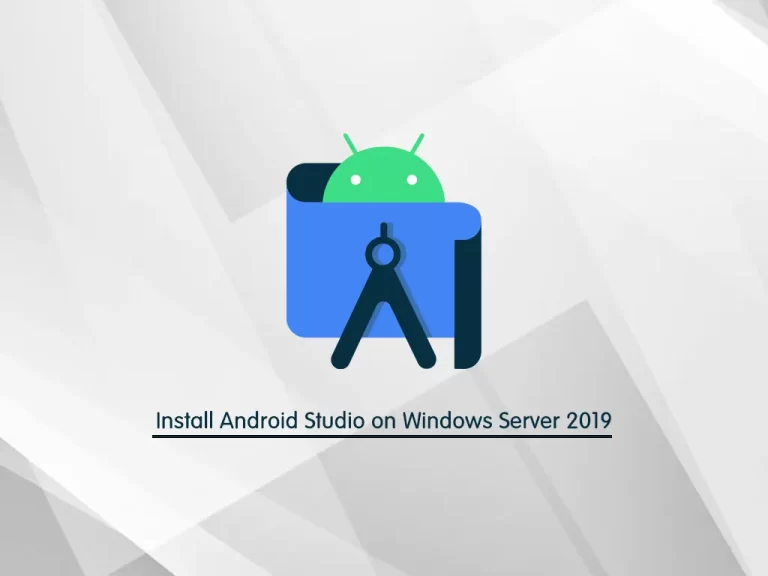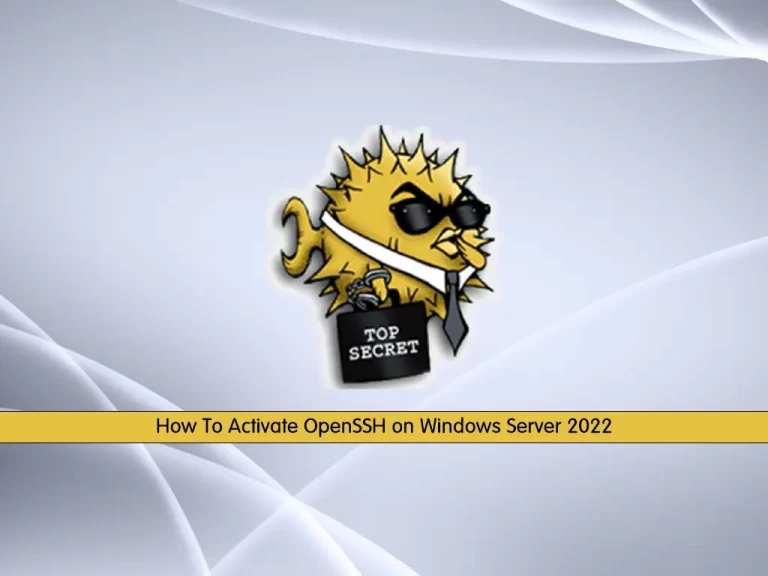Share your love
How To Change HostName on Windows Server/Client
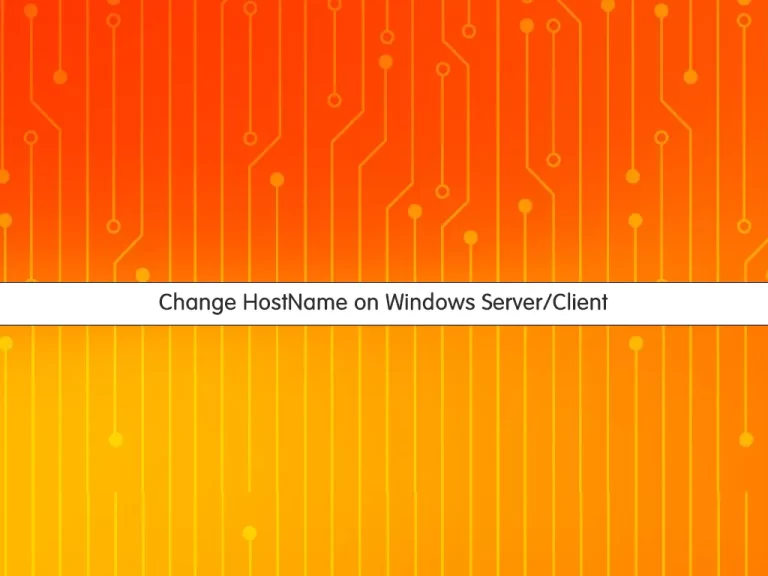
In this article, we want to teach you How To Change the hostname on Windows Server/client.
The hostname is what a device is called on a network. Alternative terms for this are computer name and site name.
It is used to distinguish devices within a local network.
In addition, computers can be found by others through the hostname, which enables data exchange within a network, for example.
Also, Hostnames are used on the internet as part of the fully qualified domain name.
Note: This tutorial applies to all Windows server and Windows client versions.
Change HostName on Windows Server/Client
To rename the Hostname of the Windows server or the entire Windows family of operating systems, go to the System Properties window.
There are different ways to open the System Properties windows. In this guide, we will show to open it in two ways.
Open System Properties from the Control Panel on Windows Server/Client
First, from your start menu open the control panel.
Then, at the control panel window click on the System and Security.
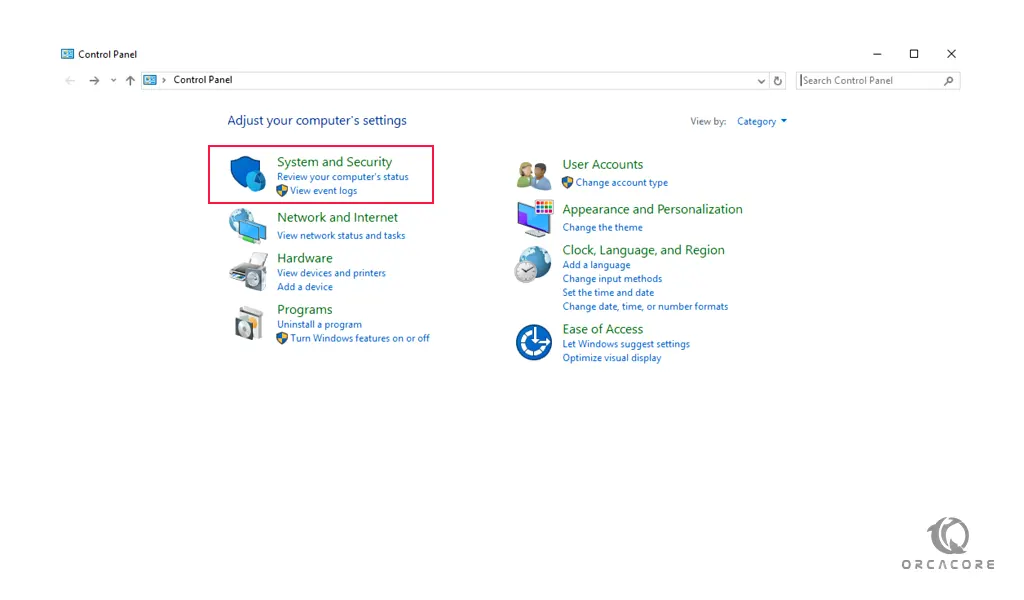
In the System and Security window, select the System.
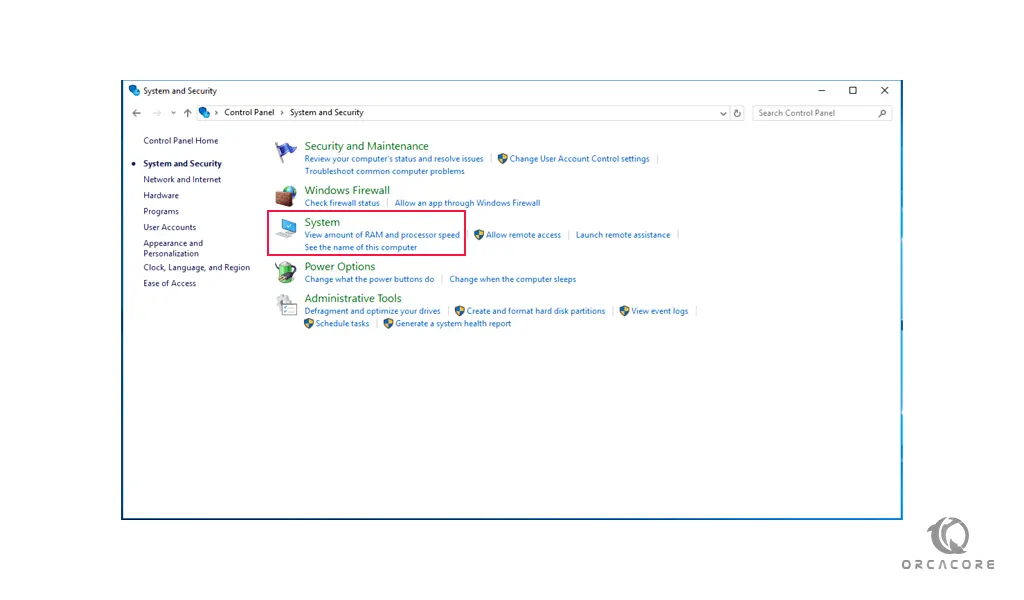
Then, click on the Change settings button.
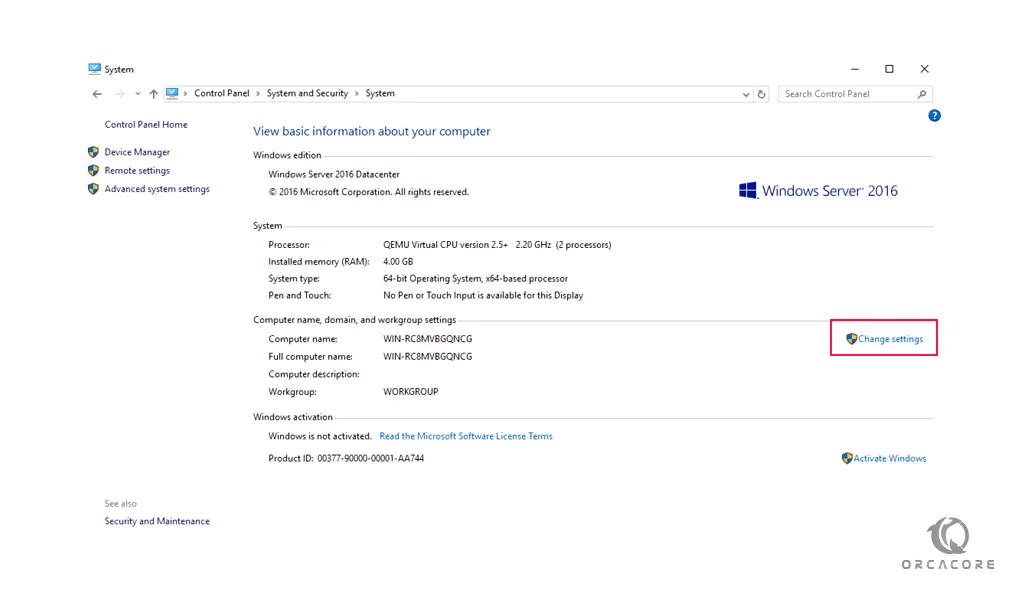
Open System Properties from the Run window on Windows Server/Client
If you don’t want to open system properties from the control panel, you can use the Run window.
You can open the Run window by pressing Winkey + R. Then, type sysdm.cpl and press ok.
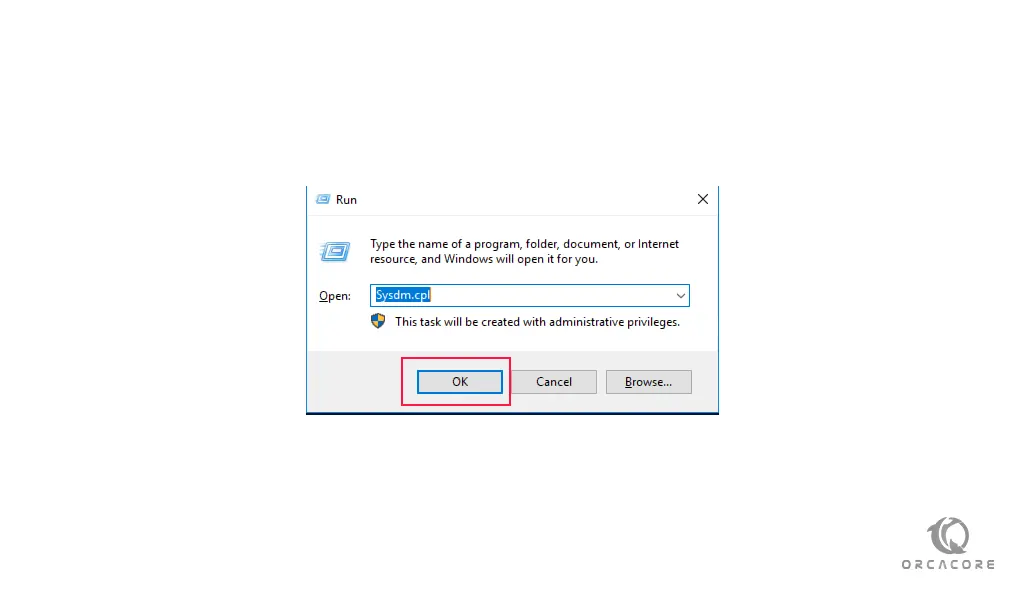
At this point, after opening the system properties window with one of these ways, follow the steps below to change the hostname.
Rename HostName on Windows Server/Client
At the system properties window, click on the change button.
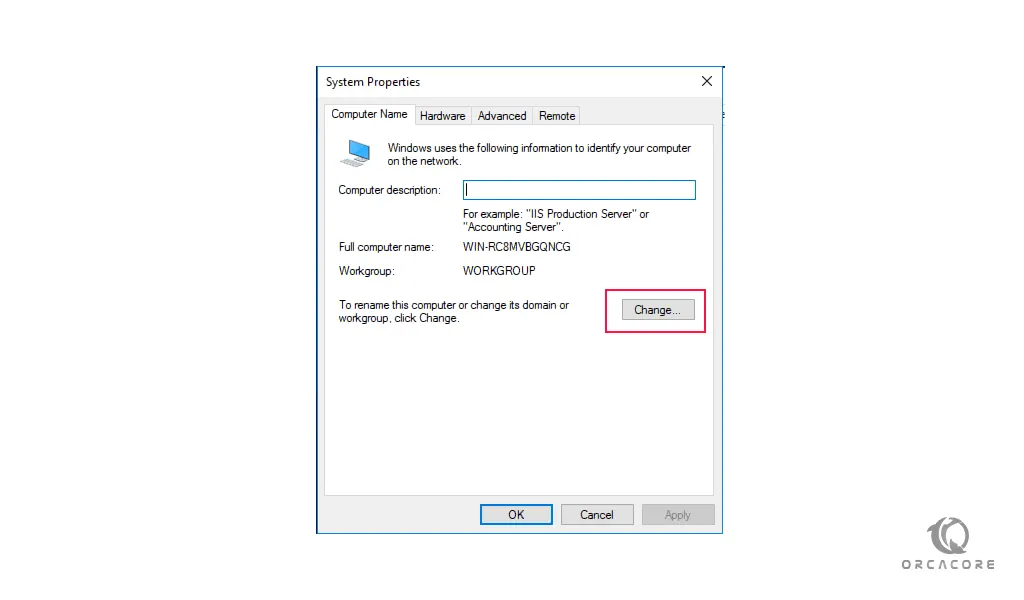
Then, in the current window, in the Computer Name field, enter your desired name and click on the ok.
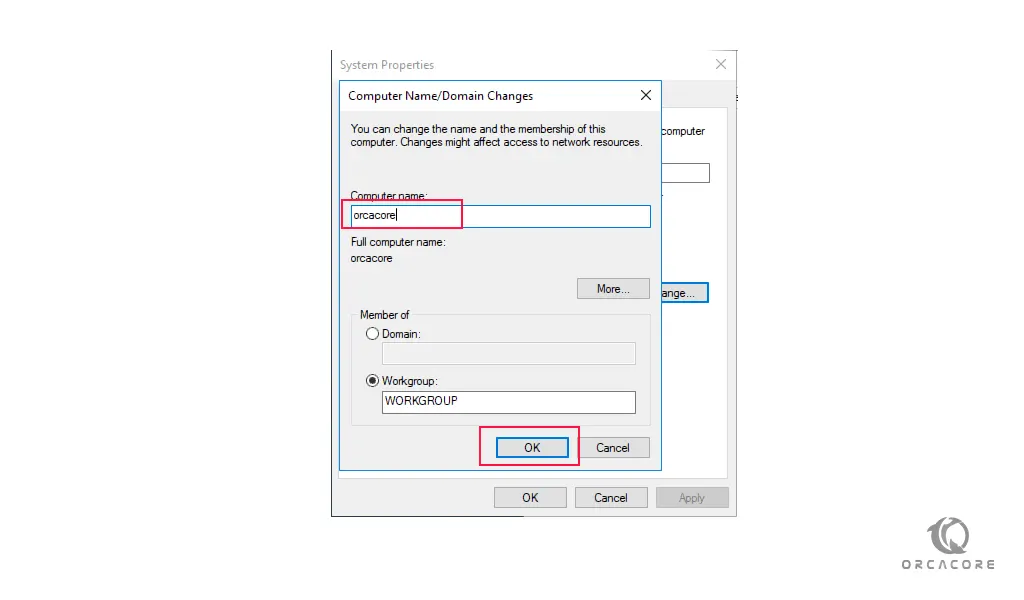
Note: Remember that only letters, numbers, and – characters are usable, and other characters are not allowed.
At this point, restart your Windows Server/Client to apply the changes.
Conclusion
At this point, you learn to change your Hostname on Windows Server/Client.
Hope you enjoy it.