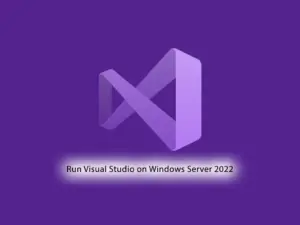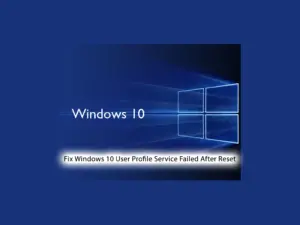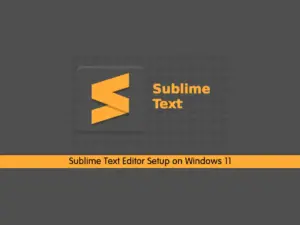Share your love
How To Install 7-Zip on Windows Server 2022
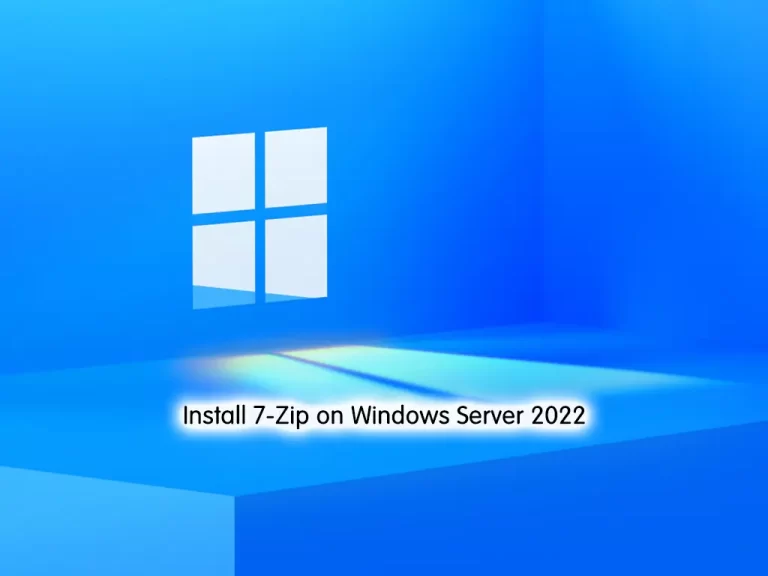
In this guide, we intend to teach you How To Install 7-Zip on Windows Server 2022.
7-Zip is an open-source software used to compress or zip files secured with encryption.
When you send or transfer files that contain Personal Identifiable Information (PII) or other confidential and sensitive data, the files must be encrypted to ensure they are protected from unauthorized disclosure.
7-Zip, like WinZip, creates a container called an archive that holds the files to be protected. That archive can be encrypted and protected with a password. 7-Zip is free software that creates Zip files that can be opened with WinZip or other similar programs.
Install 7-Zip on Windows Server 2022
To install 7-Zip, you must log in to your Windows server and follow the steps below.
Download 7-Zip on Windows Server 2022
The first step of installing 7-Zip is to download it on your server. To do this, visit the 7-Zip official page and click on the Download button if your operating system work on 32-bit kindly select 32-bit otherwise select 64-bit.
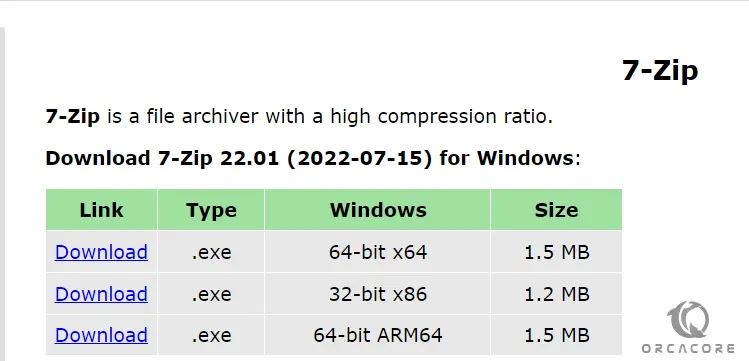
When your download is completed, follow the steps below to install 7-Zip on your system.
Installing 7-Zip on Windows Server 2022
At this point, you need to find the executable file in the downloads folder in your system and open it.
The screen will be of installing location, so you can select the drive in which you want to install and click the Install button.
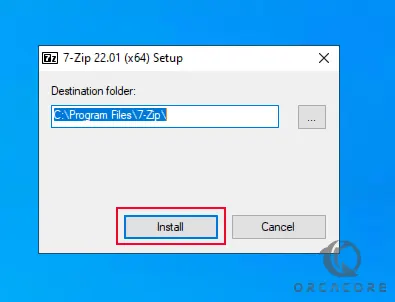
When your installation is completed, click on the Close button.
7-Zip is now successfully installed on your Windows server and an icon is created on the desktop. Or you can search it from your start menu and run the 7-Zip software and see the interface.
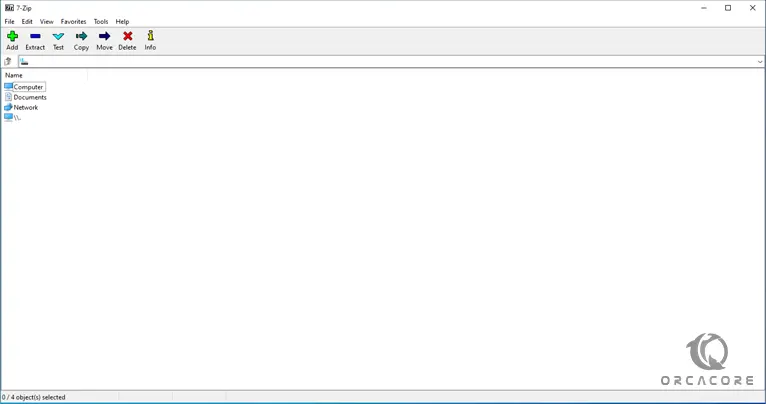
Congratulations!! At this point, you have successfully installed 7-Zip on your Windows Server 2022.
Conclusion
As you learn in this guide, 7-Zip is very easy and secure to achieve and compress large files and folders into small sizes. It provides a good interface and options, it also lets you create 7z files with a higher compression rate. It also reads and writes WinZip files, as well as a number of other popular compression formats.
Hope you enjoy it.
Also, you may be interested in these articles:
Install MySQL on Windows Server 2022