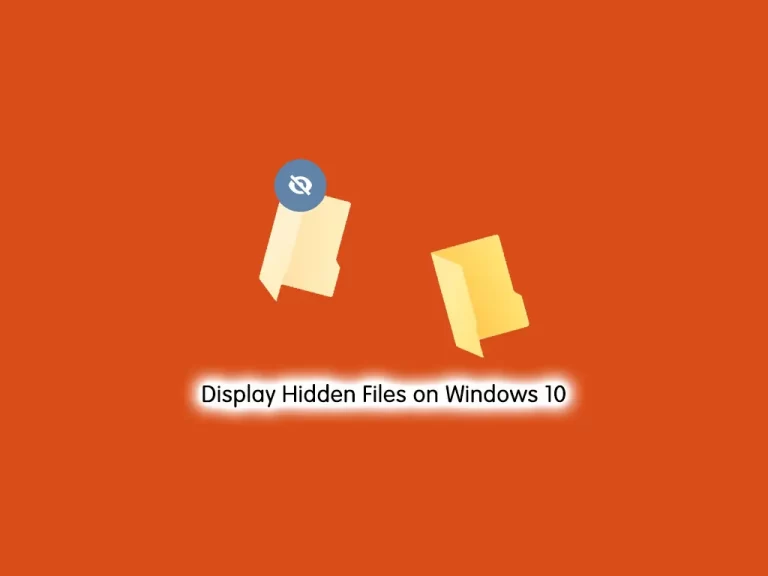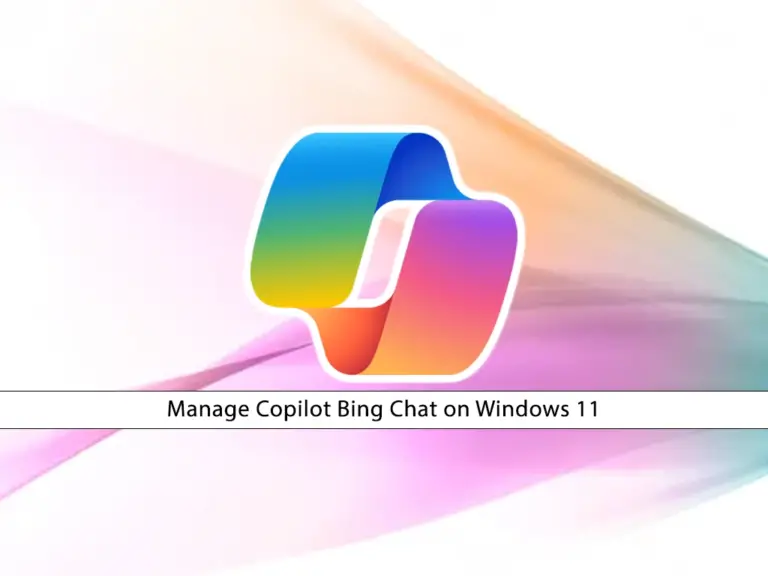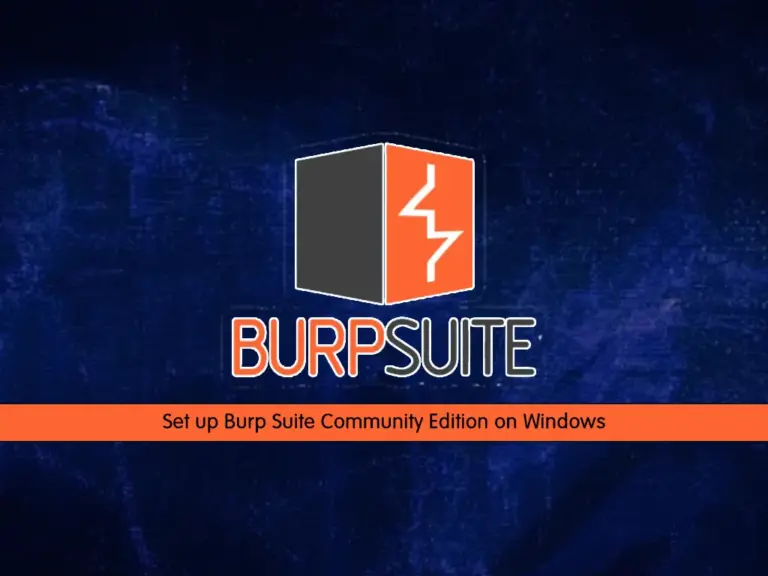Share your love
Sublime Text Editor Setup on Windows 11
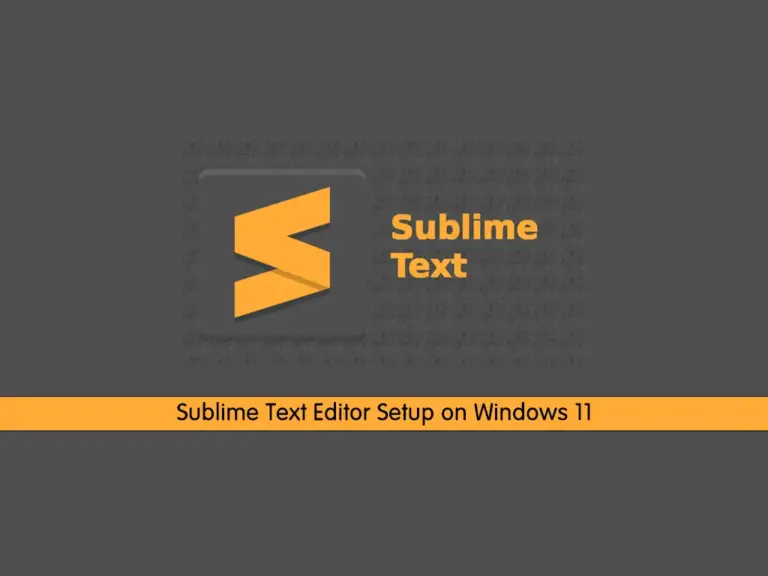
In this guide, you will learn Sublime Text Editor Setup on Windows 11. If you are looking for a powerful and full-featured text editor, Sublime is a great option for you. Sublime Text Editor is a popular text editing software primarily used by developers, programmers, and writers to create and edit code, scripts, markup languages, and plain text documents. It offers a wide range of features and customization options.
Now you can follow the rest of the article to start the Sublime text editor setup on Windows 11.
Step-by-Step Guide For Sublime Text Editor Setup on Windows 11
To start your Sublime text editor installation, you must log in to your Windows Client and follow the steps below.
Step 1 – Download Sublime Text For Windows
At this point, you must visit the Sublime Website and download the latest Windows package.

Once your download is completed, open the setup installer and proceed to the next step to start your Sublime Text installation.
Step 2 – Install Sublime Text on Windows 11
First, you need to select your installation folder and click Next.

Then, you can add the additional tasks like adding the explorer context menu and click Next.

Review your Sublime setup on Windows 11 and click Install.

Once your installation is completed, click Finish to close the setup wizard.

Step 3 – Create a Sublime Text App Desktop Shortcut
As you can see, the sublime text editor doesn’t have a desktop shortcut. If you want to have a desktop icon for it on Windows 11, follow the steps below.
First, search for Sublime Text and click on Open File Location.

Right-click on the Sublime Text app. then, click on Show more options. From there, click send to, and then select Desktop (create shortcut). This will create a desktop icon on Windows 11.

Now you can run your Sublime Text simply from your Windows 11 Desktop.

Conclusion
Sublime Text Editor is a powerful and feature-rich text editor that offers a wide range of capabilities to meet the needs of developers, programmers, writers, and other users who work with text-based files. Its powerful tools, customization options, and performance make it a popular choice for text editing tasks. At this point, you have learned Sublime Text Editor Setup on Windows 11. Hope you enjoy it.
If you are a Linux user, you can also install Sublime on Linux distros including:
Install Sublime Text Editor on Debian 12