Share your love
Install Sublime Text on Ubuntu 22.04

In this guide, we want to teach you to Install Sublime Text on Ubuntu 22.04 from Terminal. Sublime Text is a powerful and fast code editor that comes with many amazing features. You can use Sublime Text for coding many program languages such as C++, Python, Ruby, Java, etc.
Also, you can use Sublime Text for many platforms. In this tutorial, you will learn to set up Sublime Text by adding the stable repository to Ubuntu 22.04 and starting to use it.
Steps To Install Sublime Text on Ubuntu 22.04
To set up Sublime Text, you must have access to your server as a non-root user with sudo privileges. For this purpose, you can visit this guide on Initial Server Setup with Ubuntu 22.04.
Now follow the steps below to complete this guide.
Step 1 – Import Sublime Text GPG Key on Ubuntu 22.04
The first step is to add the GPG key to your server. To do this, you can run the following wget command on your Ubuntu terminal:
wget -qO - https://download.sublimetext.com/sublimehq-pub.gpg | gpg --dearmor | sudo tee /etc/apt/trusted.gpg.d/sublimehq-archive.gpg > /dev/null
Step 2 – Add Sublime Text Stable Repo to Ubuntu 22.04
At this point, you need to add the Sublime Text repository to your server. The apt repository contains packages for both x86-64 and arm64. Sublime Text comes with two repos Stable and Dev. The Dev repository is for those who have a purchased account.
Because we want to use it for free, we must add the stable repository with the following command:
echo "deb https://download.sublimetext.com/ apt/stable/" | sudo tee /etc/apt/sources.list.d/sublime-text.list
Step 3 – Installing Sublime Text from Terminal on Ubuntu
At this point, you must run the system update and install the Libgl1 package with the commands below:
# sudo apt update
# sudo apt install libgl1 Then, use the command below to install Sublime Text on Ubuntu 22.04:
sudo apt install sublime-text -yVerify your installation by checking the Sublime Text version:
subl -versionOutput
Sublime Text Build 4152
Step 4 – Access Sublime Text Software
At this point, you can easily access your Sublime Text software from the Ubuntu terminal. To do this, run the command below:
sublOr you can launch your Sublime software from your desktop application finder. From there search for the Sublime Text app.
When you have launched your app, you will see the Sublime text editor screen.
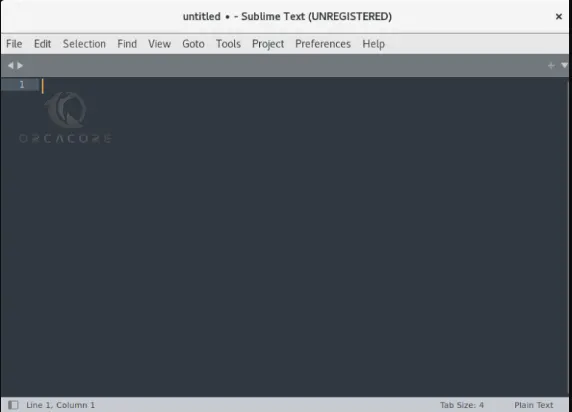
From the Sublime Text app, you can easily add plugins and themes from the Preferences tab. Also, you can modify the font size by using the keys CTRL + and CTRL –.
Another amazing feature that Sublime has is to install packages to this app. To do this, you can navigate to Tools >> Command Pallette >> and Type Install Package.
For more information, you can visit the Sublime Text Documentation.
Is Sublime Text free for Ubuntu?
Sublime Text comes with a stable repository that has a copied version and is available for free. But to continue using the software you must register for it and use the Dev repository:
echo "deb https://download.sublimetext.com/ apt/dev/" | sudo tee /etc/apt/sources.list.d/sublime-text.list
What is subl in Ubuntu?
The subl is a command line tool for the Sublime Text editor that can be used to work with files from the command line interface.
Is Sublime Text good for Python?
As you know, Sublime Text is used for many programming languages. However, it can be said that it is a good option for Python because it is written in C++ and Python.
Conclusion
At this point, you have learned to Install Sublime Text on Ubuntu 22.04 from Terminal. You can add a stable repository that can be used for the copied and free versions. But to continue using Sublime Text you must purchase a registered account.
Hope you enjoy using it. You may be interested in these articles:
What sudo apt update and upgrade Do on Ubuntu / Debian



