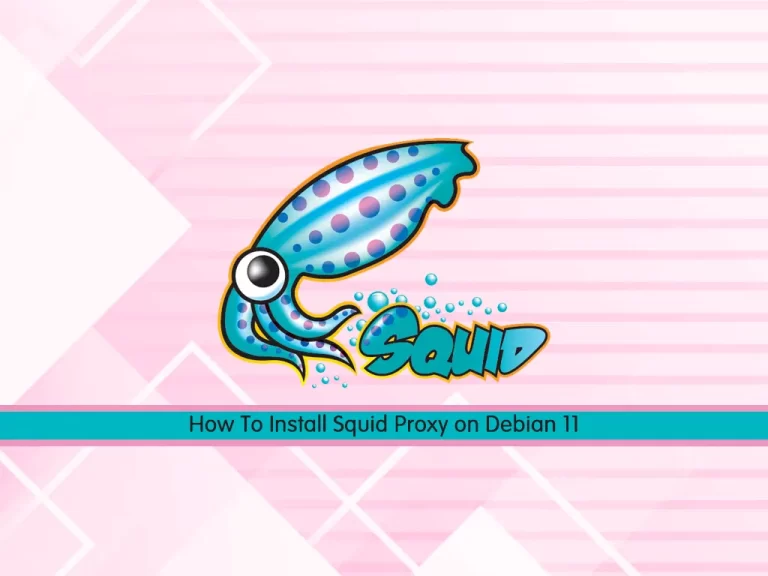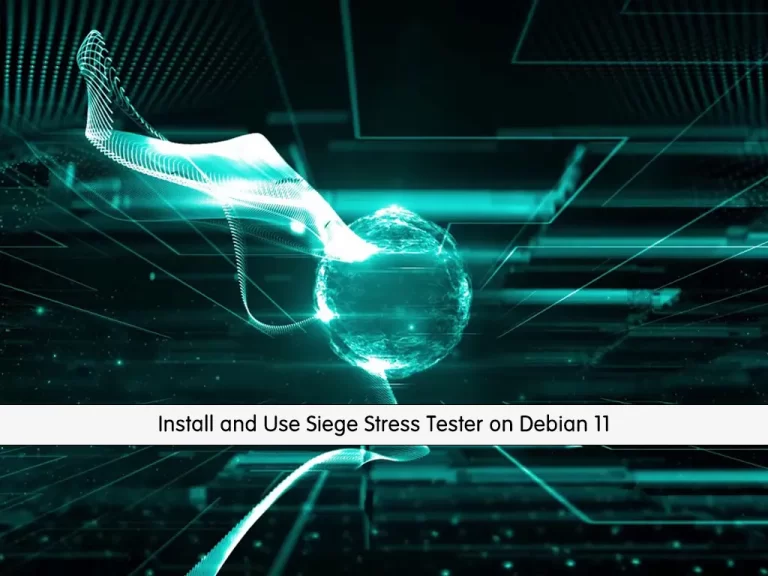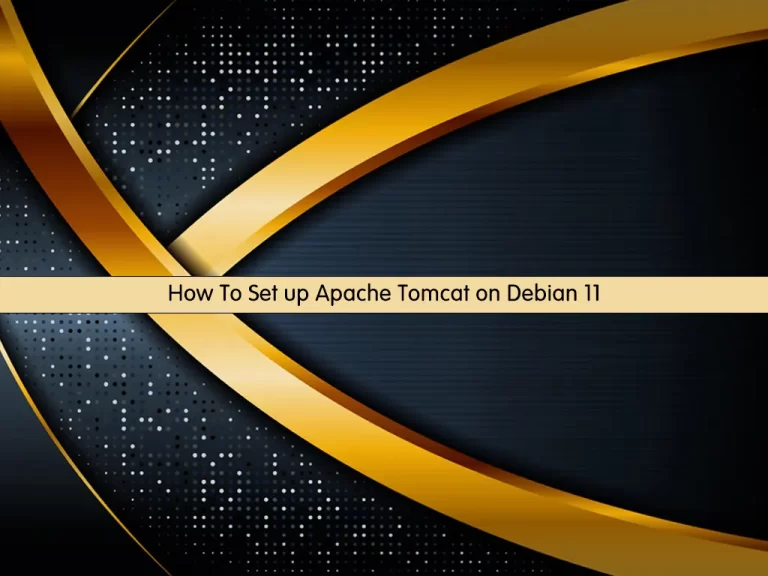Share your love
Easily Enable Kernel Crash Dump on Debian 11
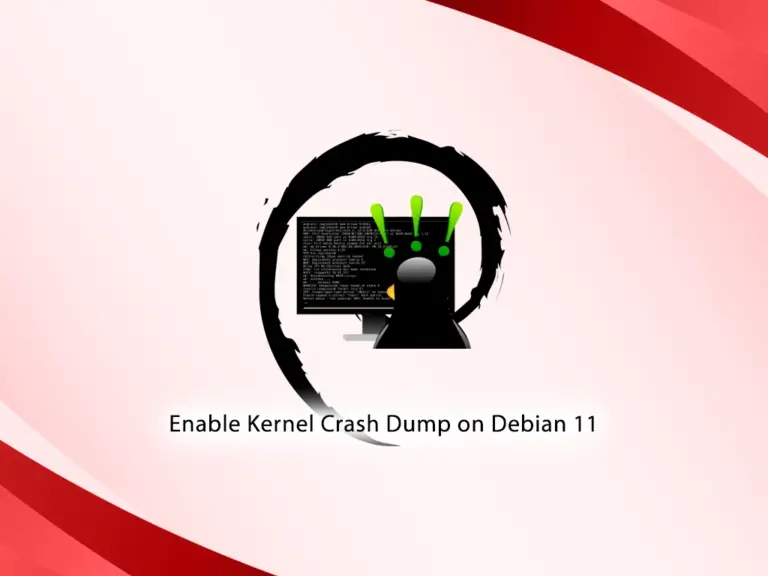
In this guide, you will learn to Install and Enable Kernel Crash Dump on Debian 11. Kernel Crash Dump is also known as kernel core dump. It is an essential diagnostic tool for Linux distributions like Debian 11. It is used to capture and analyze information when the kernel faces a critical error or crashes unexpectedly.
The kernel crash dump provides essential information to system administrators and developers. It helps them to understand the issues. With crash dumps, you can diagnose kernel-related issues efficiently and quickly.
Now you can proceed to the rest of the article on the Orcacore website to install and enable Kernel crash dump on Debian 11.
Table of Contents
Steps To Install and Enable Kernel Crash Dump on Debian 11
Before you start to configure kernel dumps in Debian 11, you must access your server as a non-root user with sudo privileges. To do this, you can check the Initial Server Setup with Debian 11.
Once you access your Debian 12, open a terminal and follow the steps below to Install and Enable Kernel Crash Dump on Debian 11.
Step 1 – Install Kernel Crash Dumps Tools on Debian 11
First, you must run the system update by using the following command:
sudo apt updateThen, you can use the following command to install the kernel crash dumps packages on your Debian 11 server:
sudo apt install kdump-tools crash kexec-tools makedumpfile -yDuring the installation, you will asked some questions. First, you will be asked if kdump-tools should handle the reboots. You must enter Yes and continue.
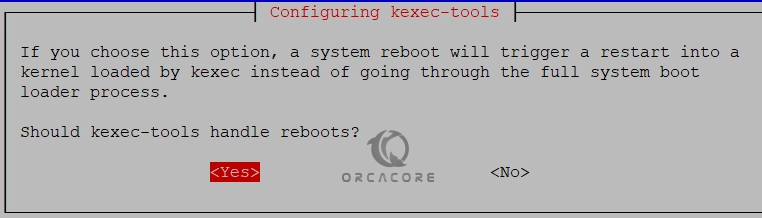
Then, you must enable the kdump tools by pressing Yes and continue.
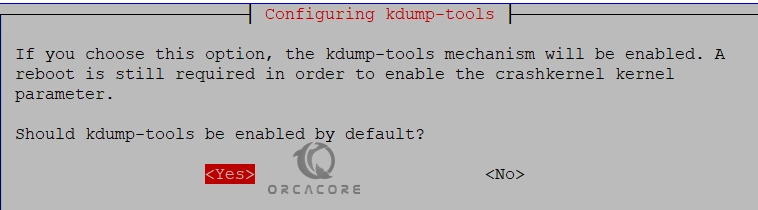
Step 2 – Verify Kernel Dump Configurations on Debian 11
Once your installation is completed, you need to verify your kdump and kexec configurations on your server. The kdump value must be configured as 1, and the kexec value must be configured as true.
To check the Kdump configurations on Debian 11, you can run the following command:
sudo grep USE_KDUMP /etc/default/kdump-toolsIn your output, you should see:
Output
# USE_KDUMP - controls kdump will be configured
USE_KDUMP=1To check the kexec configurations on Debian 11, you can execute the command below:
sudo grep LOAD_KEXEC /etc/default/kexec
In your output, you should see:
Output
LOAD_KEXEC=trueStep 3 – Check the Current Kdump Status on Debian 11
Before you start to enable kernel crash dump on Debian 11, you can check the kdump status first if it is enabled or not. To do this, you can run the following command:
sudo kdump-config show
In the screenshot below, you can see that kdumps are not enabled on Debian 11.
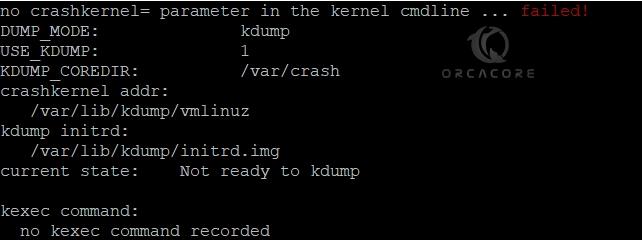
To enable it, you can proceed to the next step.
Step 4 – How To Enable Kernel Crash Dump on Debian 11?
After the installation and configuration of crash dumps, you must reboot your Debian 11 to apply the changes. With this, your crash dump will be enabled. To reboot the server, you can run the command below:
sudo systemctl rebootThen, log in back to your Debian 11 server and check the kdump status again with the following command:
sudo kdump-config showIn your output, you should see:
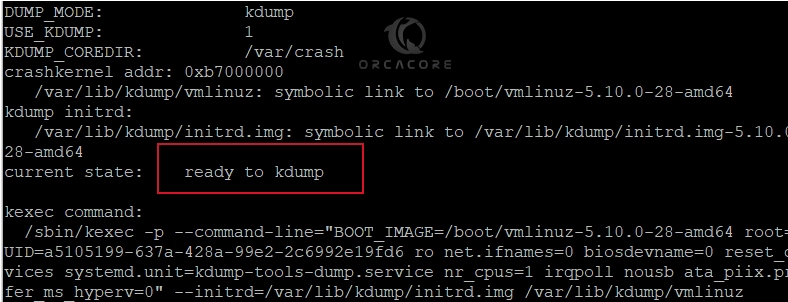
As you can see, the system is ready to kdump. Your crash dump service is enabled on Debian 11. Also, you can find core dumps in the /var/crash directory.
Step 5 – Verify Crash Kernel is Configured on Debian 11
At this point, you have learned to enable kernel crash dump on Debian 11. Now you can verify it is configured correctly on your server by using the command below:
sudo cat /proc/cmdline
In your output, you should see:

Also, you can use the following command to list the requested memory area for the kdump kernel on Debian 11:
sudo dmesg | grep -i crashIn your output, you should see:
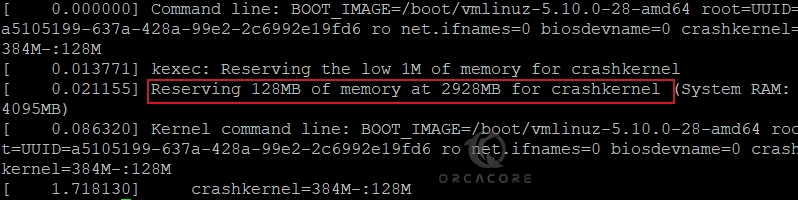
For more information, you can visit this link.
Conclusion
At this point, you have learned to install and enable kernel crash dump on Debian 11. It is a great tool for capturing and analyzing information when the kernel faces a critical error or crashes unexpectedly. Hope you enjoy it.
Also, you may like to read the following articles:
Quickly Install build-essential on Debian Linux
Install NumPy Module on Debian Linux
Network Monitoring in Debian Linux With Sniffnet Tool