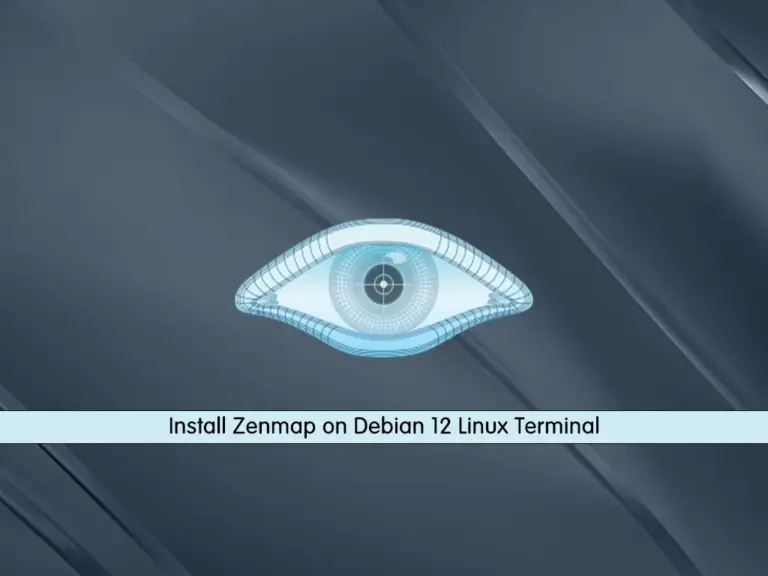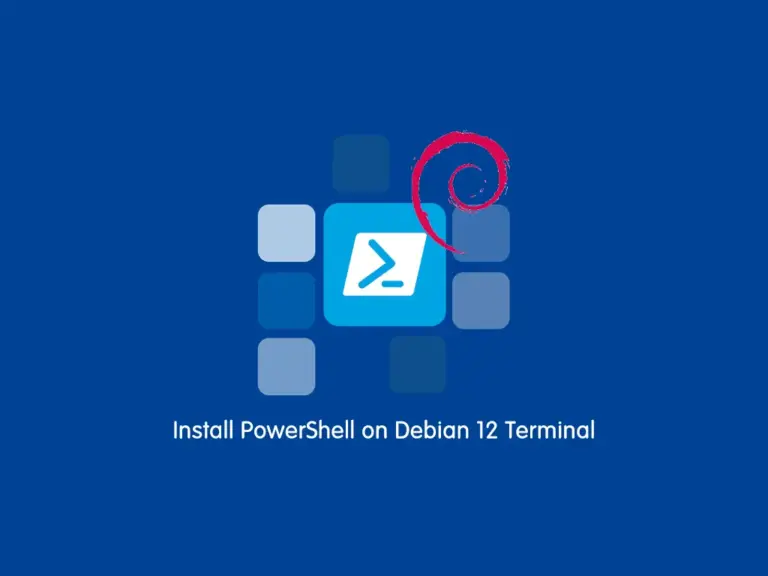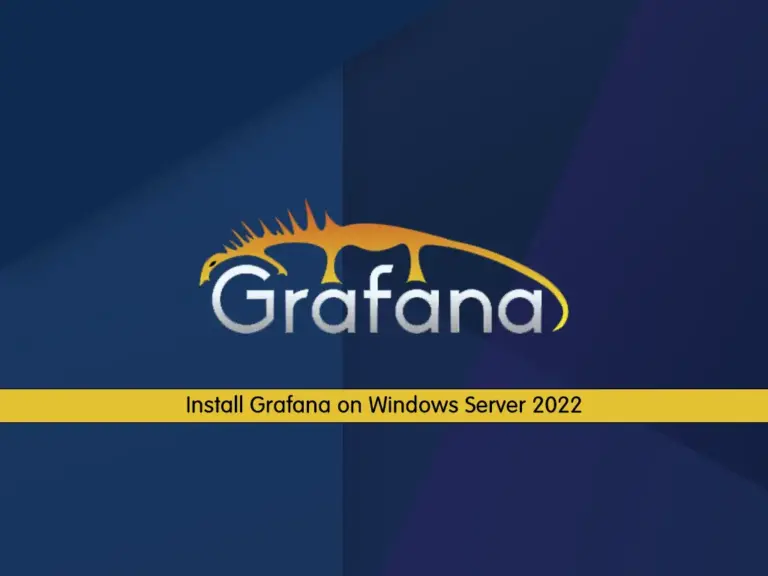Share your love
Network Monitoring in Debian With Sniffnet Tool – 3 Easy Steps
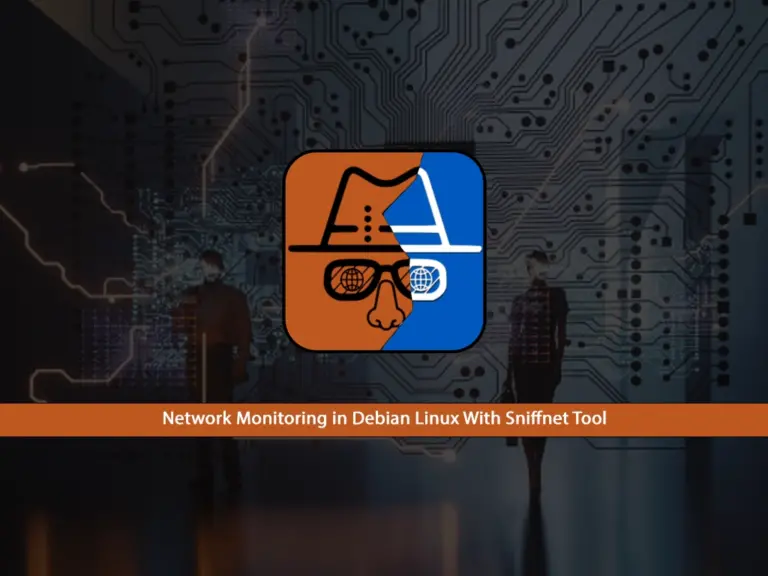
If you are looking for Network Monitoring in Debian With Sniffnet Tool, you can follow this guide. Sniffnet is a network monitoring tool that is written in Rust. By using Sniffnet, you can easily track all the internet traffic through your server. With Sniffnet, you can easily monitor network traffic such as IP versions and protocols, view real-time reports, etc.
In this guide from the Orcacore website, you will learn to Install and Use the Sniffnet Monitoring Tool on Debian Linux such as Debian 12 and Debian 11.
Table of Contents
Learn Network Monitoring in Debian With Sniffnet Tool
Before you start the Sniffnet setup, you must log in to your server as a root or non-root user with sudo privileges. In this guide, we use Debian 12 to show you the guide steps. For this purpose, you can check the Initial Server Setup with Debian 12.
Then, follow the steps below to start Network Monitoring in Debian With Sniffnet Tool.
Step 1 – Download and Install the Latest Sniffnet Package on Debian
First, you must run the system update with the command below:
apt updateThen, install the following required packages for Sniffnet:
apt install libpcap-dev libasound2 -yNext, visit the GitHub Release page for Sniffnet and get the latest deb package by using the following wget command:
wget https://github.com/GyulyVGC/sniffnet/releases/download/v1.2.2/Sniffnet_LinuxDEB_amd64.debOnce your download is completed, install the Sniffnet deb package on your Debian Linux with the command below:
dpkg -i Sniffnet_LinuxDEB_amd64.debNote: If you run the commands as a non-root user, you need to set rights to set capabilities to inspect a network adapter with the following command:
sudo setcap cap_net_raw,cap_net_admin=eipYou can verify your installation by checking its version:
sniffnet --versionOutput
sniffnet 1.2.2Step 2 – Access the Sniffnet Network Monitoring Tool
To learn Network Monitoring in Debian With Sniffnet Tool, from your Debian terminal run the sniffnet command to launch your app :
sniffnetYou must see your Sniffnet dashboard:
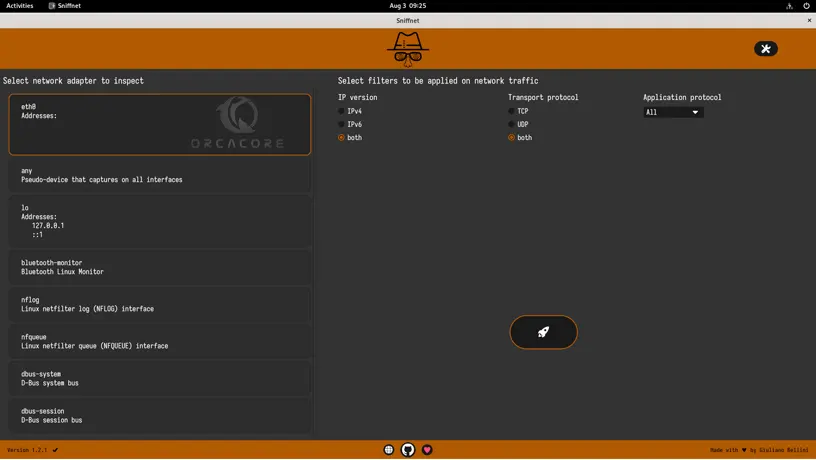
Step 3 – Monitor the Debian Network with the Sniffnet Tool
Once you launch Sniffnet, you must select the network adapter, filters, and application protocol. Here we select eth0, both filters and all application protocols. Then, click on the rocket button to get started.
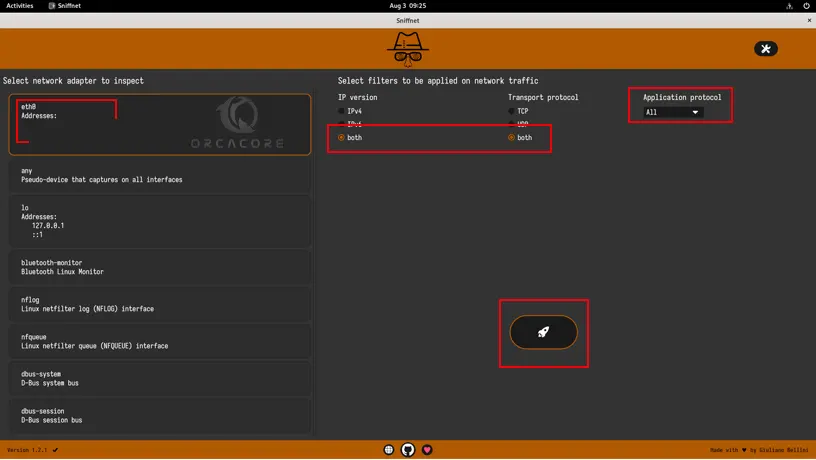
From there, you will see your all current network connections with a traffic graph.
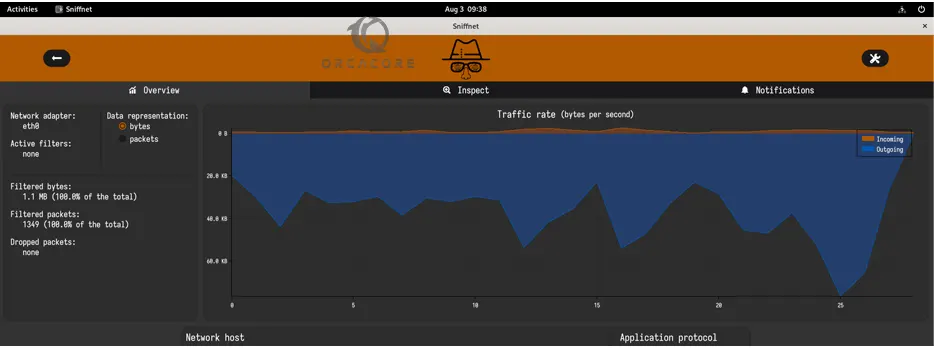
To get more details about your network connections on Debian Linux, you can click on Inspect. You will get a list with all the important information, such as the IP address, number of packets, amount of data, the originating country, and more.
Note: If you want to see a full text-based report, simply click the “Arrow file icon” next to the IP addresses box.
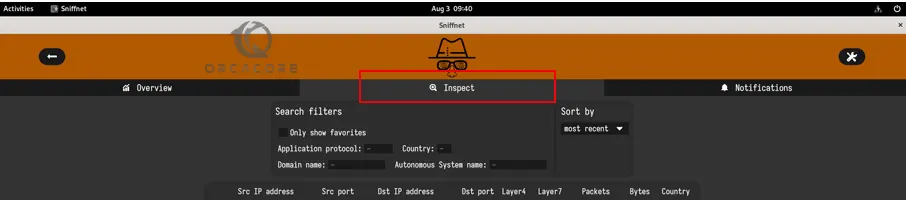
If you want to get information about a specific connection, you can click on any IP address listed.
From Sniffnet’s Settings section, you can enable/disable notifications, choose a theme for the sniffnet interface, and select your preferred language.
To access the Settings section, click on the “Settings” icon in the top right corner.
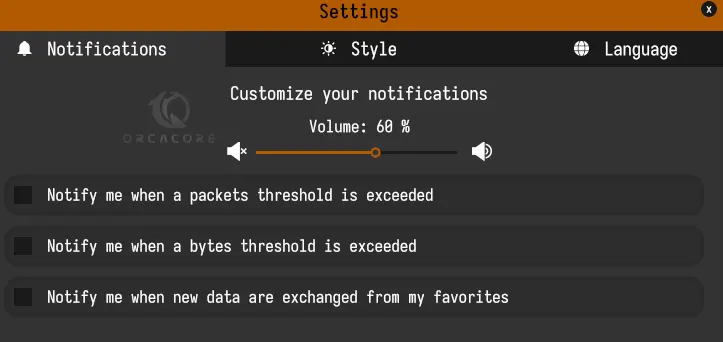
Conclusion
At this point, you have learned network Monitoring in Debian With Sniffnet Tool. Sniffnet allows users to identify various aspects of network communication, including the source and destination of packets, the protocols being used, and other related tasks.
Hope you enjoy it. also, you may like to read the following articles:
Network Monitoring with OpManager on Debian 12
Monitorix Setup Guide on Debian 12 Bookworm
Prometheus Installation and Configuration on Debian 12