Share your love
How To Install aaPanel on Ubuntu 22.04
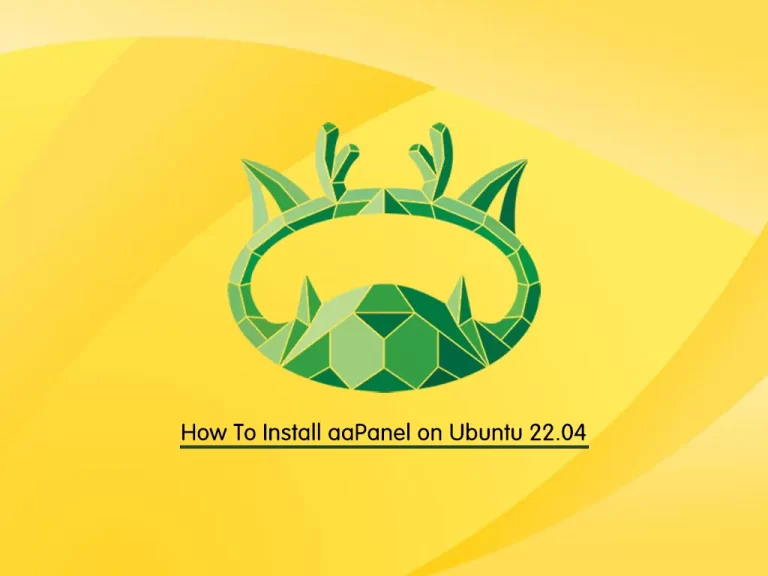
This guide intends to teach you to Install and Use aaPanel on Ubuntu 22.04.
aaPanel is an open-source web hosting control panel alternative that enables you to host multiple websites and set up advanced server configurations with a GUI interface.
aaPanel uses APIs to control developers and offers deployable web environments and supports the below ones:
1- Nginx & Apache
2- MySQL, MariaDB & MongoDB
3- PHP
4- Redis & Memcached
5- Openlitspeed
6- Filemanager
7- Cronjob
8- CSF – Firewalled, iptables
Steps To Install aaPanel on Ubuntu 22.04
To complete this guide, you must log in to your server as a non-root user with sudo privileges and set up a basic firewall. To do this, you can follow our guide on Initial Server Setup with Ubuntu 22.04.
Install aaPanel on Ubuntu 22.04
At this point, you need to update your local package index with the command below:
sudo apt updateDownload aaPanel Installer Script
At this point, you can use the command below to download and install the aaPanel installer script:
wget -O install.sh http://www.aapanel.com/script/install-ubuntu_6.0_en.sh && sudo bash install.sh aapanelThis will take some time to complete. When your installation is completed, you will get the following output:
Output
==================================================================
Congratulations! Installed successfully!
==================================================================
aaPanel Internet Address: https://...:7800/11fe7c8e
aaPanel Internal Address: https://...:7800/11fe7c8e
username: lo6rnwqs
password: 7cdfdf04
Warning:
If you cannot access the panel,
release the following port (7800|888|80|443|20|21) in the security group
==================================================================
Time consumed: 2 Minute!
At this point, check if aaPanel is listening in the correct port which is 7800 in my case:
sudo netstat -nltpOutput
Active Internet connections (only servers)
Proto Recv-Q Send-Q Local Address Foreign Address State PID/Program name
tcp 0 0 0.0.0.0:22 0.0.0.0:* LISTEN 5414/sshd: /usr/sbi
tcp6 0 0 :::7800 :::* LISTEN 7629/python
tcp6 0 0 :::22 :::* LISTEN 5414/sshd: /usr/sbi
Also, you can confirm if port 7800 is allowed through the firewall if the firewall is active:
sudo ufw statusOutput
Status: active
To Action From
-- ------ ----
20/tcp ALLOW Anywhere
21/tcp ALLOW Anywhere
22/tcp ALLOW Anywhere
80/tcp ALLOW Anywhere
888/tcp ALLOW Anywhere
39000:40000/tcp ALLOW Anywhere
7800/tcp ALLOW Anywhere
20/tcp (v6) ALLOW Anywhere (v6)
21/tcp (v6) ALLOW Anywhere (v6)
22/tcp (v6) ALLOW Anywhere (v6)
80/tcp (v6) ALLOW Anywhere (v6)
888/tcp (v6) ALLOW Anywhere (v6)
39000:40000/tcp (v6) ALLOW Anywhere (v6)
7800/tcp (v6) ALLOW Anywhere (v6)Access aaPanel Web Interface
At this point, you can access your aaPanel web interface on Ubuntu 22.04 by using the URL that was given to you from the installation:
https://your-server-ip:7800/11fe7c8eYou will see the aaPanel login screen. Enter the username and password that you have got from the installation and click Login.
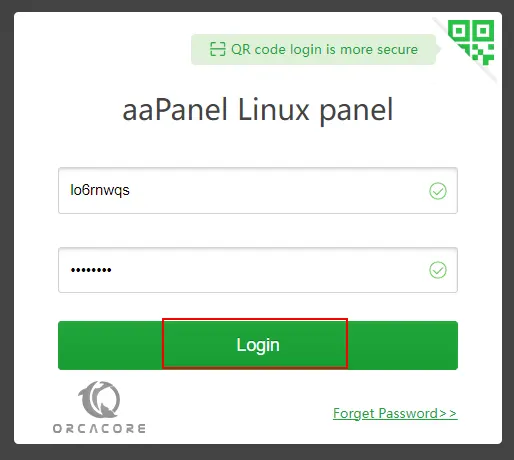
Then, you will get the recommended software package screen. Install the LNMP (recommended) by clicking one-click on aaPanel.
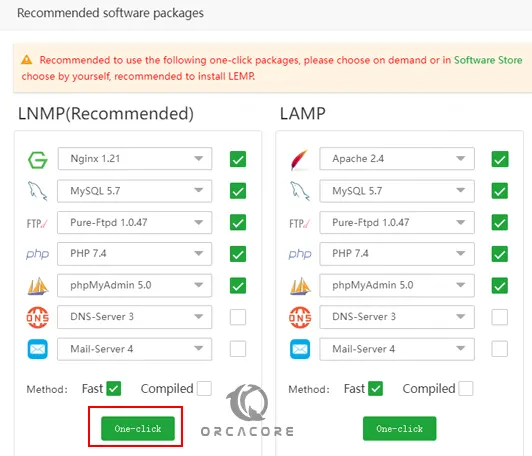
It will take some time to complete.
After the installation is completed, you can see the status of the packages.
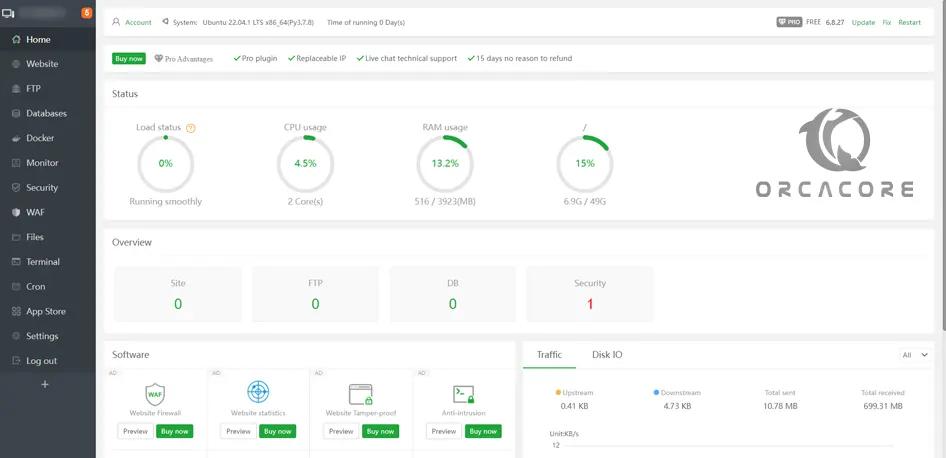
How To Use aaPanel on Ubuntu 22.04
From the aaPanel dashboard, you can easily add your domain and create a website. A domain with an AAA record can be added and a website created under the website tab.
You can also add an FTP server under the FTP tab.
Also, you can connect to a database and manage it from the aaPanel. And you can easily access the terminal and run shell commands to your system on aaPanel.
PHP extensions can be installed under App Store>>Installed click on PHP 7.4. Once the settings icon is clicked, you can install extensions by selecting the extension to install.
For more information, you can visit aaPanel’s official page.
Conclusion
At this point, you have learned to Install and Use aaPanel on Ubuntu 22.04.
Hope you enjoy using it. Also, you may be interested in these articles:



