Share your love
Easy Steps To Install Adminer on Debian 12
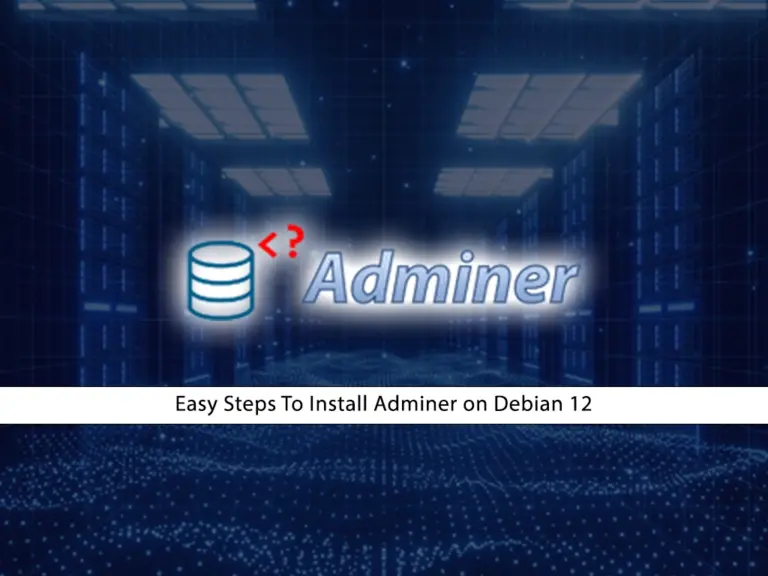
In this guide, you will learn to Install Adminer on Debian 12. Adminer is an open-source and free database management tool that is written in PHP. Also, it is known as a lightweight, user-friendly, and high-performance database management tool. Now you can follow the steps below to Install Adminer on Debian 12. It requires a few simple steps to set up and configure.
- Learn To Install Adminer on Debian 12 Bookworm with LAMP Stack
- Step 1 - Install Required Packages For Adminer on Debian 12
- Step 2 - Set a Root Database Password For Adminer on Debian 12
- Step 3 - Command To Install Adminer on Debian 12
- Step 4 - Access Adminer Database Management via the Web Interface
- Step 5 - Uninstall and Remove Adminer From Debian 12
Learn To Install Adminer on Debian 12 Bookworm with LAMP Stack
Before you start to install Adminer on Debian 12, you need some requirements. First, you must log in to your server as a non-root user with sudo privileges. To do this, you can check the Initial Server Setup with Debian 12.
Because we want to set it up with LAMP Stack, you need to Install LAMP Stack on Debian 12.
Once you are done, follow the steps below to complete this guide.
Step 1 – Install Required Packages For Adminer on Debian 12
First, you must run the system update with the following command:
sudo apt updateThen, install the following packages that are required for Adminer:
sudo apt install php-curl libapache2-mod-php php-cli php-mysql php-gd -yStep 2 – Set a Root Database Password For Adminer on Debian 12
Before you start to install Adminer on Debian 12, you must log in to your MariaDB shell and set a root database password for Adminer. To do this, run the following command:
sudo mysql -u root -pFrom your MariaDB shell, use the following command to set a root password for the adminer database:
MariaDB [(none)]> SET PASSWORD FOR 'root'@'localhost' = PASSWORD("password");Then, flush the privileges and exit from the MariaDB shell with the following commands:
MariaDB [(none)]> FLUSH PRIVILEGES;
MariaDB [(none)]> exit;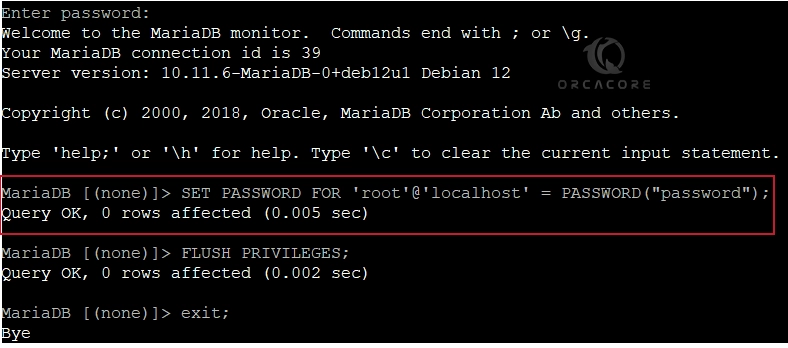
Step 3 – Command To Install Adminer on Debian 12
The Adminer database management packages are available in the default Debian 12 repository. So you can easily use the following APT command to install Adminer on Debian 12:
sudo apt install adminer -yNext, you must enable the Apache config file for the Adminer with the following command:
sudo a2enconf adminerThen, restart the Apache service to apply the changes. Run the command below:
sudo systemctl restart apache2
Step 4 – Access Adminer Database Management via the Web Interface
At this point, you have learned to Install Adminer on Debian 12. Now you can simply access your adminer tool via the Web UI by typing your server’s IP address in your web browser followed by adminer:
http://server-ip-address/adminerYou will see the following screen. From there, you need to enter the Root as the username and the root password you have configured in step 2. Then, press login.
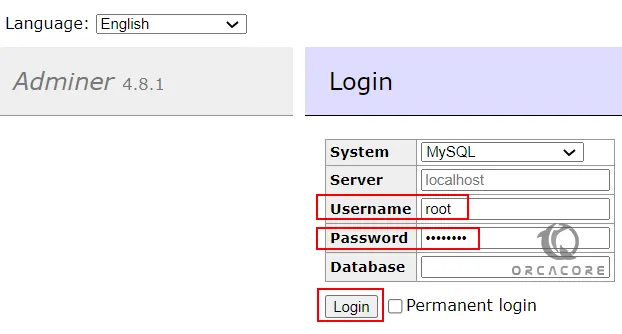
At this point, you will have the Dashboard to access all the available databases. You can delete or create a database as well. The interface of Amdiner is simple, easy to navigate, understandable, and not confusing.
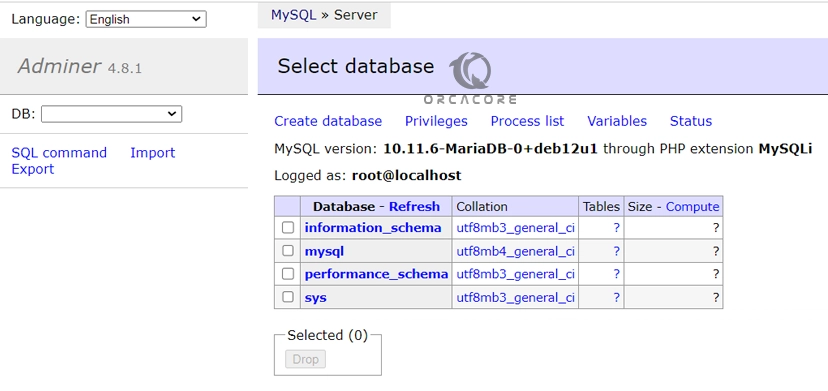
For more information, you can visit the official website.
Note: If you are looking for a tool with more features, you can use phpMyAdmin. For this purpose, you can check this guide on Install and Secure phpMyAdmin on Debian 12.
Step 5 – Uninstall and Remove Adminer From Debian 12
At this point when you have completed the steps to install Adminer on Debian 12, you may no longer want to use Adminer. If so, you can use the commands below to remove Adminer from Debian 12:
sudo apt autoremove --purge adminerThose who also want to uninstall Apache, MariaDB, and PHP, use the following commands:
sudo systemctl stop apache2 mariadb
sudo apt autoremove --purge mariadb-server php* apache2Conclusion
At this point, you have learned the easy steps to Install Adminer on Debian 12 Bookworm. You can easily use the LAMP Stack to set up and access the Adminer dashboard via the web interface. It is a simple and easy-to-use database management tool. If you are looking for more features and advanced tools, you can use phpMyAdmin.
Hope you enjoy using it. Also, you may like to read the following articles:
Duplicate a MySQL Database with a Different Name in Linux
Easy Steps For Managing Databases in CyberPanel



