Share your love
How To Install AnyDesk on Ubuntu 20.04
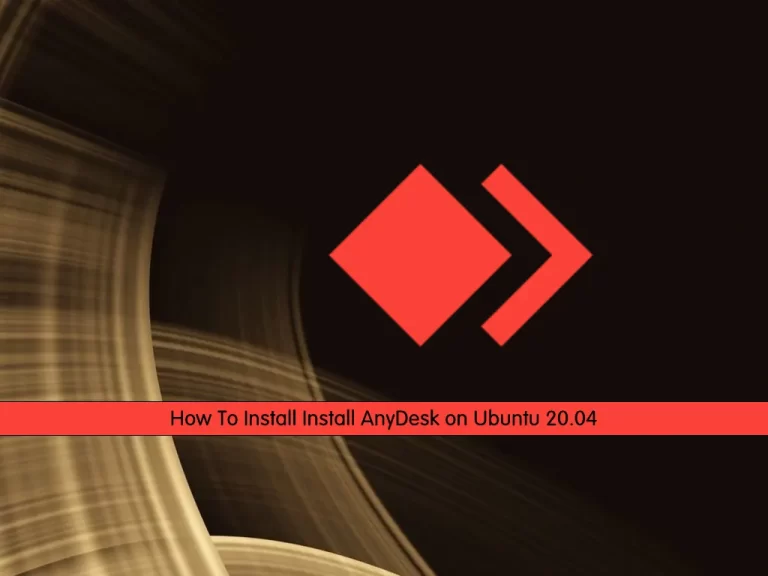
In this article, we want to teach you How To Install AnyDesk on Ubuntu 20.04.
Anydesk app is a remote access application that can be downloaded on many platforms. Many users want to access their computers at home at times when they are out traveling and the Anydesk app provides this service. The IT departments of many organizations also require the use of the Anydesk app the keep a check and solve issues with the computers of the organization. The Anydesk App provides the user with a secure and reliable remote desktop connection.
Steps To Install AnyDesk on Ubuntu 20.04
Before you start to complete this guide, you need to log in to your server as a non-root user with sudo privileges. To do this, you can follow our article the Initial Server Setup with Ubuntu 20.04.
Now follow the steps below to set up AnyDesk on Ubuntu 20.04.
Set up AnyDesk on Ubuntu 20.04
First, you need to open your Ubuntu terminal and add the AnyDesk GPG key with the following command:
Add AnyDesk GPG Key
wget -qO - https://keys.anydesk.com/repos/DEB-GPG-KEY | sudo apt-key add -
If it is imported successfully, you will get the following output:
Output
OKThen, you need to import the AnyDesk repository on Ubuntu 20.04 with the command below:
Add AnyDesk Repository
echo "deb http://deb.anydesk.com/ all main" | sudo tee /etc/apt/sources.list.d/anydesk-stable.list
Update your APT repository to apply the changes:
sudo apt update
Install AnyDesk on Ubuntu
At this point, you can install AnyDesk with the following command:
sudo apt install anydesk
You can verify your AnyDesk installation on your server by checking its version:
anydesk --version
Output
6.1.1olivia@ubuntu:~#As you can see, AnyDesk is successfully installed and is version 6.1.1.
Launch Anydesk on Ubuntu
Now you can launch your AnyDesk app. From your Ubuntu terminal, you can run the following command:
anydesk
Or, you can run it in the background to free up the terminal:
anydesk &
Also, from your Ubuntu desktop, you can pen it from Activities > Show Applications > AnyDesk.
The first time you open AnyDesk, you will see the following window.
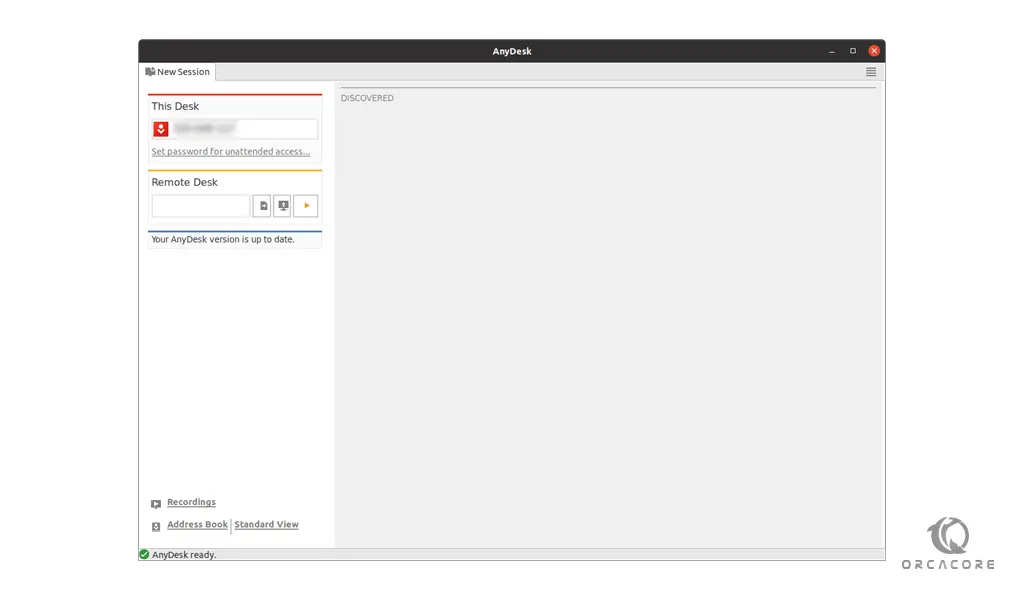
Now you have AnyDesk installed on your server. Using AnyDesk is quite straightforward. You are given a connection ID, and so is the opposite computer. And you can easily remotely connect in an AnyDesk session, and that’s it.
How To Remove AnyDesk from Ubuntu 20.04
If you no longer wish to use AnyDesk, you can remove it from your server with the following command:
sudo apt autoremove anydesk
Then, delete the repository to complete the removal:
# sudo rm /etc/apt/sources.list.d/anydesk-* # sudo apt update
Conclusion
At this point, you learn to Install AnyDesk on Ubuntu 20.04.
Hope you enjoy it.
You may be like these articles:
How To Set up Anydesk on AlmaLinux 8



