Share your love
How To Install AnyDesk on Ubuntu 22.04
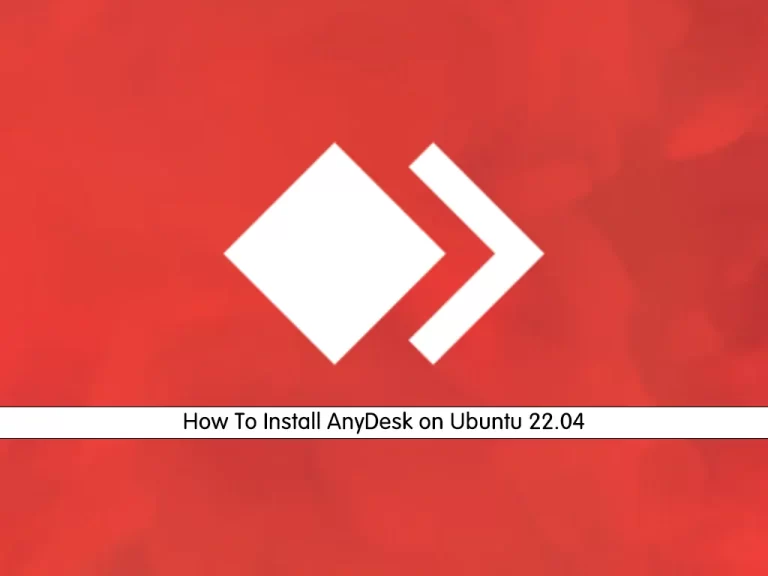
In this guide, you will learn How To Install AnyDesk on Ubuntu 22.04.
AnyDesk is a remote desktop software that allows us to connect to a computer remotely. It is a cross-platform software that provides platform independent remote access to different devices such as PC and other host devices. It provides remote access, file transfer, and VPN features. Also, it provides secure and reliable access to IT professionals.
It allows the user to remotely access the desktop along with its files or documents from anywhere in the world. AnyDesk has a built-in address book function, which tracks connections or contacts and allows the user to see those connections’ online status. AnyDesk is also accessible in areas where there are low bandwidth and poor Internet connectivity.
This Software is designed for small and medium-sized firms. AnyDesk is accessible on almost all Operating Systems such as Windows, macOS, Android, iOS, Linux, FreeBSD, Raspberry Pi, and Chrome OS.
Steps To Install AnyDesk on Ubuntu 22.04
To complete this guide, you must log in to your server as a non-root user with sudo privileges. To do this, you can follow our guide the Initial Server Setup with Ubuntu 22.04.
Set up AnyDesk on Ubuntu 22.04
First, you need to open your Ubuntu terminal and add the AnyDesk GPG key with the following command:
curl -fsSL https://keys.anydesk.com/repos/DEB-GPG-KEY | gpg --dearmor | sudo tee /usr/share/keyrings/anydesk.gpg > /dev/null
Next, import the AnyDesk repository:
echo 'deb [arch=amd64 signed-by=/usr/share/keyrings/anydesk.gpg] http://deb.anydesk.com/ all main' | sudo tee /etc/apt/sources.list.d/anydesk.listUpdate your APT repository to apply the changes:
sudo apt update
At this point, you can install AnyDesk with the following command:
sudo apt install anydesk
You can verify your AnyDesk installation on Ubuntu 22.04 by checking its version:
anydesk --version
Output 6.2.0daniel@ubuntu:~#
As you can see, AnyDesk 6.2.0 is successfully installed on your Ubuntu 22.04.
Run AnyDesk Application
Now you can launch your AnyDesk app. From your Ubuntu terminal, you can run the following command:
anydesk
Or, you can run it in the background to free up the terminal:
anydesk &
Also, from your Ubuntu desktop, you can open it from Activities > Show Applications > AnyDesk.
The first time you open AnyDesk, you will see the following window.
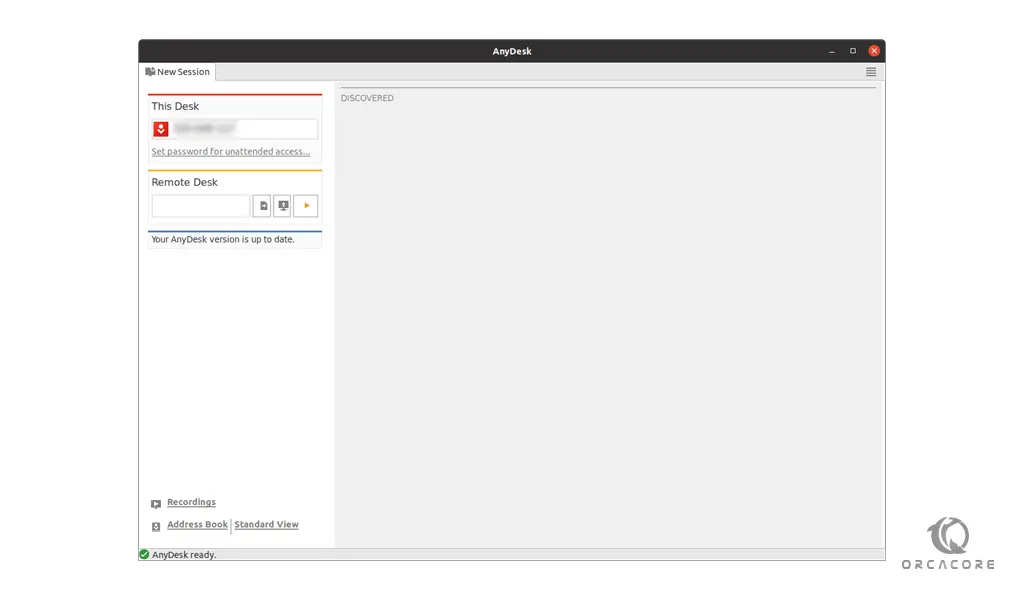
Now you have AnyDesk installed on your server. Using AnyDesk is quite straightforward. You are given a connection ID, and so is the opposite computer. And you can easily remotely connect in an AnyDesk session, and that’s it.
The advantages of Using AnyDesk:
Good performance in low internet bandwidth – Any desk comes with a codec that compresses and transfers files between two machines. AnyDesk is also accessible in areas with low connectivity without any trouble.
Ensures Bank-standards security – AnyDesk uses robust TLS technology, which is used to protect data and unauthorized access. Also, AnyDesk consists of RSA 2048 key encryption that enables the user to make all the sessions verified and encrypted.
AnyDesk Android ensures portability – In addition to AnyDesk for PC, the Software is also accessible on smartphones. The user can use it anywhere and at any time on android phones. Its portability allows the user to keep connected to the remote system and access important data whenever necessary.
Multi-Users on a single License – AnyDesk comes up with a lifetime free license for all of its versions. Also, AnyDesk allows multiple users to access it in a single license.
How To Remove AnyDesk from Ubuntu 22.04
If you no longer wish to use AnyDesk, you can remove it from Ubuntu 22.04 with the following command:
sudo apt autoremove anydesk --purge -y
Then, delete the repository to complete removal:
# sudo rm /etc/apt/sources.list.d/anydesk.list /usr/share/keyrings/anydesk.gpg # sudo apt update
Conclusion
At this point, you have learned to Install AnyDesk on Ubuntu 22.04.
Hope you enjoy it.
Also, you may be interested in these articles:
How To Install Latest Git on Ubuntu 22.04



