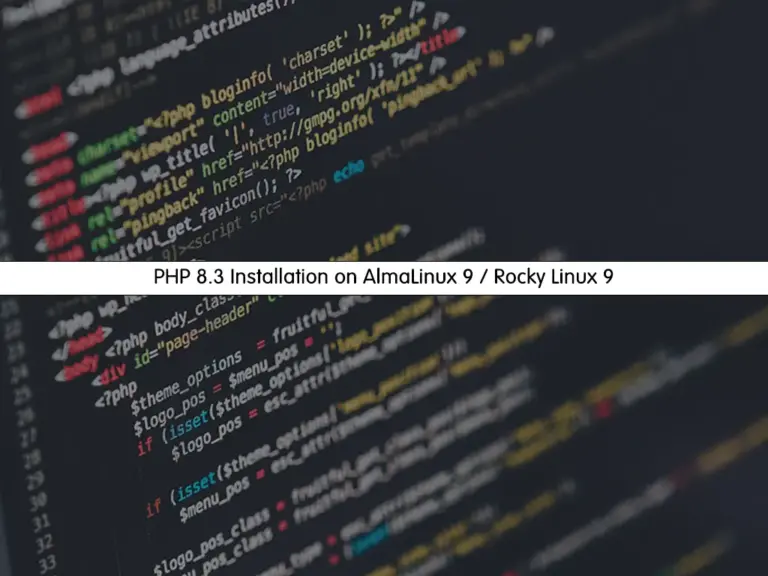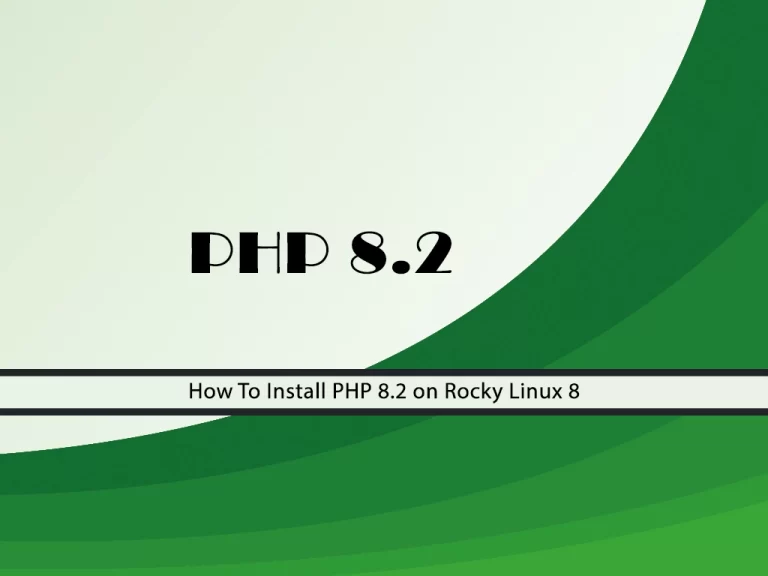Share your love
Install Cinnamon Desktop Environment on Rocky Linux 8

In this guide, we want to teach you to Install Cinnamon Desktop Environment on Rocky Linux 8.
Cinnamon is a free and open-source desktop environment for the X Window System that derives from GNOME 3 but follows traditional desktop metaphor conventions. Cinnamon is the principal desktop environment of the Linux Mint distribution and is available as an optional desktop for other Linux distributions and other Unix-like operating systems as well.
Steps To Install Cinnamon Desktop Environment on Rocky Linux 8
To complete this guide, you must log in to your server as a non-root user with sudo privileges. To do this, you can follow our guide on Initial Server Setup with Rocky Linux 8.
Set up Cinnamon on Rocky Linux 8
First, you need to update and upgrade your local package index with the command below:
sudo dnf update -y && sudo dnf upgrade -yAdd Epel Repository on Rocky Linux 8
Then, you need to add the Epel repo on your server by using the following command:
sudo dnf install epel-release -yEnable PowerTools on Rocky Linux 8
At this point, you need to enable your PowerTools on your server by using the command below:
sudo dnf config-manager --set-enabled powertoolsWhen you are done, run the system update again:
sudo dnf update -yAdd Cinnamon Repository on Rocky Linux 8
The Cinnamon repository is not available on the default Rocky Linux repo. So you need to add it manually on your server. To do this, you need to enable some Corp repositories to get the packages for Cinnamon installation:
# sudo dnf copr enable stenstorp/cinnamon -y
# sudo dnf copr enable stenstorp/lightdm -y
# sudo dnf copr enable stenstorp/icon-themes -yWhen you are done, run the system update again:
sudo dnf update -yInstalling Cinnamon Desktop on Rocky Linux 8
At this point, you can easily use the following command to install the cinnamon desktop and its required packages:
sudo dnf install cinnamon gnome-terminal gnome-system-monitor mint-themes mint-y-theme mint-*-icons -yInstall LightDM Display Manager on Rocky Linux 8
As per the maintainer of the Cinnamon repository for Redhat-based Linux systems, the default GDM display on the system using the default GNOME interface could create issues. So it is recommended to install LightDM, it is also required if you are using a command-line server. To d this, use the command below:
sudo dnf install lightdm-settings slick-greeter-cinnamon -yThen, disable GDM and Enable the LightDM Display manager by using the commands below:
# sudo systemctl disable gdm
# sudo systemctl enable lightdmIf you are using the command-line interface server of Rocky Linux, you need to set the default target to graphical UI. To do this, run the following command:
sudo systemctl set-default graphical.targetFinally, reboot your server:
sudo rebootAccess Cinnamon Desktop Environment
At this point, you can use Cinnamon as a default interface on Linux where the user already has Gnome or any other UI, select the user on the login screen and then click the CLOG icon, from where select the installed CINNAMON.
Finally, you will have the Cinnamon Desktop user interface on your Rocky Linux 8 desktop with sleek icons and a Windows-like interface.
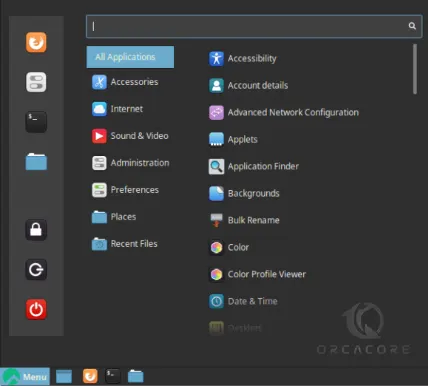
Conclusion
At this point, you have learned to Install Cinnamon Desktop Environment on Rocky Linux 8.
Hope you enjoy it. You may be like these articles on the Orcacore website: