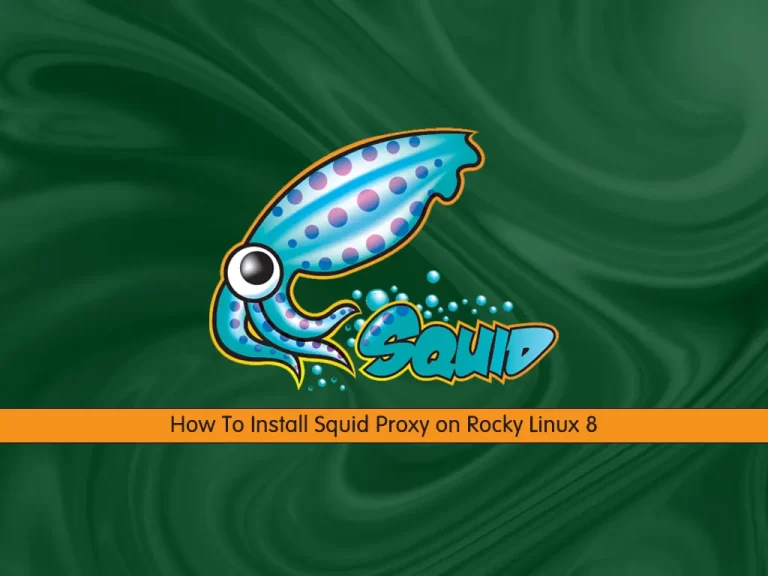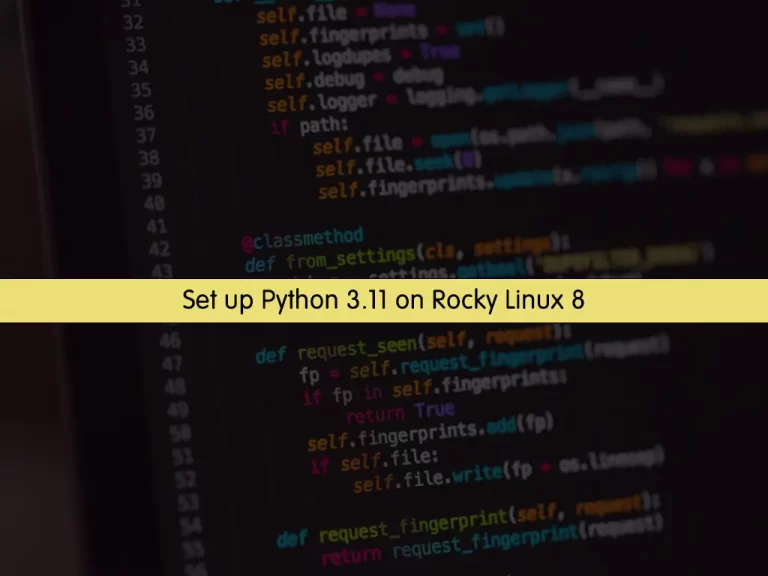Share your love
Efficient Steps To Install Laravel on Rocky Linux 8

In this guide, we intend to teach you How To Install Laravel on Rocky Linux 8. Also, you will learn to Secure Laravel on Rocky Linux 8.
Laravel is an open-source PHP framework, which is robust and easy to understand. It follows a model-view-controller design pattern. Laravel reuses the existing components of different frameworks which helps in creating a web application. The web application thus designed is more structured and pragmatic.
Steps To Install Laravel on Rocky Linux 8
To Install Laravel on Rocky Linux 8, you need some requirements.
Requirements
First, you must log in to your server as a non-root user with sudo privileges and set up a basic firewall. To do this, you can follow our guide on Initial Server Setup with Rocky Linux 8.
Then, you should have a LEMP stack installed on your server. To do this, you can follow this guide on How To Install LEMP Stack on Rocky Linux 8.
Also, you need a domain name that is pointed to your server’s IP address.
Now follow the steps below to Install Laravel on Rocky Linux 8.
Install PHP Extensions on Rocky Linux 8
First, you need to install some PHP extensions and required packages on your server with the command below:
sudo dnf install php-common php-xml php-mbstring php-json php-zip curl unzip -yEdit php-fpm Configuration File
At this point, you need to make some configuration changes to the php-fpm file on Rocky Linux 8. To do this, open the file with your favorite text editor, here we use vi:
sudo vi /etc/php-fpm.d/www.confFind the lines below and uncomment them by removing the “;” from the beginning of the line and changing them to the Nginx:
listen.owner = nginx
listen.group = nginxWhen you are done, save and close the file.
Edit php.ini Configuration File
At this point, you need to edit the PHP configuration file:
sudo vi /etc/php.iniAnd change the following lines. Set your time zone, and uncomment them by removing the “;” from the beginning of the line:
date.timezone = America/New_York
cgi.fix_pathinfo=1When you are done, save and close the file.
Install Composer on Rocky Linux 8
In this guide, you will install Laravel by using the composer. So you need to install Composer on Rocky Linux 8 with the command below:
sudo curl -sS https://getcomposer.org/installer | phpWhen your installation is completed, you will get the following output:
Output
All settings correct for using Composer
Downloading...
Composer (version 2.4.4) successfully installed to: /root/composer.phar
Use it: php composer.pharNow you need to move the Composer binary to the system path:
sudo mv composer.phar /usr/local/bin/composerThen, set the correct permissions for it:
sudo chmod +x /usr/local/bin/composerVerify your Composer installation on Rocky Linux 8 by checking its version:
composer --versionOutput
Composer version 2.4.4 2022-10-27 14:39:29Install Laravel on Rocky Linux 8
At this point, you can start to install Laravel on your server.
First, switch to the Nginx web root directory:
sudo cd /var/www/html/Then, install Laravel by using the Composer on Rocky Linux 8:
sudo composer create-project --prefer-dist laravel/laravel laravelWhen your installation is completed, you will get the following output:
Output
INFO Application key set successfully.Then, use the following commands to set the correct permissions and ownership to Laravel on Rocky Linux 8:
# sudo chown -R nginx:nginx /var/www/html/laravel/
# sudo chown -R nginx:nginx /var/www/html/laravel/storage/
# sudo chown -R nginx:nginx /var/www/html/laravel/bootstrap/cache/
# sudo chmod -R 0777 /var/www/html/laravel/storage/
# sudo chmod -R 0775 /var/www/html/laravel/bootstrap/cache/Create an Nginx Configuration file for Laravel on Rocky Linux 8
At this point, you need to create an Nginx configuration file for Laravel, here we use vi:
sudo vi /etc/nginx/conf.d/laravel.confAdd the following content to the file, remember to replace the domain name with your own:
server {
listen 80;
server_name domain-name;
root /var/www/html/laravel/public;
index index.php;
charset utf-8;
gzip on;
gzip_types text/css application/javascript text/javascript application/x-javascript image/svg+xml text/plain text/xsd text/xsl text/xml image/x-icon;
location / {
try_files $uri $uri/ /index.php?$query_string;
}
location ~ \.php {
include fastcgi.conf;
fastcgi_split_path_info ^(.+\.php)(/.+)$;
fastcgi_pass unix:/run/php-fpm/www.sock;
}
location ~ /\.ht {
deny all;
}
}When you are done, save and close the file.
Then, verify Laravel for any configuration error on Rocky Linux 8:
nginx -tOutput
nginx: the configuration file /etc/nginx/nginx.conf syntax is ok
nginx: configuration file /etc/nginx/nginx.conf test is successfulTo apply the changes, restart Nginx and PHP-FPM:
# sudo systemctl restart php-fpm
# sudo systemctl restart nginxConfigure Firewall
Next, you need to allow ports 80 and 443 through the firewall. To do this, run the commands below:
# sudo firewall-cmd --zone=public --permanent --add-service=http
# sudo firewall-cmd --zone=public --permanent --add-service=httpsReload the firewall, to apply the new rules:
sudo firewall-cmd --reloadAccess Laravel Web Interface
At this point, you can access your Laravel through the web interface by typing your domain name or server’s IP address:
http://domain-nameSecure Laravel with Let’s Encrypt on Rocky Linux 8
It is recommended to enable SSL on the Laravel website to secure the connection. Let’s Encrypt provides a free SSL to obtain, renew, and manage SSL/TLS certificates for your domain.
First, install the Certbot client on Rocky Linux 8 with the following commands:
sudo dnf install epel-release -y
sudo dnf install certbot -yThen, run the following command to download Let’s Encrypt SSL for your Laravel domain:
sudo certbot --nginx -d domain-nameYou will be asked to provide your valid email and accept the terms of service.
Next, select whether or not to redirect HTTP traffic to HTTPS. Type 2 and hit enter to start the process.
When the certificate has been installed, you should see the following output:
At this point, your Laravel website is secured with Let’s Encrypt SSL on Rocky Linux 8.
You can now access it securely using the URL below:
https://domain-nameConclusion
At this point, you learn to Install, Configure, and Secure Laravel on Rocky Linux 8. Hope you enjoy it.
You may like these articles: