Share your love
How To Install Docker on Rocky Linux 9
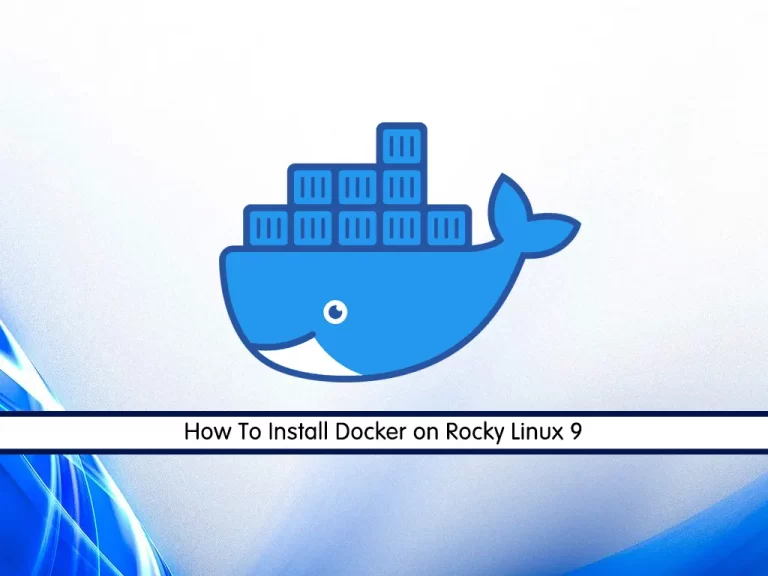
In this tutorial, we want to teach you How To Install and Use Docker CE on Rocky Linux 9.
Docker is a free and open-source containerization tool that enables enable developers to package their applications into a container. Later that container image can be used to deploy and run applications on a public or private cloud.
Steps To Install and Use Docker CE on Rocky Linux 9
To install Docker on Rocky Linux 9 you need some requirements first.
Requirements
A fresh Rocky Linux 9.
And you need to log in to your server as a non-root user with sudo privileges. To do this, you can visit our guide on Initial server setup with Rocky Linux 9.
Install Docker on Rocky Linux 9
You need to update and upgrade the system’s package repository with the following command:
sudo dnf update && dnf upgradeNow you need to install the EPEL repository on Rocky Linux 9 with the following command:
sudo dnf install epel-release -yNote: If the podman and buildah packages exist, you need to remove them with the following command:
sudo dnf remove podman buildahAdd Docker CE Repository
Then, you need to add the official Docker CE repository on Rocky Linux 9 with the following command:
sudo dnf config-manager --add-repo=https://download.docker.com/linux/centos/docker-ce.repo
At this point, install the Docker-CE package on Rocky Linux 9 with the following command:
sudo dnf install docker-ce docker-ce-cli containerd.io -y
Manage Docker Service
When your installation is completed, start and enable the Docker service with the following command:
# sudo systemctl start docker.service
# sudo systemctl enable docker.serviceTo check that your service is active and running, run the following command:
sudo systemctl status dockerIn your output, you will see:
Output
● docker.service - Docker Application Container Engine
Loaded: loaded (/usr/lib/systemd/system/docker.service; enabled; vendor pr>
Active: active (running) since Thu 2022-12-22 05:32:07 EST; 14s ago
TriggeredBy: ● docker.socket
Docs: https://docs.docker.com
Main PID: 72732 (dockerd)
Tasks: 8
Memory: 25.4M
...Here your service is active and running. Now you have the docker command-line utility too.
How To Run Docker Commands
Note: As we mentioned before to run the docker commands you need to log in as a non-root user with root privileges. Or you can run a command with a user that is in a docker group which is created during the installation of Docker.
If you don’t want to use Sudo to run docker commands, you need to add your user to the docker group. To do this, run the following command:
sudo usermod -aG docker $(whoami)At this point, log out of your server and then back in with the same user to enable these changes.
If you need to add a user to the docker group that you’re not logged in as, run the following command:
sudo usermod -aG docker usernameLet’s see how to use docker on Rocky Linux 9.
How To Use Docker on Rocky Linux 9
After the installation of Docker on Rocky Linux 9 is finished, let’s see how to use the docker command-line utility.
The syntax of the Docker command is like this:
docker [option] [command] [arguments]Run the command below to see the options and available commands on the docker:
dockerIn your output, you will see:
Output
A self-sufficient runtime for containers
Options:
--config string Location of client config files (default
"/root/.docker")
-c, --context string Name of the context to use to connect to the
daemon (overrides DOCKER_HOST env var and
default context set with "docker context use")
-D, --debug Enable debug mode
-H, --host list Daemon socket(s) to connect to
-l, --log-level string Set the logging level
("debug"|"info"|"warn"|"error"|"fatal")
(default "info")
--tls Use TLS; implied by --tlsverify
--tlscacert string Trust certs signed only by this CA (default
"/root/.docker/ca.pem")
--tlscert string Path to TLS certificate file (default
"/root/.docker/cert.pem")
--tlskey string Path to TLS key file (default
"/root/.docker/key.pem")
--tlsverify Use TLS and verify the remote
-v, --version Print version information and quit
Management Commands:
app* Docker App (Docker Inc., v0.9.1-beta3)
builder Manage builds
buildx* Docker Buildx (Docker Inc., v0.9.1-docker)
config Manage Docker configs
container Manage containers
context Manage contexts
image Manage images
...How To Work with Docker images on Rocky Linux 9
The Docker Image is a portable file that contains a set of instructions that specify which software components the Container should run and how to run it.
At this point, let’s try to download and run the “hello-world” Docker image from the Docker hub. For this, execute the docker command with the subcommand run like the following command:
sudo docker run hello-worldIn your output, you should see:
Output
Unable to find image 'hello-world:latest' locally
latest: Pulling from library/hello-world
2db29710123e: Pull complete
Digest: sha256:c77be1d3a47d0caf71a82dd893ee61ce01f32fc758031a6ec4cf1389248bb833
Status: Downloaded newer image for hello-world:latest
Hello from Docker!
This message shows that your installation appears to be working correctly.
...Search for Docker Images
Also, you can search for a Docker image that if the image exists or is not in the Docker hub. For example, we search for the AlmaLinux:
sudo docker search almalinuxOutput
NAME DESCRIPTION STARS OFFICIAL AUTOMATED
almalinux The official build of AlmaLinux OS. 100 [OK]
almalinux/almalinux DEPRECATION NOTICE: This image is deprecated… 9
almalinux/8-micro AlmaLinux OS 8 official micro container image 2
almalinux/arm64v8 AlmaLinux OS 8 official aarch platform images 2
almalinux/mirror_service AlmaLinux OS mirror service. 1
almalinux/ks2rootfs Kickstart to RootFS file builder in docker/p… 0
almalinux/9-base AlmaLinux 9 Base container image 0
almalinux/9-micro AlmaLinux 9 Micro container image 0
...Pull Docker Images
After you find the docker image that you want, use the pull subcommand to get your docker image:
sudo docker pull almalinuxOutput
Using default tag: latest
latest: Pulling from library/almalinux
3fc9bb6a1ce5: Pull complete
Digest: sha256:e045e93d1a86963aa1bd4aa0aec05362ed529174d0d6c5617aa1116223b04d6f
Status: Downloaded newer image for almalinux:latest
docker.io/library/almalinux:latest
Run Docker Images
When the image is downloaded successfully, you can run the image with the following command:
sudo docker run almalinuxList Docker Images
Now, you can list docker images with the following command:
sudo docker imagesYou will see:
Output
REPOSITORY TAG IMAGE ID CREATED SIZE
almalinux latest acaca326f3b3 2 weeks ago 190MB
hello-world latest feb5d9fea6a5 15 months ago 13.3kB
At this point, you need to know about docker containers too. Let’s see how Docker containers work on Rocky Linux 9.
How Run a Docker Container on Rocky Linux 9
Against virtual machines, are containers. They can be the best replacement for virtual machines. Containers separate the executive environments and share the operation system’s core.
To run the container with an Almalinux image, run the command below:
sudo docker run -it almalinuxNote: -it switch gives you interactive shell access into the container.
Your output should similar to this:
[root@4c185a4e03f4 /]#Important Note: remember the container ID. Here it is 4c185a4e03f4.
Now you can run any command inside the container. For example, install the MySQL server in the running container. No need to run any command with sudo, because you’re operating inside the container with root privileges.
To install MySQL in the running container use the following command:
dnf install mysqlCommit changes in a container to a Docker image
In this step, you learn how to save the state of a container as a new Docker image on Rocky Linux 9.
After you installed MySQL in the Almalinux container, now you have a container running off an image, but the container is different from the image you used to create it.
First of all, you need to exit from it to save the state of the container as a new Docker image.
exitThen, run the command below:
sudo docker commit -m "What did you do to the image" -a "Author Name" container-id repository/new_image_nameFor example:
sudo docker commit -m "install mysql" -a "sam" 4c185a4e03f4 almalinuxNote: Remember to replace the container ID with your own.
Now you can list your docker images:
sudo docker imagesYour output should similar to this:
Output
REPOSITORY TAG IMAGE ID CREATED SIZE
almalinux latest 79aa11bb00ab 15 seconds ago 190MB
almalinux <none> acaca326f3b3 2 weeks ago 190MB
hello-world latest feb5d9fea6a5 15 months ago 13.3kB
The size difference means the changes were made.
List Docker Containers
In this step, we want to show how to list Docker containers on Rocky Linux 9.
To see active containers run the following command:
docker psOutput
CONTAINER ID IMAGE COMMAND CREATED STATUS PORTS NAMES
You can see all containers including active and non-active with the command below:
docker ps -aOutput
CONTAINER ID IMAGE COMMAND CREATED STATUS PORTS NAMES
4c185a4e03f4 acaca326f3b3 "/bin/bash" 10 minutes ago Exited (130) 6 minutes ago musing_galileo
bef06e108a94 acaca326f3b3 "/bin/bash" 12 minutes ago Exited (0) 12 minutes ago sharp_blackwell
7e5e6ef59825 acaca326f3b3 "/bin/bash" 18 minutes ago Exited (0) 18 minutes ago gifted_curran
1e04e81eaf68 hello-world "/hello" 21 minutes ago Exited (0) 21 minutes ago distracted_cohen
If you want to see the latest container you created type:
docker ps -lTo stop a running or active container run the following command:
docker stop container-idNote: The container-id can be found in the output from the docker ps command.
Push Docker images to a Docker repository
After you create a new image from an existing image you may want to share it with a few of your friends, the whole world on Docker Hub, or other Docker registries that you have access to. To push an image to Docker Hub or any other Docker registry, you must have an account there.
To have an account on Docker hub you need to register at Docker Hub.
If you want to log in to the Docker hub you will be asked for authentication :
docker login -u docker-registry-usernameIf you enter the correct password, authentication should succeed. Then you may push your own image using the following command:
docker push docker-registry-username/docker-image-nameIt will take a little time to complete. After you push an image to a registry, it should be listed on your account’s dashboard.
Note: If a push attempt results in an error of this sort, log in, then repeat the push attempt.
Conclusion
At this point, you have learned to Install and Use Docker on Rocky Linux 9.
Hope you enjoy it.
You may be intrested in these articles:
Enable RPM Fusion Repository on Rocky Linux 9



