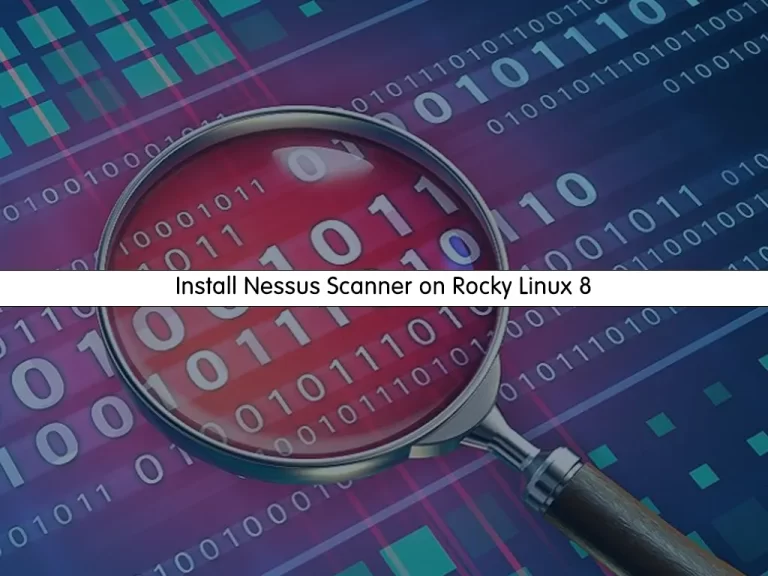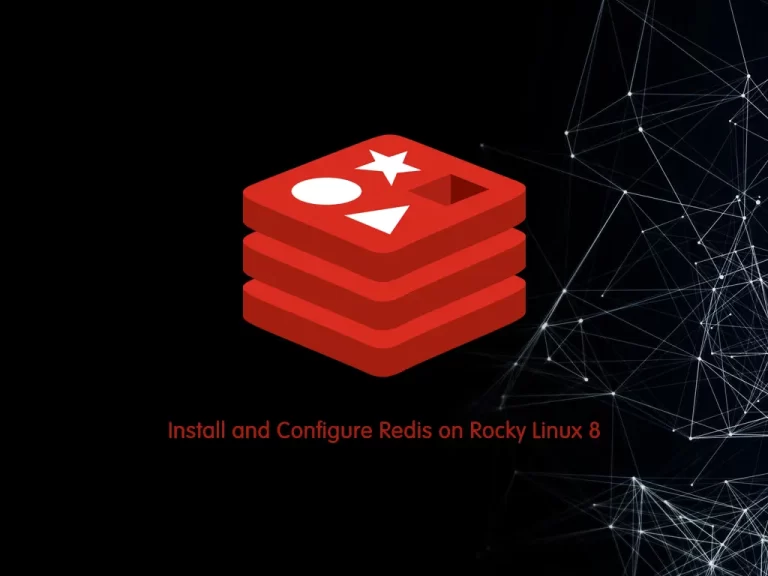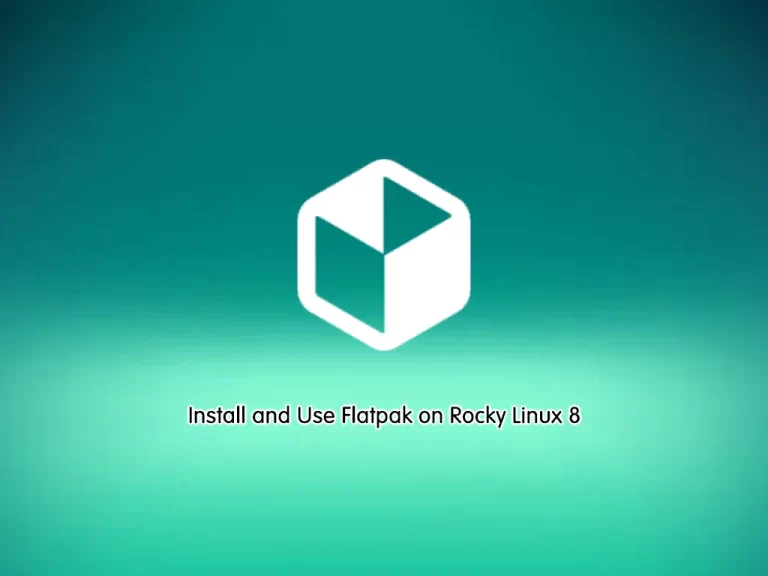Share your love
Easy Steps To Install WineHQ on Rocky Linux 9
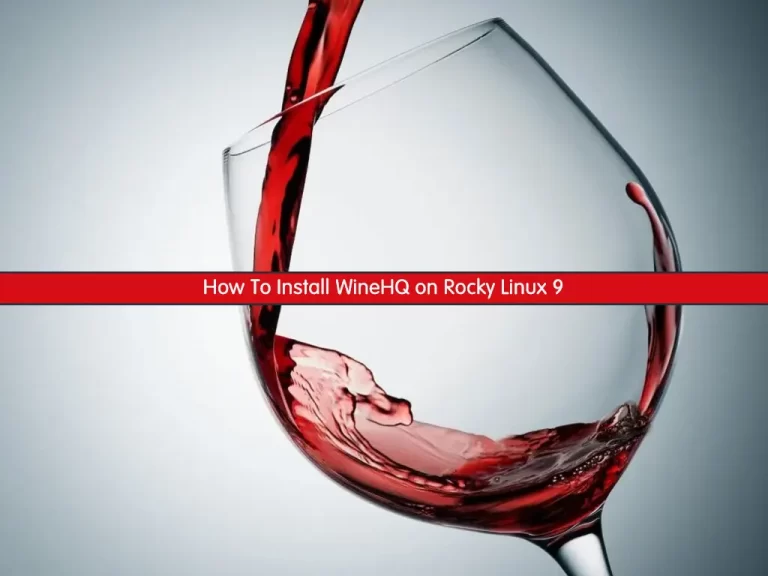
In this article, we want to teach you How To Install WineHQ on Rocky Linux 9. At times, a Mac or Linux user may wonder if they would be able to run Windows applications and software on their operating system, without installing a copy of the Windows OS on their computer. WineHQ, a free software, and a program loader does exactly this! It enables Linux, Mac, FreeBSD, and Solaris users to run Windows applications on their system, without running a copy of Microsoft Windows.
Why Install WineHQ on Rocky Linux 9?
Rocky Linux 9 is a solid choice for enterprise users and developers due to its long-term support and robust community. Installing WineHQ on Rocky Linux 9 can benefit you in multiple ways:
- Seamlessly run essential Windows programs without needing a separate Windows system.
- Improved performance over using a virtual machine.
- Access to a wide variety of Windows games and applications.
Steps To Install WineHQ on Rocky Linux 9
To Install WineHQ on Rocky Linux 9, you must log in to your server as a non-root user with sudo privileges. To do this, you can follow our guide the Initial Server Setup with Rocky Linux 9.
Install Wine on Rocky Linux 9
By default, the Wine repository is not available in the default Rocky Linux repository. You need to build it from the source. First, update your local package index with the following command:
sudo dnf update -yInstall Epel Repository
Then, you need to install the Epel release on your server:
sudo dnf install epel-release -yEnable PowerTools (crb) on Rocky Linux 9
Here you need to enable the power tools with the following command:
sudo dnf config-manager --set-enabled crbInstall Development Tools
Next, install the development tools that you need to build the Wine Source code on your Rocky Linux 9 with the command below:
sudo dnf groupinstall 'Development Tools' -yAlso, you need to install the required packages on your server with the following command:
sudo dnf -y install gcc libX11-devel freetype-devel zlib-devel \ libxcb-devel libxslt-devel libgcrypt-devel libxml2-devel \ gnutls-devel libpng-devel libjpeg-turbo-devel \ libtiff-devel dbus-devel fontconfig-develDownload and Build WineHQ From Source
Now you need to visit the WineHQ Downloads Page to copy the link address of the latest release and use the wget command to download it from the source:
sudo wget https://dl.winehq.org/wine/source/7.x/wine-7.18.tar.xzExtract your downloaded file with the following command:
sudo tar xvf wine-*.tar.xzThen, switch to your Wine directory on Rocky Linux 9:
cd wine-*/At this point, you can configure and install WineHQ on Rocky Linux 9 with the following commands:
sudo ./configure --enable-win64sudo make installThis will take some time to complete.
Verify Wine Installation
Verify your Wine installation on Rocky Linux 9 by checking its version:
wine64 --versionOutput
wine-7.18Finally, you can start installing Windows programs on your Rocky Linux.
The syntax of it is like this:
wine64 ./path-to-your file.exeNote: As you may know, Wine 9.12 has been released as the latest development release. You can read more by visiting Wine 9.12 Development Release.
Conclusion
In conclusion, by installing WineHQ on Rocky Linux 9 you can get the possibilities for running Windows applications seamlessly in a Linux environment. By following the steps to enable the EPEL repository, install dependencies, and configure WineHQ, users can enjoy accessing essential Windows software on Linux. Whether you’re a developer, gamer, or just need to run a specific Windows program, WineHQ is a versatile solution that brings flexibility to your system. Now, with WineHQ successfully installed, you can confidently explore and run your desired Windows applications directly on Rocky Linux 9.
Hope you enjoy it.
You may like these articles:
Install Latest WineHQ on Linux Mint 21
Install WineHQ on Ubuntu 24.04