Share your love
Install and Use Flatpak on Rocky Linux 8
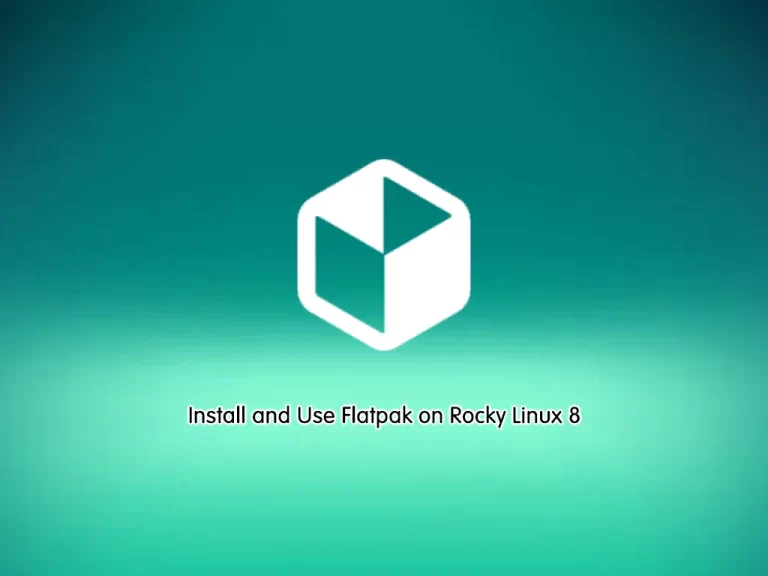
This tutorial intends to teach you to Install and Use Flatpak on Rocky Linux 8.
Flatpak is the new way of distributing apps across the Linux universe, irrespective of the distribution. This cross-distro application distribution and deployment framework enable developers to Flatpak setup for apps for all major distributions.
The major hurdles in any Linux app distribution are dependencies, and Flatpak covers that. Flatpak builds bundles the dependencies for the respective apps, and end-users need not worry about it.
With a quick setup for your distributions, you can be ready to explore the world of Flatpak apps.
Steps To Install and Use Flatpak on Rocky Linux 8
To complete this guide, log in to your server as a non-root user with sudo privileges. For this purpose, you can visit this guide on Initial Server Setup with Rocky Linux 8.
Flatpak Installation on Rocky Linux 8
The Flatpak packages are available in the default Rocky Linux 8 repository. First, update your local package index and install Flatpak by using the command below:
# sudo dnf update -y
# sudo dnf install flatpak -y
Then, verify your Flatpak installation by checking its version:
flatpak --versionOutput
Flatpak 1.10.7Using Flatpak on Rocky Linux 8
Here you can see how to use your Flatpak package manager with the following examples.
Enable Flathub on Rocky Linux 8
Now you need to enable the Flathub before using the Flatpak. Flathub is the place to get and distribute apps for all desktop Linux. It is powered by Flatpak, allowing Flathub apps to run on almost any Linux distribution.
To do this you can use the following command:
flatpak remote-add --if-not-exists flathub https://flathub.org/repo/flathub.flatpakrepoSearch Apps with Flatpak
To search for a specific app, you can use the following syntax:
flatpak search <Application_name>For example, search for OpenJDK:
flatpak search openjdkOutput
Name Description Application ID Version Branch Remotes
OpenJdk … OpenJdk 8 Sdk extension …k.Extension.openjdk8 22.08 flathub
OpenJdk … OpenJdk 8 Sdk extension …k.Extension.openjdk8 21.08 flathub
OpenJdk … OpenJdk 8 Sdk extension …k.Extension.openjdk8 20.08 flathub
OpenJDK … The LTS (long term suppo… ….Extension.openjdk17 22.08 flathub
OpenJDK … The LTS (long term suppo… ….Extension.openjdk17 21.08 flathub
OpenJDK … The LTS (long term suppo… ….Extension.openjdk17 20.08 flathub
OpenJDK … The LTS (long term suppo… ….Extension.openjdk11 22.08 flathub
OpenJDK … The LTS (long term suppo… ….Extension.openjdk11 21.08 flathub
OpenJDK … The LTS (long term suppo… ….Extension.openjdk11 20.08 flathub
OpenJDK … The LTS (long term suppo… ….Extension.openjdk11 19.08 flathub
OpenJDK … The LTS (long term suppo… ….Extension.openjdk11 18.08 flathub
OpenJDK … The latest version of th… …dk.Extension.openjdk 21.08 flathub
OpenJDK … The latest version of th… …dk.Extension.openjdk 20.08 flathub
OpenJDK … The latest version of th… …dk.Extension.openjdk 19.08 flathub
OpenJDK … The latest version of th… …dk.Extension.openjdk 18.08 flathubInstall an App with Flatpak
When the desired application is searched, you can install it on Rocky Linux 8, using Flatpak.
flatpak install <Application_name>For example:
flatpak install openjdkThis will ask you which version you want to install.
Looking for matches…
Found similar ref(s) for ‘openjdk’ in remote ‘flathub’ (system).
Use this remote? [Y/n]: y
Similar refs found for ‘openjdk’ in remote ‘flathub’ (system):
1) runtime/org.freedesktop.Sdk.Extension.openjdk8/x86_64/21.08
2) runtime/org.freedesktop.Sdk.Extension.openjdk10/x86_64/18.08
3) runtime/org.freedesktop.Sdk.Extension.openjdk/x86_64/18.08
4) runtime/org.freedesktop.Sdk.Extension.openjdk17/x86_64/20.08
5) runtime/org.freedesktop.Sdk.Extension.openjdk8/x86_64/22.08
6) runtime/org.freedesktop.Sdk.Extension.openjdk11/x86_64/18.08
7) runtime/org.freedesktop.Sdk.Extension.openjdk/x86_64/19.08
8) runtime/org.freedesktop.Sdk.Extension.openjdk17/x86_64/21.08
9) runtime/org.freedesktop.Sdk.Extension.openjdk11/x86_64/19.08
10) runtime/org.freedesktop.Sdk.Extension.openjdk/x86_64/20.08
11) runtime/org.freedesktop.Sdk.Extension.openjdk17/x86_64/22.08
12) runtime/org.freedesktop.Sdk.Extension.openjdk11/x86_64/20.08
13) runtime/org.freedesktop.Sdk.Extension.openjdk/x86_64/21.08
14) runtime/org.freedesktop.Sdk.Extension.openjdk8/x86_64/18.08
15) runtime/org.freedesktop.Sdk.Extension.openjdk11/x86_64/21.08
16) runtime/org.freedesktop.Sdk.Extension.openjdk9/x86_64/18.08
17) runtime/org.freedesktop.Sdk.Extension.openjdk8/x86_64/19.08
18) runtime/org.freedesktop.Sdk.Extension.openjdk11/x86_64/22.08
19) runtime/org.freedesktop.Sdk.Extension.openjdk10/x86_64/1.6
20) runtime/org.freedesktop.Sdk.Extension.openjdk8/x86_64/1.6
21) runtime/org.freedesktop.Sdk.Extension.openjdk9/x86_64/1.6
22) runtime/org.freedesktop.Sdk.Extension.openjdk8/x86_64/20.08
Which do you want to use (0 to abort)? [0-22]: 1When your installation is completed, you will get the following output:
Output
ID Branch Op Remote Download
1. [✓] org.freedesktop.Sdk.Extension.openjdk17 22.08 i flathub 522.4 MB / 495.0 MB
Installing… ████████████████████ 100% 27.5 MB/s 00:00Uninstall Apps with Flatpak
To uninstall an App with Flatpak, you can use the following syntax:
flatpak uninstall APP-IDFor example:
flatpak uninstall runtime/org.freedesktop.Sdk.Extension.openjdk17Output
ID Branch Op
1. org.freedesktop.Sdk.Extension.openjdk17 22.08 r
Proceed with these changes to the system installation? [Y/n]: yFor more information, you can visit the Flatpak Docs page.
Uninstall or Remove Flatpak
If you no longer want to use Flatpak on Rocky Linux 8, you can easily remove it with the command below:
sudo dnf autoremove flatpak -yConclusion
Ease of use isn’t the only appeal to Flatpak. There’s one other major point that can be a bit of a sticky issue with open-source purists.
With Flatpak, you gain access to plenty of proprietary software. For example, you can’t simply install either Zoom or Spotify, or other apps using apt or dnf (not without first locating and adding repositories, and even that might cause you problems). With Flatpak, a whole other world of software is opened for the Linux user.
Hope you enjoy it. You may be interested in these articles on the orcacore blog:



