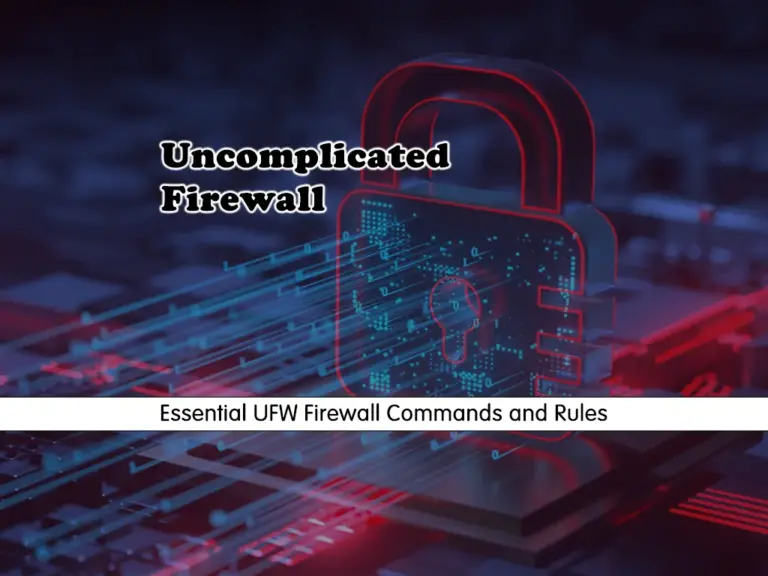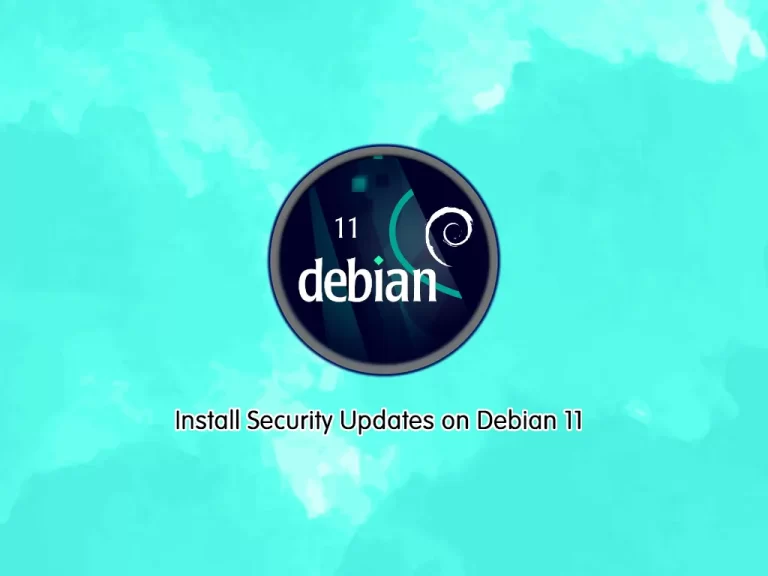Share your love
Install CSF Firewall on Rocky Linux 9 | Easy and Secure
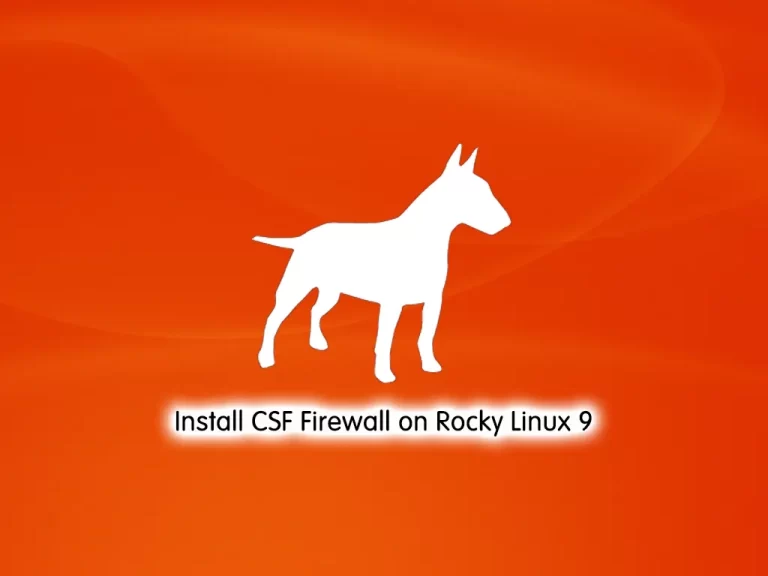
In this guide, we want to teach you How To Install CSF Firewall on Rocky Linux 9. ConfigServer Firewall, also known as CSF, is a firewall configuration script created to provide better security for your server while giving you an advanced, easy-to-use interface for managing firewall settings. CSF configures your server’s firewall to lock down public access to services and only allows certain connections, such as logging in to FTP, checking email, or loading websites.
ConfigServer Firewall also comes with a service called Login Failure Daemon, or LFD. LFD watches your user activity for excessive login failures which are commonly seen during brute-force attacks.
You can now proceed to the guide steps below on the Orcacore website to set up CSF on Rocky Linux 9.
Table of Contents
Install and Configure ConfigServer Firewall on Rocky Linux 9
To complete this guide, you must log in to your server as a non-root user with sudo privileges. To do this, you can follow our guide on Initial Server Setup with Rocky Linux 9.
Install CSF Firewall on Rocky Linux 9
First, you need to update your local package index with the command below:
sudo dnf update -yThen, you need to install some dependencies on your Rocky Linux 9 with the following command:
sudo dnf install wget vim perl -yNext, switch to your src directory:
cd /usr/srcDownload CSF Installer Script
At this point, use the wget command to download the CSF installer script on Rocky Linux 9:
sudo wget https://download.configserver.com/csf.tgzExtract your downloaded file:
sudo tar xzf csf.tgzMove to your CSF directory:
cd csfRun CSF Installer Script
Finally, run the CSF installer script with the following command:
sudo sh install.shWhen your installation is completed, test that you have required iptables modules:
sudo perl /usr/local/csf/bin/csftest.plIn your output you will see:

Configure ConfigServer Firewall on Rocky Linux 9
At this point, that you have CSF installed on your server, you need to edit the CSF configuration file.
Open the file with your favorite text editor, here we use vi:
sudo vi /etc/csf/csf.confFind the Testing line and change its value to 0.
TESTING = "0"When you are done, save and close the file.
Manage CSF and LFD Service
Now use the following commands to start and enable the CSF and LFD on Rocky Linux 9:
#sudo systemctl restart csf && sudo systemctl restart lfd
#sudo systemctl enable csf && sudo systemctl enable lfdVerify that your CSF and LFD are active and running on your server with the commands below:
sudo systemctl status csf && sudo systemctl status lfd

You can check your CSF firewall version on Rocky Linux 9 with the command below:
csf -vOutput
csf: v14.17 (generic)If you want to allow the incoming connection from an IP address, you can use the following syntax:
csf -a [IP Address]Otherwise, if you want to deny the incoming connection from an IP address, you can use the following syntax:
csf -d [IP Address]Remove ConfigServer Firewall
Also, if you want to uninstall the ConfigServer firewall from your Rocky Linux 9, you can use the following command:
# cd /etc/csf
# sh uninstall.shConclusion
At this point, you have learned to install and Configure ConfigServer Firewall on Rocky Linux 9. CSF is lightweight, highly configurable, and helps secure your Rocky Linux 9 server efficiently.
Hope you enjoy it. Please subscribe to us on Facebook and YouTube.
You may also like these articles:
How To Install Plesk on Rocky Linux 9