Share your love
Encrypt a File with Gpg4win on Windows

This guide intends to teach you How To Encrypt a File with Gpg4win on Windows 10 and Windows 11. As you may know, Linux users can use the built-in GPG program to encrypt files with passwords or public and private keys. Also, Windows users can take this advantage by using a software named Gpg4win. Let’s see what is Gpg4win and its usage and start the installation on Windows.
What is Gpg4win Used For?
Gpg4win is a secure software for file and email encryption on Windows. It enables you to transfer your files and emails securely. Also, it supports OpenPGP and S/MIME. Gpg4win is free to download and use. The installation steps are easy and simple. To do this, follow the steps below.
Steps To Encrypt a File with Gpg4win on Windows
To install Gpg4win software and start to use it to encrypt a file, log in to your Windows Client as a regular user and follow the steps below.
In this guide, to show you the guide steps we use Windows 11.
Step 1 – Download Gpg4win For Windows
First, you must visit the official website and get the latest package of Gpg4win on Windows.
Click on the Download button to get the latest Gpg4win package.
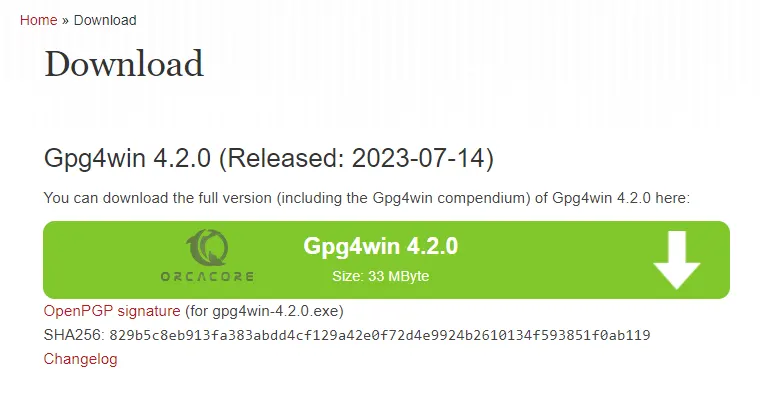
Once your download is completed, click on it to open the setup wizard.
Step 2 – Install Gpg4win on Windows
At this point, you need to select your desired language and click OK.
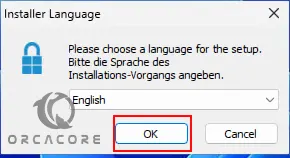
On the welcome setup wizard, click Next.
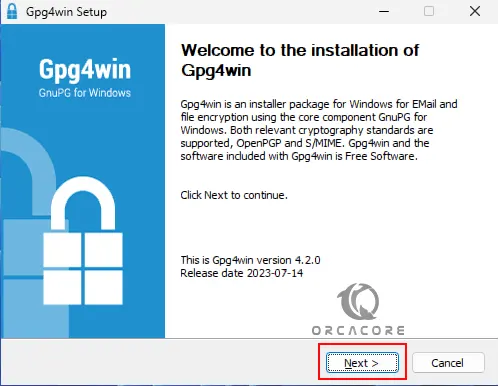
Then, choose the components of Gpg4win you want to install and click Next. You can keep the default components.
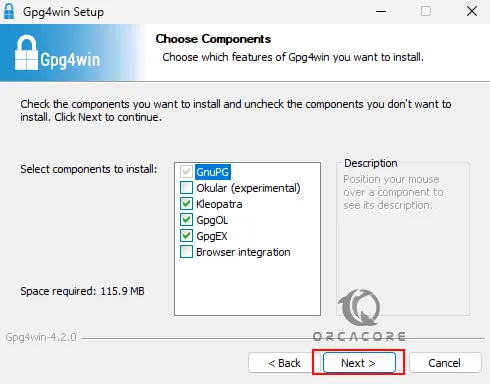
Now you must select the installation folder or accept the default and click Install.
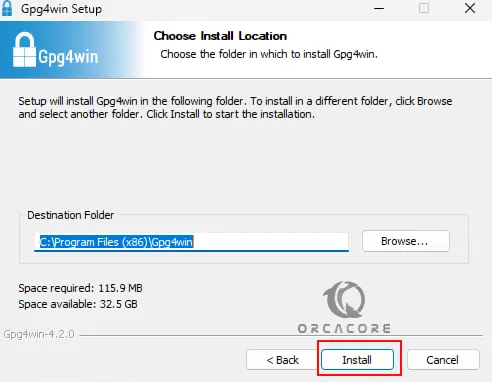
Wait until your Gpg4win installation process is completed on Windows.
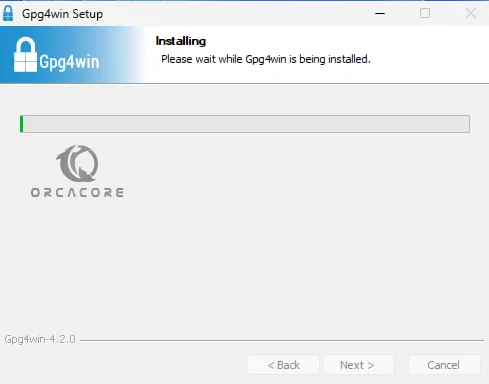
When your installation is completed, click Next.
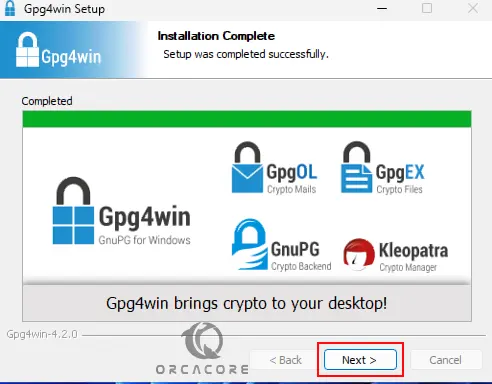
Then, click Finish and make sure to check the box next to the Run Kleopatra.
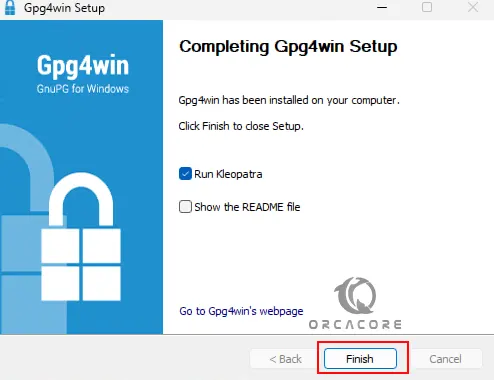
Now you will see your Kleoptra program. It is used for all things about encryption and decryption.
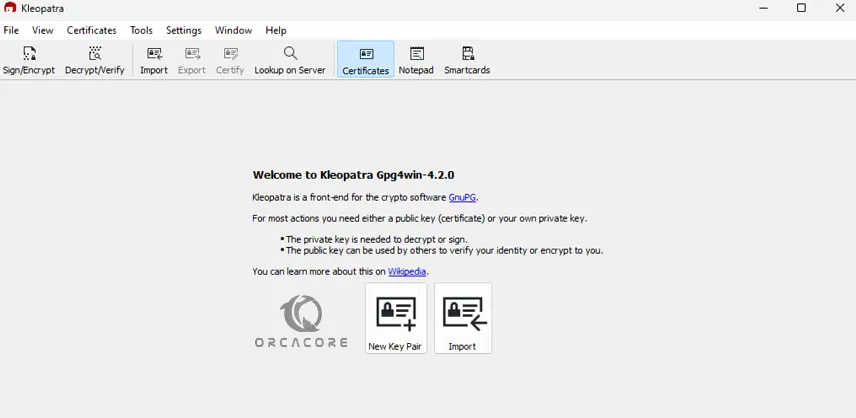
At this point, we want to show you how you can encrypt a file with a password. To do this, follow the steps below.
Step 3 – Encrypt Files with Gpg4win Kleopatra on Windows
From your Kleopatra app, click on the Sign/Encrypt tab. Then, choose the desired file you want to encrypt and press open.
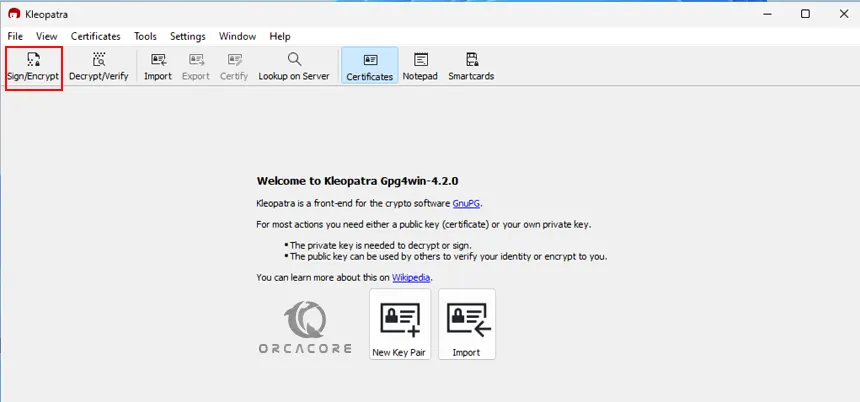
Because we want to encrypt the file with a password, check the box next to the “Encrypt with password. Anyone you share the password with can read the data.” Then, click Encrypt.
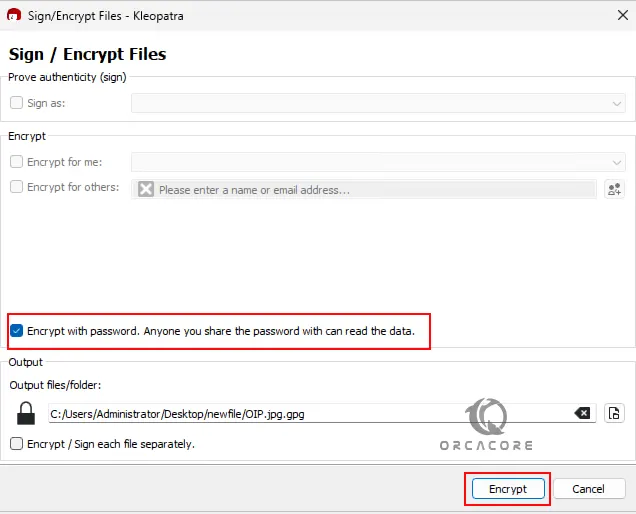
Next, you need to specify a password and click OK.
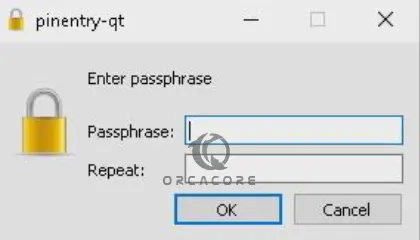
When it is completed, click Finish.
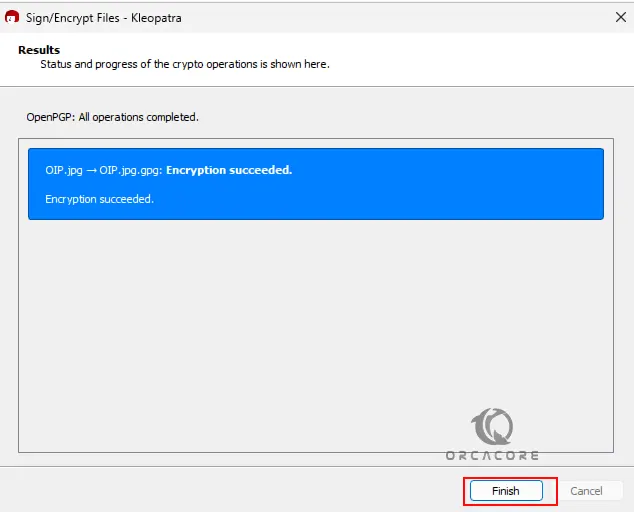
From there your file has been encrypted, and you can easily decrypt it from the original file. It will not ask for a password.
Conclusion
At this point, you have learned to Install Gpg4win Encryption Software, Run Kleopatra on Windows, and start to encrypt a file with a password by using Gpg4win. Hope you enjoy it.
Also, you may like the following guides:
NoMachine Remote Desktop Setup on Windows



