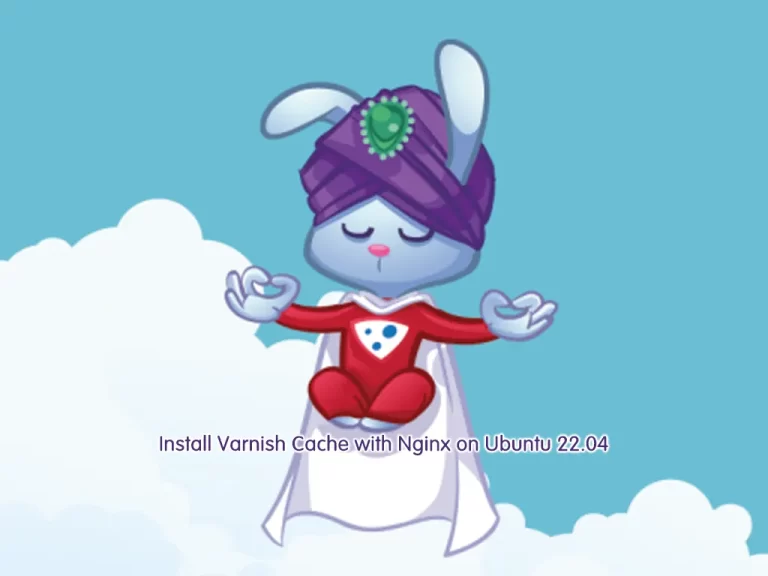Share your love
Set up GUFW on Ubuntu 22.04 – Best UFW GUI
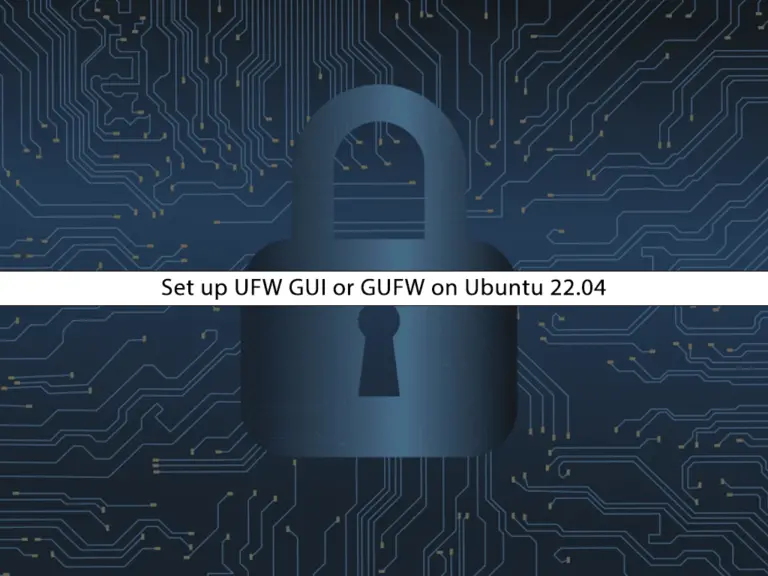
This guide intends to teach you to Set up GUFW on Ubuntu 22.04. If you are looking for a simple graphical interface to manage your firewall on Ubuntu 22.04, you can use GUFW. GUFW (Graphical Uncomplicated Firewall) is a user-friendly graphical interface that allows you to manage your UFW firewall. With GUFW, users can easily set up rules to allow or deny incoming and outgoing network traffic based on IP addresses, ports, and protocols. It allows users to create custom rules, enable/disable the firewall, and view active connections.
Note: Iptables is a more advanced and powerful tool to configure firewall rules. If you are interested to learn Iptables, you can check on Install and Use Iptables on Ubuntu 22.04.
You can now follow the steps below to start your GUFW setup on Ubuntu 22.04.
Steps To Set up GUFW on Ubuntu 22.04 – Best UFW GUI
To complete this guide, you must access your server as a non-root user with sudo privileges. For this purpose, you can check the Ubuntu 22.04 Initial Setup Guide.
Then, follow the steps below to set up GUFW on Ubuntu 22.04 (UFW Graphical Interface Setup).
Step 1 – Install GUFW on Ubuntu 22.04 From Terminal
First, you must add the universe repository to your Ubuntu 22.04:
sudo add-apt-repository universePress enter to continue.
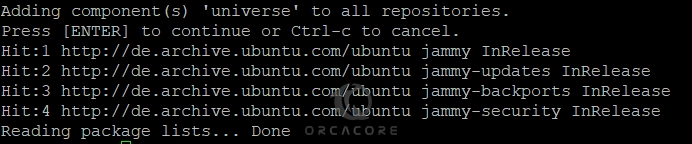
Then, run the system update with the command below:
sudo apt updateYou can now run the command below to set up GUFW on Ubuntu 22.04:
sudo apt install gufw -yStep 2 – Access GUFW on Ubuntu 22.04
Once your GUFW installation is completed, you can launch your GUI Firewall app from your desktop. Search for GUFW, and click on it to open the app.
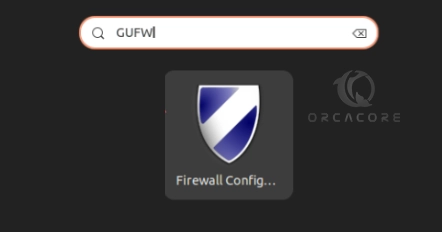
You will see a simple interface for managing your UFW firewall settings on Ubuntu 22.04.
Enable or Activate GUFW
If your firewall is disabled, you can turn it on from the Status option.
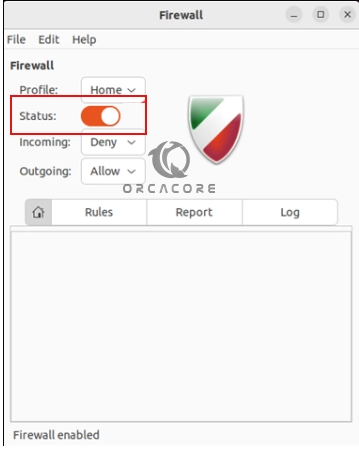
GUFW Rules
At the bottom of the screen from the Rules section, you can manage your UFW rules. You can simply define rules in three different sections including preconfigured, simple, and advanced.
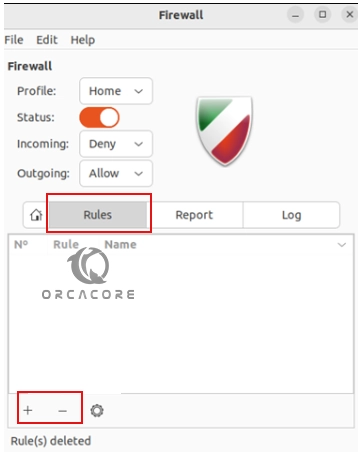
GUFW Profiles
You can manage firewall settings through different profiles. These profiles define different sets of rules for firewall configurations based on different network environments or usage scenarios.
Here are the typical profiles available in GUFW on Ubuntu 22.04:
- Home: It is suitable for common home network activities such as file sharing, media streaming, and online gaming.
- Office: This profile is good for use in a workplace or office environment.
- Public: It is designed for use when connected to public Wi-Fi networks or other untrusted networks.
- Custom: With this profile, you can create and define your firewall rules based on specific requirements or preferences.
To access GUFW profiles on the Ubuntu server, you can navigate to Edit > Preferences.
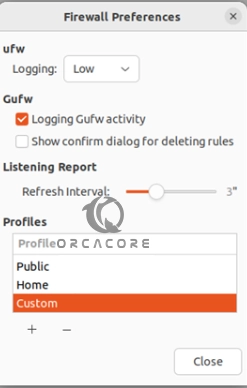
As you can see, the GUFW provides a simple and easy-to-use interface that you can simply manage your firewall settings on Ubuntu 22.04.
Note: If you are interested in using the command line interface and managing your firewall rules via the terminal, you can check the following guide and learn the most useful UFW commands:
Essential UFW Firewall Commands and Rules with Examples
Conclusion
In conclusion, GUFW is a handy tool for Ubuntu users to manage firewall settings in an easy and user-friendly manner. It helps to increase system security and protect against unauthorized network access. Hope you enjoy this guide on Set up GUFW on Ubuntu 22.04.
Also, you may like to read the following articles on the orcacore website: