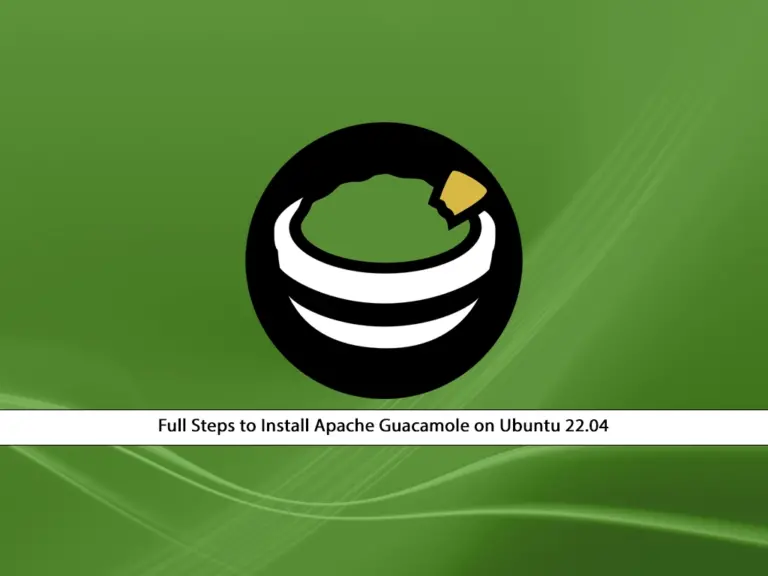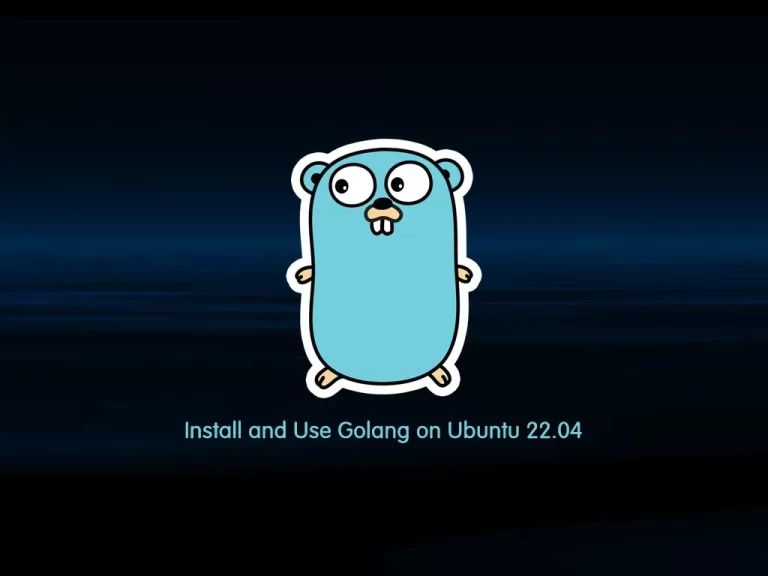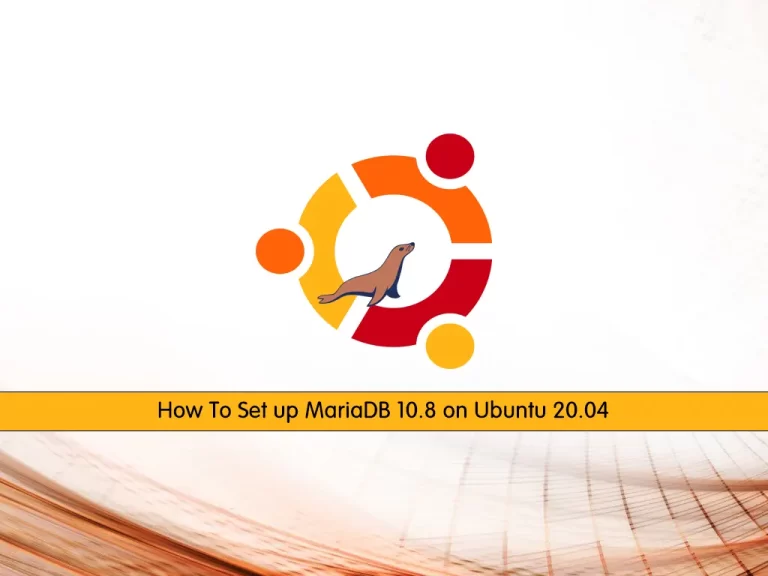Share your love
3 Best Ways to Install Zoom Client on Ubuntu Terminal

In this article, you will learn to Install Zoom Client on Ubuntu Terminal. Zoom is one of the most popular and easy-to-use meeting applications. It is considered an alternative to the Microsoft Teams App and you can easily join your meetings on the Ubuntu server. Now follow the steps below provided by the Orcacore team to start your Zoom meeting app installation on Ubuntu.
Table of Contents
Steps To Install Zoom Client on Ubuntu Terminal
Before you start your installation, you must access your Ubuntu server as a non-root user with sudo privileges. In this guide, we use Ubuntu 22.04 to show you the Zoom Setup installation. For this purpose, you can check the Initial Server Setup on Ubuntu 22.04.
Also, you can install Zoom client on Ubuntu terminal in different methods including:
- Download and Install Zoom with a Deb Package
- Use Snap Package Manager
- Use Flatpak
Now you can follow the steps below, choose your desired method, and start your Zoom meeting app installation on Ubuntu.
Method 1 – Download and Installing Zoom with a Deb Package Installer
In this method, you can easily use the Deb package installer and install Zoom on your server. To do this, run the system update with the following command:
sudo apt updateNext, install the dependencies for Zoom:
sudo apt install libglib2.0-0 libxcb-shape0 libxcb-shm0 libxcb-xfixes0 libxcb-randr0 libxcb-image0 libfontconfig1 libgl1-mesa-glx libxi6 libsm6 libxrender1 libpulse0 libxcomposite1 libxslt1.1 libsqlite3-0 libxcb-keysyms1 libxcb-xtest0 ibusThen, use the following wget command to download the Deb package installer:
sudo wget https://zoom.us/client/latest/zoom_amd64.deb
Once your download is completed use the dpkg command to install your Zoom package:
sudo dpkg -i zoom_amd64.debNote: If you have a problem with installation, try the apt --fix-broken install command.
Method 2 – Use Snapd to install Zoom client on Ubuntu terminal
At this point, you can easily use the Snap package manager for installing the latest Zoom client. To do this, you must install Snap and reboot your server:
# sudo apt install snapd -y
# sudo rebootThen, use the following Snap command to install Zoom Client:
sudo snap install zoom-clientWhen your installation is completed, you will get the following output:
Output
zoom-client 5.17.10.3512 from Oliver Grawert (ogra) installedMethod 3 – Use Flatpak for Installing Zoom on Ubuntu
Another method that you can use to install the latest Zoom client is Flatpak. To do this, you must install Flatpak and Enable FlatHub on Ubuntu. For this purpose, you can check the following guide:
Install and Use Flatpak on Ubuntu 22.04
Once you are done with the Flatpak installation, you can use the following command to install Zoom Client:
sudo flatpak install flathub us.zoom.Zoom -yAt this point, you have learned 3 ways to Install Zoom Client on Ubuntu Terminal. Now you can proceed to the next step to launch your Zoom client app on your Ubuntu server with both the command line and desktop.
Run Zoom Meeting App on Ubuntu Via Terminal and Desktop
At this point, you can easily launch your Zoom app on your Ubuntu server from the terminal and desktop. Depending on your installation method, you can run your Zoom app via the terminal with the commands below:
$ sudo zoom #install-with-deb-package
$ sudo snap run zoom #install-with-snapd
$ sudo flatpak run us.zoom.Zoom #install-with-flatpakAlso, you can launch your Zoom client from your Ubuntu desktop. To do this, you can use this path Activities > Show Applications > Zoom.
Once you launch your app, you will see the following screen:
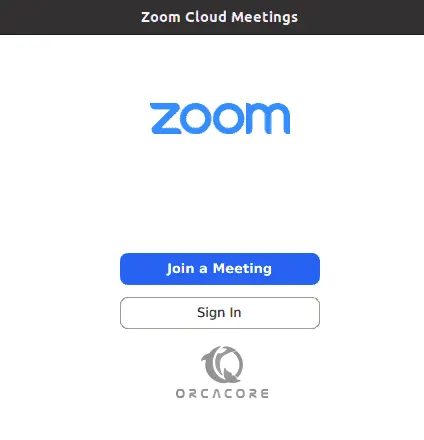
From there, you can sign in to the app, join the meetings, and interact with others.
Update Zoom Client Meeting App
At this point, have finished install Zoom client on Ubuntu terminal. Depending on your installation, you can easily update your Zoom app on Ubuntu. From the terminal, you can use the following commands to update your app:
$ sudo snap refresh zoom-client #with-snapd
$ sudo flatpak update #with-flatpakIf you use the deb package, you can download the latest installer from the official website and install it again.
Remove or Uninstall the Zoom Client App
If you no longer want to use the Zoom client on the Ubuntu server, you can easily remove it from the terminal with the following commands:
$ sudo apt remove zoom #with-deb-package
$ sudo snap remove zoom-client #with-snapd
$ sudo flatpak uninstall us.zoom.Zoom #with-flatpakThat’s it, you are done.
Conclusion
At this point, you have learned to Install Zoom Client on Ubuntu Terminal command line. You can use different methods for your installation including deb package, snapd, and flatpak. Every time you need to remove the Zoom app, you can also easily remove it from your Ubuntu server. Hope you enjoy this guide on install Zoom client on Ubuntu terminal.
Also, you may like to read the following articles:
Ultimate Guide For Yarn Installation on Debian 12
Install Fathom on Debian 12 – Open Source Web Analytics