Share your love
2 Easy Methods To Install Skype on Debian / Ubuntu

In this guide, you will learn 2 Methods To Install Skype on Debian / Ubuntu. You can easily use the official deb package or snap package manager to install Skype. As you must know, Skype is a powerful telecommunications application that provides video chat, voice calls, and messaging services over the internet. It is available for Windows, macOS, Linux, iOS, Android, and web browsers.
You can follow the steps below to Install Skype on Debian / Ubuntu.
2 Methods To Install Skype on Debian / Ubuntu
Before you start your Skype setup, you must access your server as a non-root user with sudo privileges. You can use Debian-based distros such as Ubuntu 22.04 and Debian 12.
Now follow the steps below to Install Skype on Debian / Ubuntu.
Method 1 – Skype Installation with Snap on Debian / Ubuntu
In this method, you can use the Snap package manager to get the Skype package on your Debian or Ubuntu. To do this, you must install Snapd on your server. You can run the following commands:
# sudo apt update
# sudo apt install snapd -yThen, reboot your server:
sudo rebootNow you can search for the Skype package with the command below:
sudo snap search skypeNext, install the latest Skype package by using the command below:
sudo snap install skypeOutput
skype 8.113.0.210 from Skype✓ installed
To verify your installation, you can check the Snap list:
sudo snap listMethod 2 – Skype Installation with Deb Package on Debian / Ubuntu
Another method is to use the official Skype deb package. To do this, you must download the latest deb package by using the following wget command:
sudo wget https://repo.skype.com/latest/skypeforlinux-64.deb Then, use the command below to install your Skype deb package:
sudo dpkg -i skypeforlinux-64.deb If the above command failed to install the package due to any dependency, you can run the following command:
sudo apt-get install -f Access Skype App on Debian / Ubuntu
Once your installation is completed, you can easily launch your app from your desktop. Search for Skype and open the app.
From there, you can create an account or sign in to your account, start using this powerful app, and communicate with others.
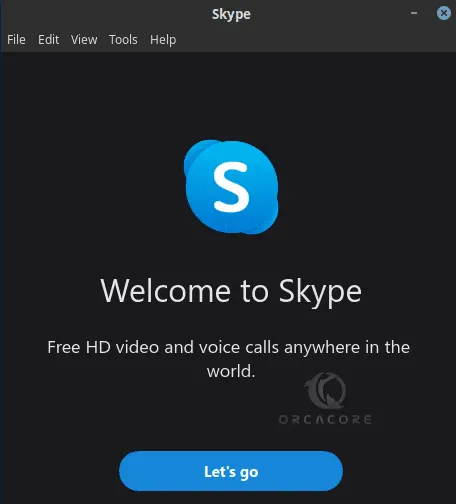
Update Skype on Debian-based distros
If you use Snapd, you can simply update your packages by using the command below:
sudo snap refreshOn the other hand, if you use the deb package, you can simply run the system update and upgrade:
# sudo apt update
# sudo apt upgradeUninstall and Remove Skype From Debian-based distros
At this point, if you plan to remove the Skype app from Debian and Ubuntu, you can use the commands below:
With Snapd:
sudo snap remove skypeWith Deb package:
sudo apt remove skypeforlinux Conclusion
Skype is widely used for personal communication, business meetings, remote work, online education, and interaction with friends and family. Its user-friendly interface and its amazing features make it a good option for telecommunication. At this point, you have learned to Install Skpye with Snap and Deb Package on Debian / Ubuntu.
Hope you enjoy it. Also, you may like to read the following articles:
Install Skype on AlmaLinux and Rocky Linux



