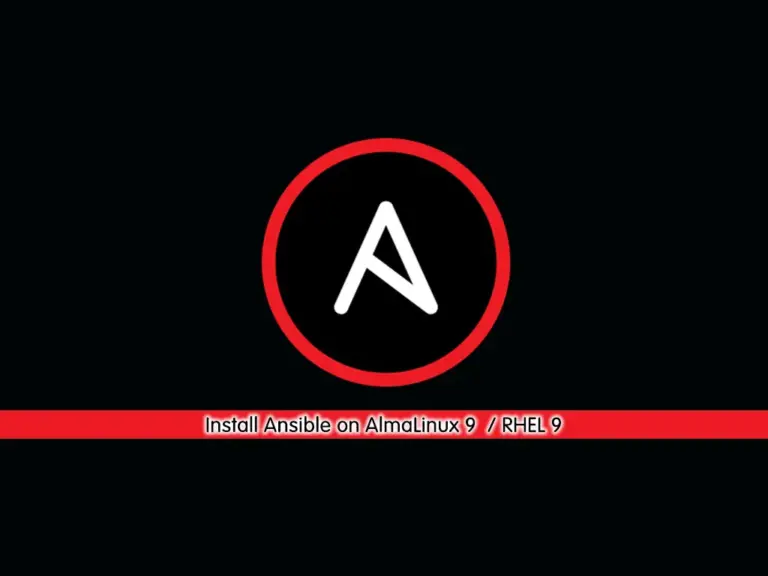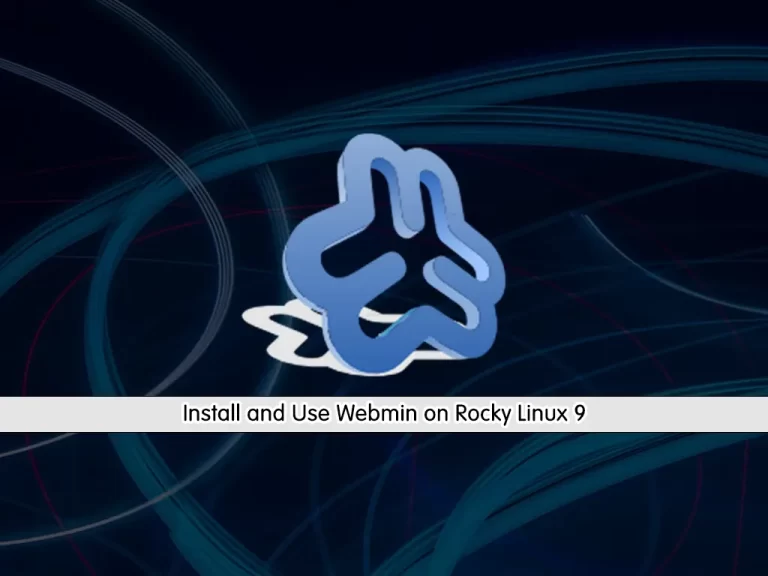Share your love
2 Ways To Install Telegram Desktop on AlmaLinux 9 / RHEL 9
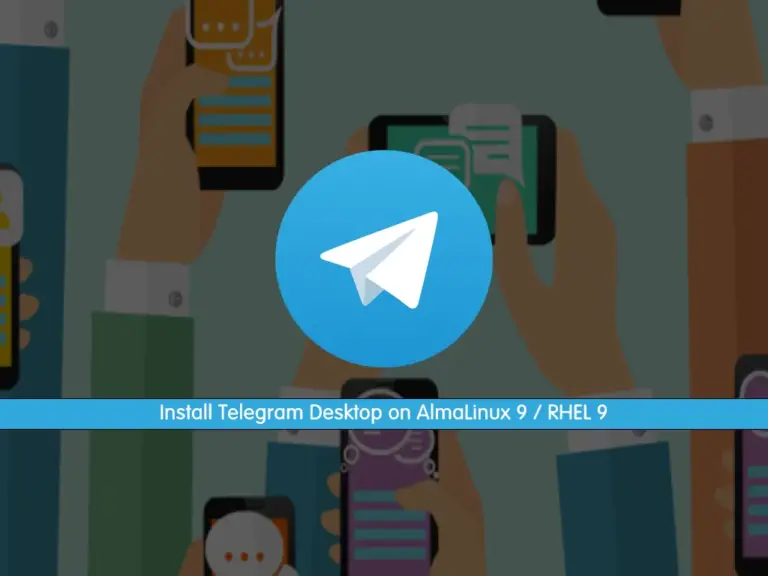
This guide intends to teach you to Install Telegram Desktop on AlmaLinux 9 / RHEL 9 such as Rocky Linux 9. Telegram is a fast, secure, and cloud-based messaging application that is very popular among messaging apps. You can easily get Telegram desktop in the latest version on RHEL 9 servers by using the Flatpak package manager or Snap store. Follow the steps below to see how you can do it.
2 Ways To Install Telegram Desktop on AlmaLinux 9 / RHEL 9
Before you start your Telegram installation, you must have access to your server as a root or non-root user with sudo privileges. For this purpose, you can check the following RHEL 9 initial guides:
Initial Server Setup with AlmaLinux 9
Initial Server Setup with Rocky Linux 9
In this guide, to show you the installation steps, we use AlmaLinux 9.
Number 1 – Telegram Desktop Installation via Flatpak in RHEL 9
One way that you can easily get your Telegram desktop app is to use Flatpak. To install Flatpak and enable the FlatHub, you can check this guide on Quick Setup For Flatpak on AlmaLinux 9 and RHEL 9.
When you are done, you can search for the Telegram application by using the following Flatpak command in AlmaLinux 9 and RHEL 9:
sudo flatpak search telegramIn your output, you will see:
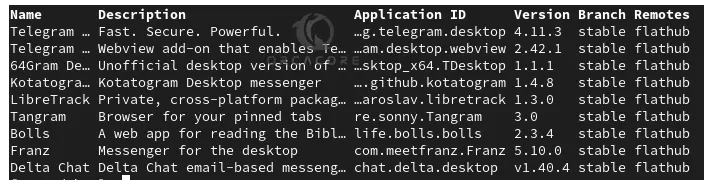
As you can see, the latest telegram desktop ID is org.telegram.desktop. To install it, you can run the command below:
sudo flatpak install flathub org.telegram.desktop
Enter Y to start your Telegram desktop app:
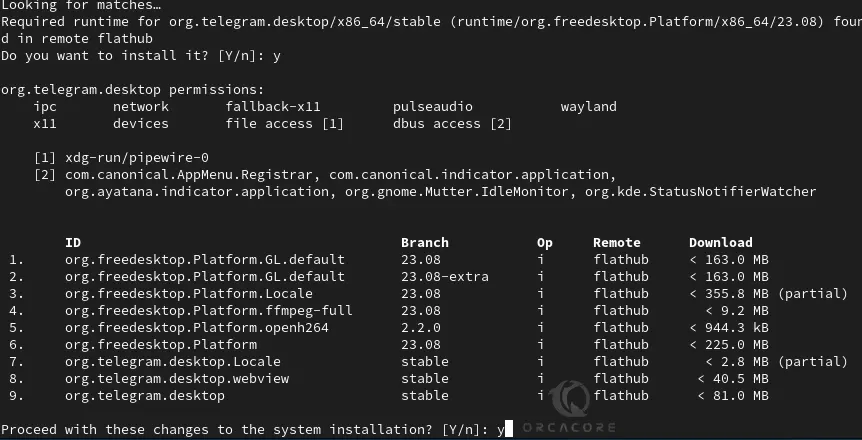
When your installation is completed, you will get the following output:

Number 2 – Telegram Desktop Installation via Snapd in RHEL 9
Another way to install the Telegram desktop is to use the Snap package manager. First, you must install and enable Snapd packages in RHEL 9 by using the following commands:
# sudo dnf install epel-release -y
# sudo dnf install snapd -y
# sudo ln -s /var/lib/snapd/snap /snap
# sudo systemctl enable --now snapd.socketThen, restart your terminal session.
When you are done, use the following Snapd command to get the Telegram desktop app in AlmaLinux 9 and RHEL 9:
sudo snap install telegram-desktopWhen your installation is completed, you will get the following output:

Launch Telegram Desktop Application in RHEL 9
At this point, you can simply launch your Telegram app. If you use Flatpak to install Telegram, you can use the command below to launch it:
sudo flatpak run org.telegram.desktopIf you use Snapd, you can use the following command:
sudo telegram-desktopOr from your Application finder, you can search for Telegram to open the App:
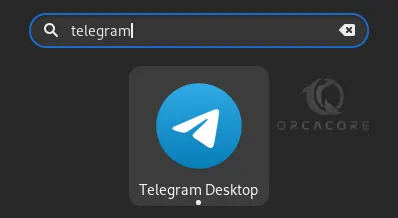
Start Using Telegram Desktop
Once you launch your Telegram app, you will see the following screen. Click Start Messaging.

At this point, you can scan from your Mobile telegram to have your app on your desktop. Or you can log in to your Telegram with your Phone number.
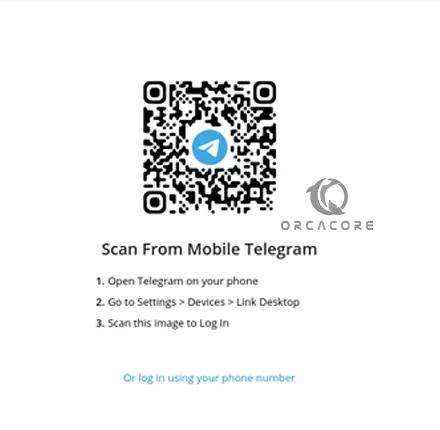
Uninstall or Remove Telegram in RHEL 9
If you no longer want to use Telegram, you can easily uninstall it from your server. To do this, you can use the following commands:
Uninstall via Snapd:
sudo snap remove telegram-desktop
Uninstall via Flatpak:
sudo flatpak remove org.telegram.desktop
How To Get the Desktop version of Telegram in Linux?
As you saw, you can easily get the latest desktop version in Linux by using the Flatpak and Snap package manager and start using Telegram from your desktop.
Conclusion
At this point, you have learned to use Snapd and Flatpak to Install Telegram Desktop Application on AlmaLinux 9 / RHEL 9 such as Rocky Linux 9. As you saw, you can easily launch and start using this fast and secure messaging platform.
Hope you enjoy using it. Also, you may like to read: