Share your love
Steps To Install VLC Media Player in RHEL 9

This guide intends to teach you to Install VLC Media Player in RHEL 9 Servers including AlmaLinux 9 and Rocky Linux 9 Step by Step. As you may know, VLC is a popular, free, open-source, and cross-platform multi-media player. It is supported by a wide range of formats. Also, you can use VLC for basic video recording, editing, and cutting, and advanced features include subtitle synchronization and video and audio filters.
Steps To Install VLC Media Player in RHEL 9
In this guide, we will show you different ways to install VLC in RHEL 9 servers like AlmaLinux 9 and Rocky Linux 9. Before you start, you must have access to your server as a non-root user with sudo privileges. For this purpose, you can check the following initial server setup guides:
Initial Server Setup with AlmaLinux 9
Initial Server Setup with Rocky Linux 9
To show the installation steps, we use AlmaLinux 9. Now follow the steps below to complete this guide.
Method 1 – Install VLC in RHEL 9 via Flatpak
The first option to install VLC in the latest version is to use the Flatpak package manager. To do this, you must install Flatpak and Enable the FlatHub repo on your server. To install Flatpak and enable FlatHub, you can visit this guide on Quick Setup For Flatpak on AlmaLinux 9 and RHEL 9.
When you are done, you can start to use Flatpak.
Now you can use the following Flatpak command to install the VLC media server:
sudo flatpak install https://dl.flathub.org/repo/appstream/org.videolan.VLC.flatpakref
Press y to start your VLC installation via Flatpak in RHEL 9:
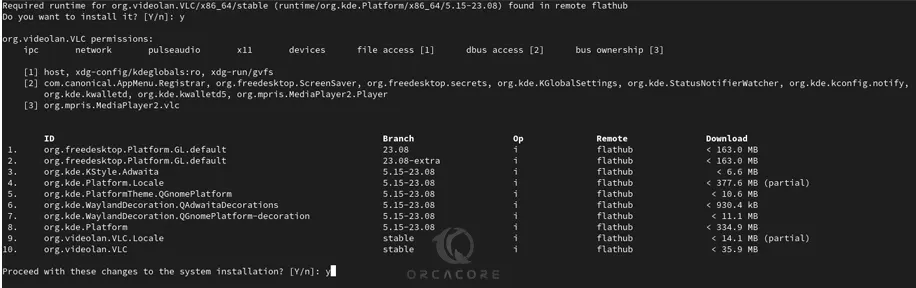
When your installation is completed, you will get the following output:

Method 2 – Install VLC in RHEL 9 via RPM Fusion Repository
Another way that you can install VLC is to use the RPM fusion repository. To enable the RPM Fusion repo, you can check this guide on Enable RPM Fusion Repository on AlmaLinux 9.
When you are done with enabling the RPM fusion repo in RHEL 9, you can run the command below to install the VLC media player:
sudo dnf install vlc -yIt will install the required packages and dependencies too.
Run VLC Media Player in RHEL 9
Once you have finished the VLC installation, you can launch your media player from your Application launcher under activities from your desktop. Click on your App to open it.
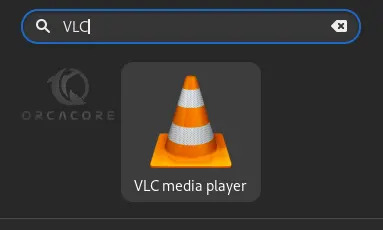
From there, you can start to use the VLC multi-media player on your server.
Uninstall VNC From RHEL 9
If you no longer plan to use VLC, you can easily remove it from your server. To uninstall it with Flatpak, you can run the command below:
sudo flatpak uninstall org.videolan.VLC
Also, remove unused packages by running the command below:
sudo flatpak uninstall --unusedTo uninstall it with RPM fusion repo, you can easily run the command below:
sudo dnf remove vlc
Conclusion
At this point, you have learned to install the VLC media player by using both Flatpak and RPM Fusion Repository on RHEL 9 including AlmaLinux 9 and Rocky Linux 9. Hope you enjoy using it.
Also, you may be interested in these articles:



