Share your love
2 Methods To Install GIMP on AlmaLinux 9 / RHEL 9
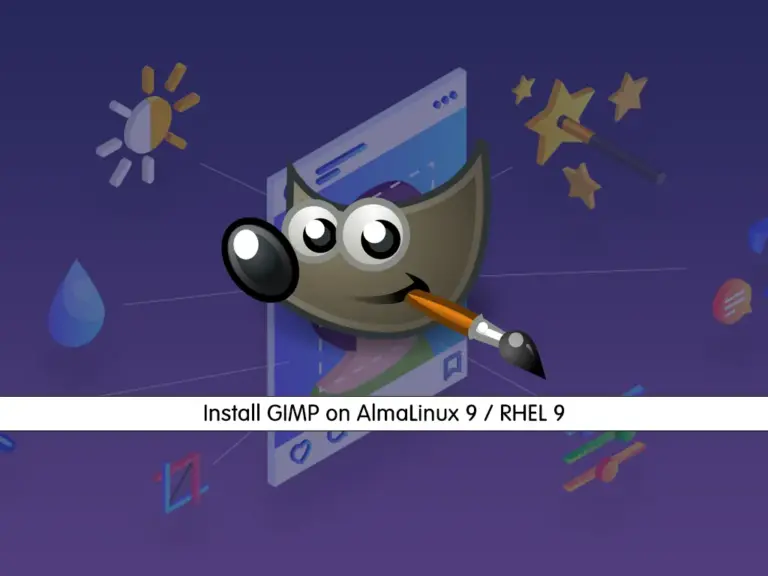
In this guide, you will learn to 2 Methods To Install GIMP on AlmaLinux 9 / RHEL 9 like Rocky Linux 9, and launch your APP. GIMP which stands for GNU Image Manipulation Program, is an open-source image editing software. It also has amazing features including:
- Image Retouching
- Color Correction
- Layered Editing
- Extensive Filters
- Multiple File Formats
You can easily get your GIMP app from the DNF package manager and by using Flatpak on AlmaLinux / RHEL 9 like Rocky Linux 9. This tutorial will show you how you can do this.
2 Methods To Install GIMP on AlmaLinux 9 / RHEL 9
Before you start the GIMP installation, you must have access to your server as a non-root user with udo privileges. To do this, you can the following initial guides:
Initial Server Setup with AlmaLinux 9
Initial Server Setup with Rocky Linux 9
As we said, we want to show you to install GIMP in two different methods:
- Method1: Use the default DNF package manager
- Method2: Use Flatpak
Here to show you the installation steps we use AlmaLinux 9.
Method 1 – GIMP Installation via DNF from Terminal
By using DNF package manager, you can easily get your GIMP packages on RHEL 9. First, run the system update with the command below:
sudo dnf update -yThen, you can run the following command to get the GIMP packages:
sudo dnf install gimpIn your output you will see:
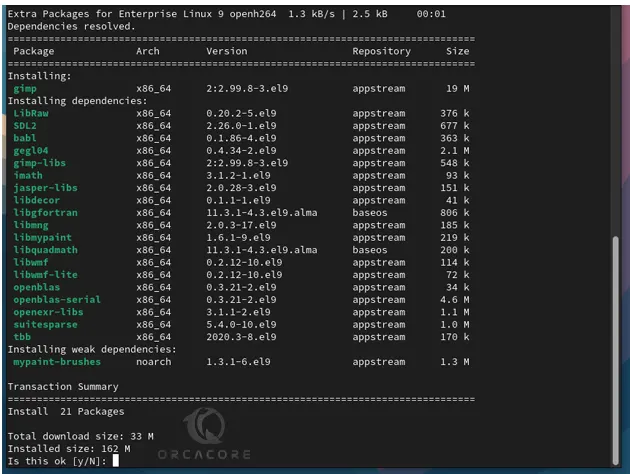
As you can see it will install the required packages and dependencies. Enter y to complete your installation.
Method 2 – Use Flatpak to Install Latest GIMP
You can also, use Flatpak to get the latest GIMP version on your server. To do this, you need to install Flatpak and Enable the FlatHub. For this purpose, you can check this guide on Quick Setup For Flatpak on AlmaLinux 9 and RHEL 9.
When you are done, you can search for GIMP packages with Flatpak:
sudo flatpak search gimpIn your output, you will see:
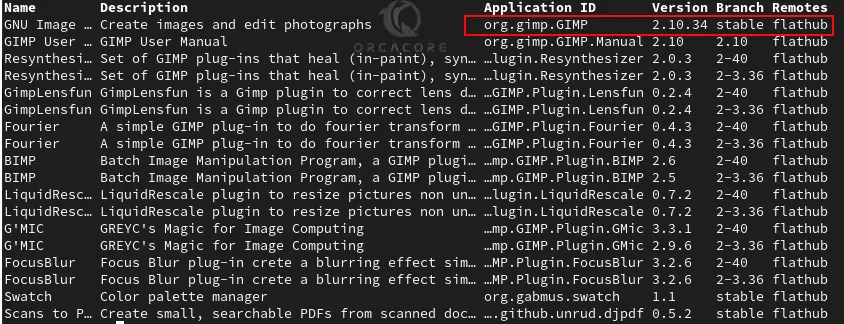
As you can see the latest stable version is org.gimp.GIMP. To get the package, you can run the command below:
sudo flatpak install flathub org.gimp.GIMP
Enter y to continue your installation.
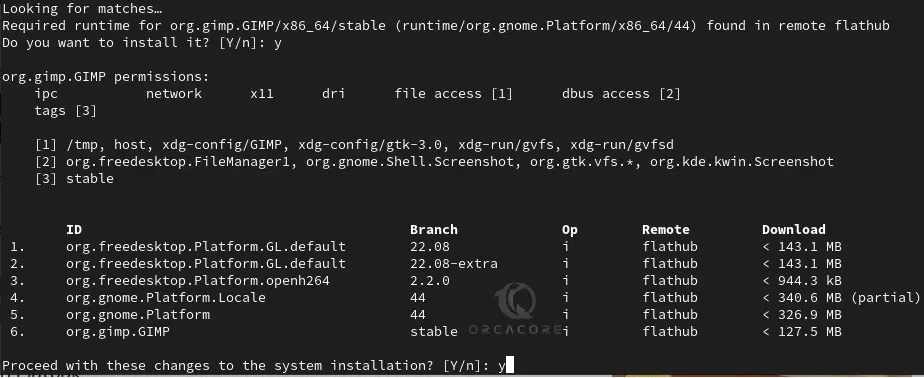
When your installation is completed, you will get the following output:

Run GIMP Application on AlmaLinux 9 / RHEL 9
At this point, you can easily start your GIMP app from the terminal and your app launcher. You can run the command below to launch GIMP from the terminal if you use DNF to install it:
sudo gimpIf you use Flatpak, you can launch it by using the command below:
sudo flatpak run org.gimp.GIMP
Or you can easily navigate to the following path to launch your app from your desktop:
Activities > Show Applications > GIMP
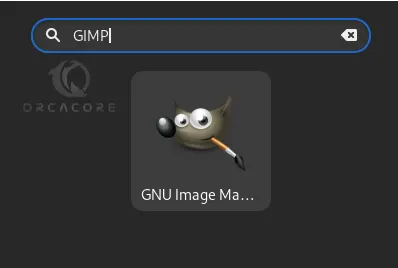
Now you will see your GIMP Application dashboard.
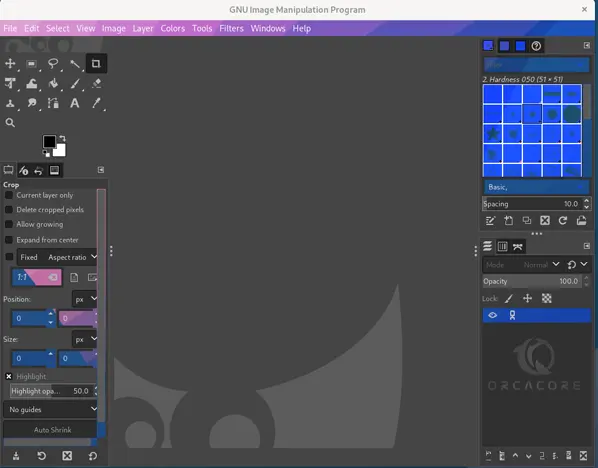
To get more information, you can visit the GIMP Documentation.
Update GIMP Application on RHEL 9
It is recommended to keep your system and software up to date. To update your GIMP packages on AlmaLinux 9, you can simply run the command below:
sudo dnf update --refresh
Those who used Flatpak can run the command below:
sudo flatpak updateUninstall GIMP Application From RHEL 9
If you no longer want to use GIMP, you can remove it by using the following methods.
With DNF package manager, you can run:
sudo dnf remove gimp
With Flatpak, you can run the following command:
sudo flatpak remove --delete-data org.gimp.GIMP -y
Conclusion
At this point, you have learned 2 different methods including DNF and Flatpak to install GIMP image editing software on AlmaLinux 9 / RHEL 9 like Rocky Linux 9. Also, you have learned to launch your app from a terminal and desktop. It is always recommended to get the latest packages. When you use Flatpak, you can have the latest stable version.
Hope you enjoy it. Need any help? Please comment for us.



