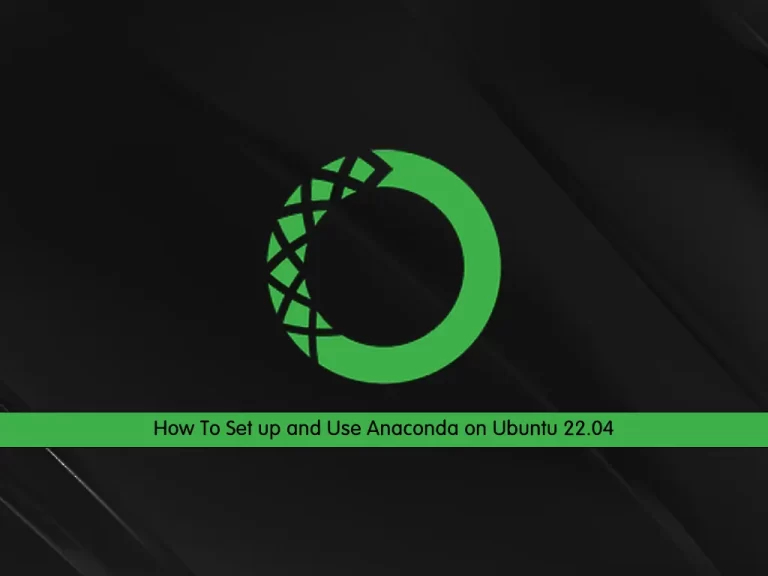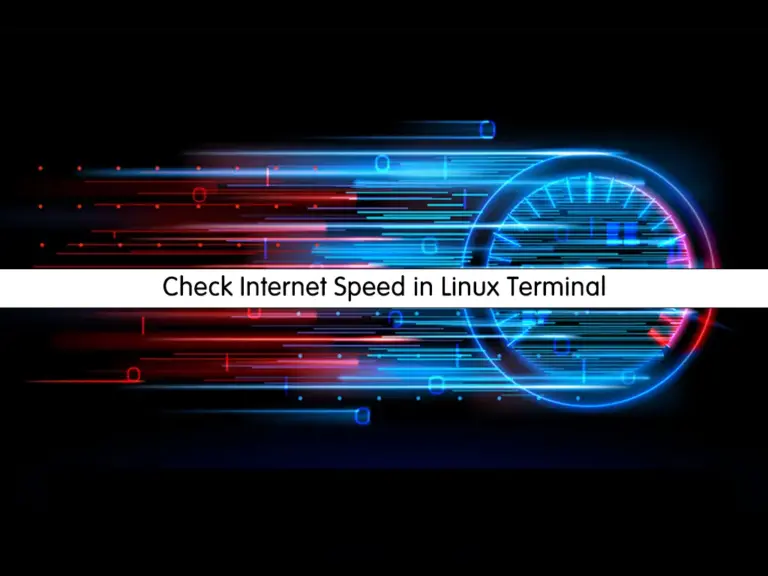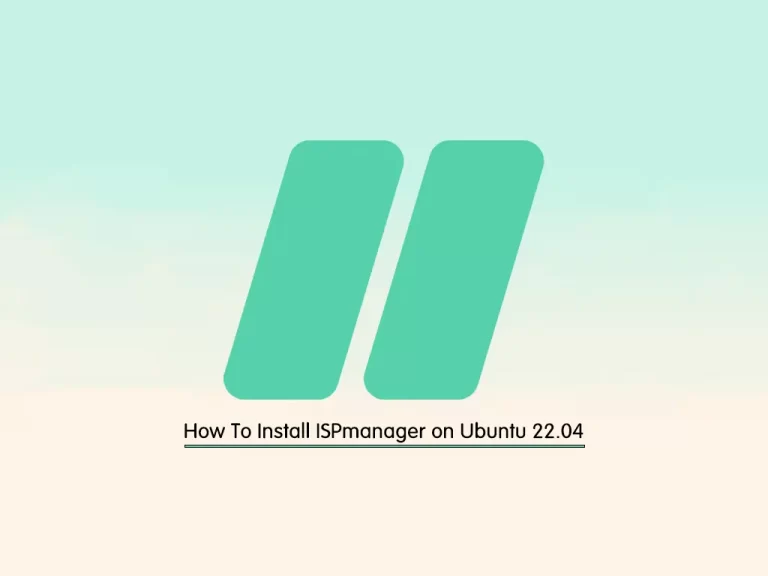Share your love
Comprehensive Guide To Install OnlyOffice on Ubuntu 22.04

This guide intends to teach you to Install OnlyOffice on Ubuntu 22.04. OnlyOffice Desktop Editors is a comprehensive office suite that offers a range of tools for creating, editing, and collaborating on documents, spreadsheets, and presentations. Also, it is compatible with a wide range of file formats, including Microsoft Office, OpenDocument, and other popular office suites. This ensures that users can work with existing documents without worrying about format compatibility issues.
Now you can follow the steps below to start the OnlyOffice installation on Ubuntu 22.04.
Steps To Install OnlyOffice on Ubuntu 22.04
To set up OnlyOffice desktop editors, you must log in to your server as a non-root user with sudo privileges. To do this, you can check the Ubuntu 22.04 Initial Setup Guide.
Then, follow the steps below to Install OnlyOffice on Ubuntu 22.04.
Step 1 – Add OnlyOffice Repository To Ubuntu 22.04
In this guide, we use the official Debian-based repository to install OnlyOffice. First, run the system update with the command below:
sudo apt updateThen, add the OnlyOffice GPG key with the commands below:
# sudo mkdir -p -m 700 ~/.gnupg
# sudo gpg --no-default-keyring --keyring gnupg-ring:/tmp/onlyoffice.gpg --keyserver hkp://keyserver.ubuntu.com:80 --recv-keys CB2DE8E5
# sudo chmod 644 /tmp/onlyoffice.gpg
# sudo chown root:root /tmp/onlyoffice.gpg
# sudo mv /tmp/onlyoffice.gpg /usr/share/keyrings/onlyoffice.gpgOnce you are done, run the command below to add the Debian-based OnlyOffice repo to Ubuntu 22.04:
echo 'deb [signed-by=/usr/share/keyrings/onlyoffice.gpg] https://download.onlyoffice.com/repo/debian squeeze main' | sudo tee -a /etc/apt/sources.list.d/onlyoffice.listStep 2 – Install OnlyOffice on Ubuntu 22.04
At this point, you must run the system update to apply the added repository:
sudo apt updateThen, you can simply run the command below to install OnlyOffice desktop on Ubuntu 22.04:
sudo apt install onlyoffice-desktopeditors -yStep 3 – Access OnlyOffice Desktop Editors
Once your installation is completed, you can run your OnlyOffice from CLI and Desktop on Ubuntu 22.04. From your terminal, you can run:
desktopeditorsOr from your Ubuntu desktop, you can search for OnlyOffice and open your app.
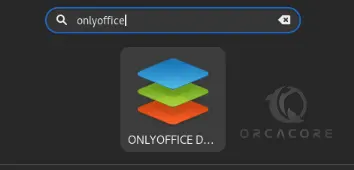
Now you will see your OnlyOffcie Desktop Editors:
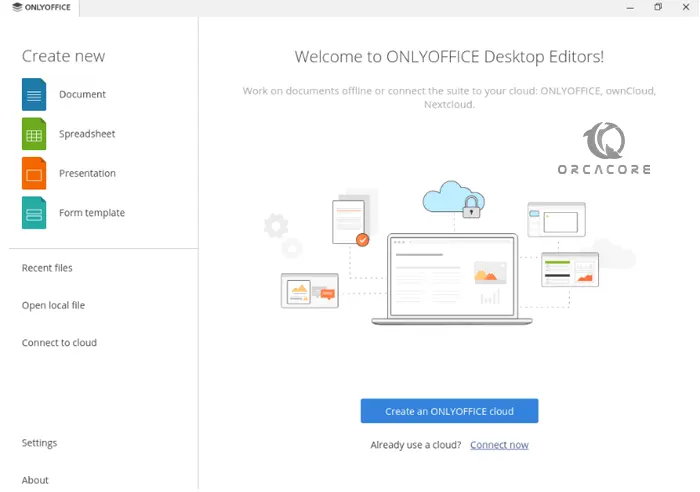
Step 4 – Usage of OnlyOffice Desktop Editors
From OnlyOffice Desktop Editors, users can perform a wide range of tasks related to document creation, editing, collaboration, and management. Some of the key features and functionalities include:
- Document Editing
- Real-time Collaboration
- Compatibility
- Version History
- Integration
- Advanced Editing Features
- Review Tools
- Customization
- Cloud Storage Integration
OnlyOffice Desktop Editors provides comprehensive tools and features for document creation, editing, collaboration, and management. It is a powerful and efficient solution for individuals, businesses, and organizations.
For more information, you can visit the Official Help Center.
Step 5 – Uninstall and Remove OnlyOffice from Ubuntu 22.04
If you plan to remove your OnlyOffice software, you can easily run the command below:
sudo apt remove onlyoffice-desktopeditorsTo completely remove packages related to OnlyOffice, you can run:
sudo apt purge onlyoffice-desktopeditorsConclusion
At this point, you have learned to Install OnlyOffice on Ubuntu 22.04. It provides users with a powerful and feature-rich office suite for creating, editing, and collaborating on documents, spreadsheets, and presentations. By following the installation steps, users can easily access the OnlyOffice features and use them.
Hope you enjoy it. Also, you may like to read the following articles:
Install OnlyOffice on Rocky Linux 8
Set Java PATH Variable on Ubuntu 22.04 Permanently