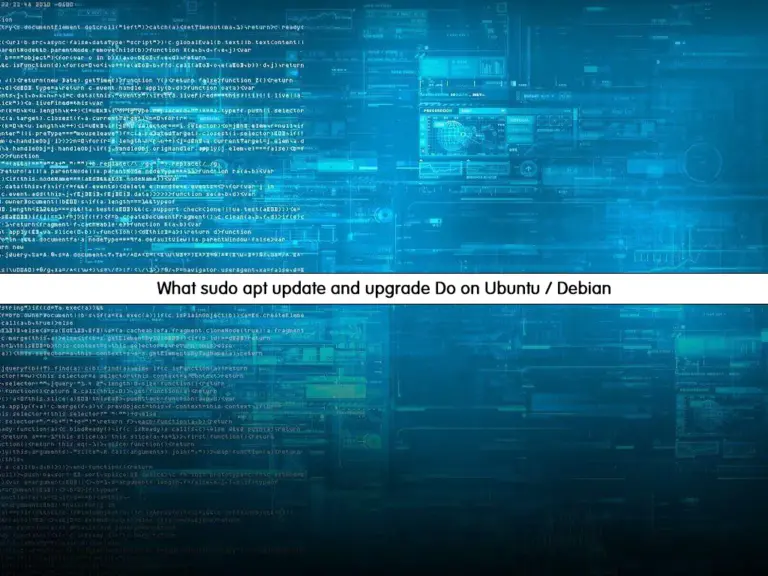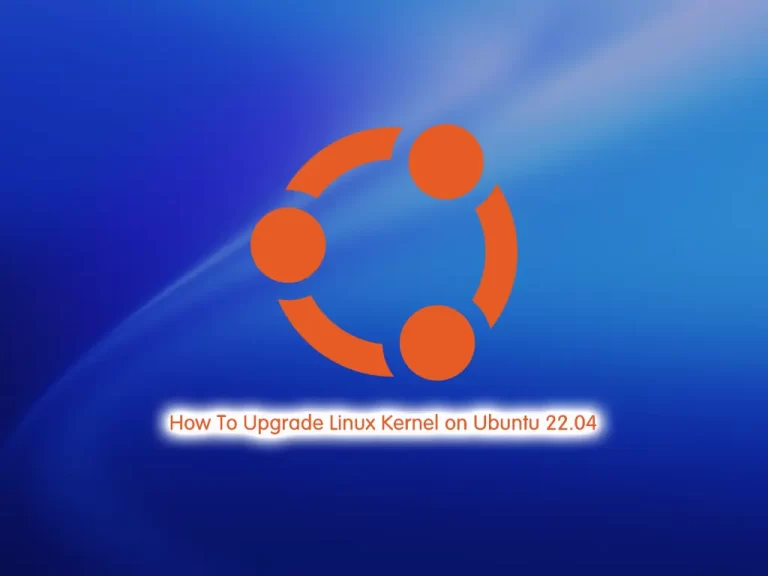Share your love
Install ISPmanager on Ubuntu 22.04
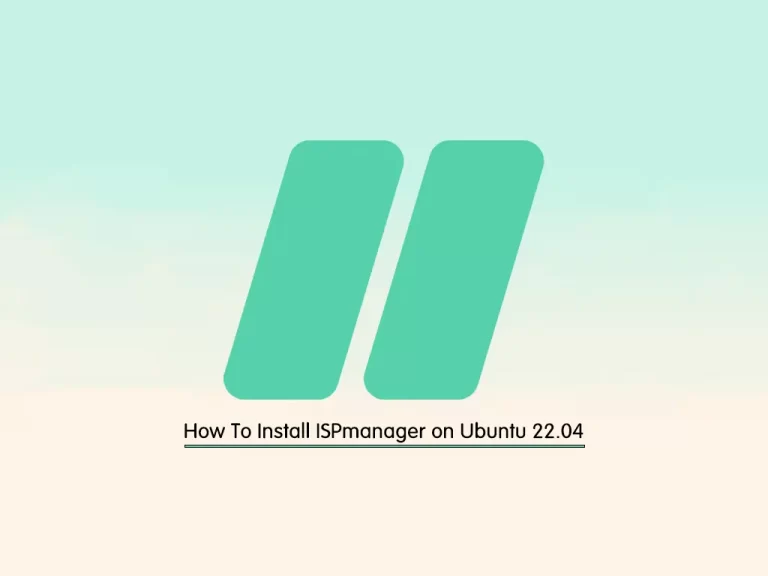
This guide intends to teach you How To Install and Configure ISPmanager on Ubuntu 22.04. ISPmanager is a popular commercial Linux-based back-end dashboard. The panel is similar to other panels like cPanel or Plesk.
ISPmanager provides features that include:
- managing websites
- creating users
- handling domains, emails, databases, etc.
- It also has lots of other features such as Let’s Encrypt, website builder, anti-viruses, etc.
ISPmanager has two versions:
- ISPmanager Lite: It will be used to set up your web server for your website.
- and ISPmanager Business: It is developed for hosting management.
Complete Guide To Install and Configure ISPmanager on Ubuntu 22.04
To complete this guide, you must log in to your server as a non-root user with sudo privileges and set up a basic firewall. To do this, you can follow our guide on the Initial Server Setup with Ubuntu 22.04.
Now follow the steps below to complete this guide:
Step 1 – Download ISPmanager Installer Script
First, you need to update your local package index with the command below:
sudo apt updateNow use the following command to download the ISPmanager installation script on your server:
wget https://download.ispmanager.com/install.eu.sh -O install.eu.shStep 2 – Install ISPmanager on Ubuntu 22.04
At this point, you can use the following command to install the latest ISPmanager on your server:
sudo sh install.eu.shDuring the installation, you will be asked to set up the correct hostname. Then, you need to select a version. Stable or Beta. It’s recommended to select the stable version.
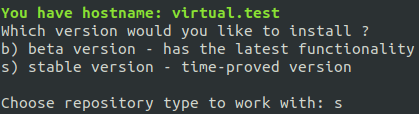
Next, you need to select an ISPmanager version, it’s recommended to choose ISPmanager Lite (Pro, Host) with recommended software applications.
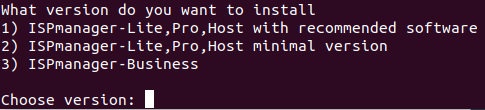
At this point, For ISPmanager Lite (Pro, Host) with the recommended software, select the web server. Here we choose Nginx and Apache.
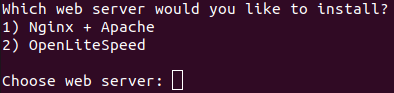
After installation, a link is provided to access the ISPmanager dashboard.
=================================================
ispmanager-lite is installed
Go to the "https://your-server-ip:1500/ispmgr" to login
Login: root
Password: <root password>
=================================================Step 3 – Configure Firewall For ISPmanager
At this point, you need to configure firewall rules for ISPmanager on Ubuntu 22.04.
First, allow port 1500 by using the command below:
sudo ufw allow 1500To send data through FTP, you need to allow the following port:
sudo ufw allow 20/tcpFor remote access to a server through SSH, allow the following port:
sudo ufw allow 22/tcpTo handle user requests to websites on the server with ISPmanager on Ubuntu 22.04, use the command below:
sudo ufw allow 80,443/tcpFor domain name servers, allow the following port:
sudo ufw allow 53/tcp
sudo ufw allow 53/udpFor the database server, allow the below port:
sudo ufw allow 3306/tcpFinally, reload the firewall to apply the new rules:
sudo ufw reloadStep 5 – Accessing ISPmanager Dashboard via Web Interface
At this point, you can access your ISPmanager on Ubuntu 22.04 through the web interface by using the URL provided for you during the installation.
https://your-server-ip:1500/ispmgrYou will see the ISPmanager login screen. Enter your root user and root password and click Log in.
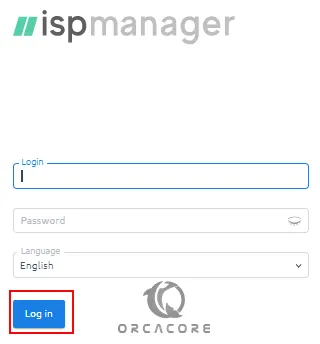
Read the END USER LICENSE AGREEMENT on the next page and click the I Agree button.
At this point, you can see your ISPmanager dashboard.
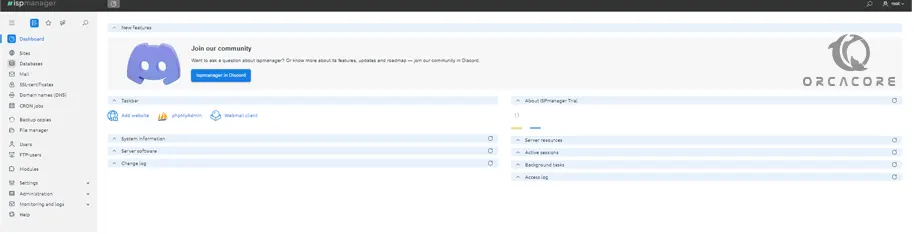
Here we want to activate the trial license.
To activate a trial license, go to the ISPmanager 6 menu, then click on any menu item. Locate Trial and click Go to.
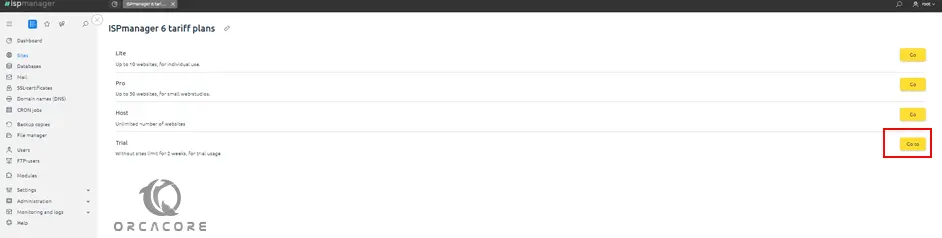
This will direct you to a page for registration. Click on Registration.
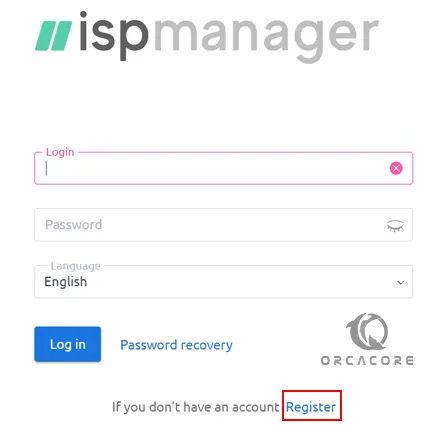
Enter your user details i.e. name, email address, name of your country, and city. An email address will be sent to the supplied email address. You will be required to click on the email link to confirm your details.
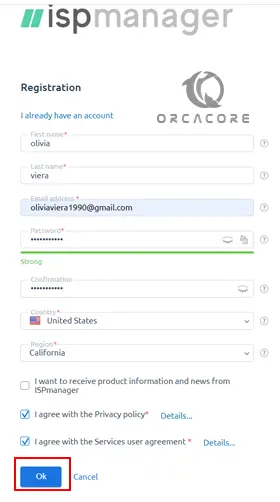
Once you enter your details, click Activate or if you are purchasing the license, click Add to Cart and proceed with the payment method.
That’s it, you are done.
Conclusion
At this point, you have learned to Install and Configure ISPmanager on Ubuntu 22.04. With ISPmanager you can easily manage your websites and server. If you need to access all features and have more control, you need to purchase the license.
Hope you enjoy it. Also, you may like these articles: